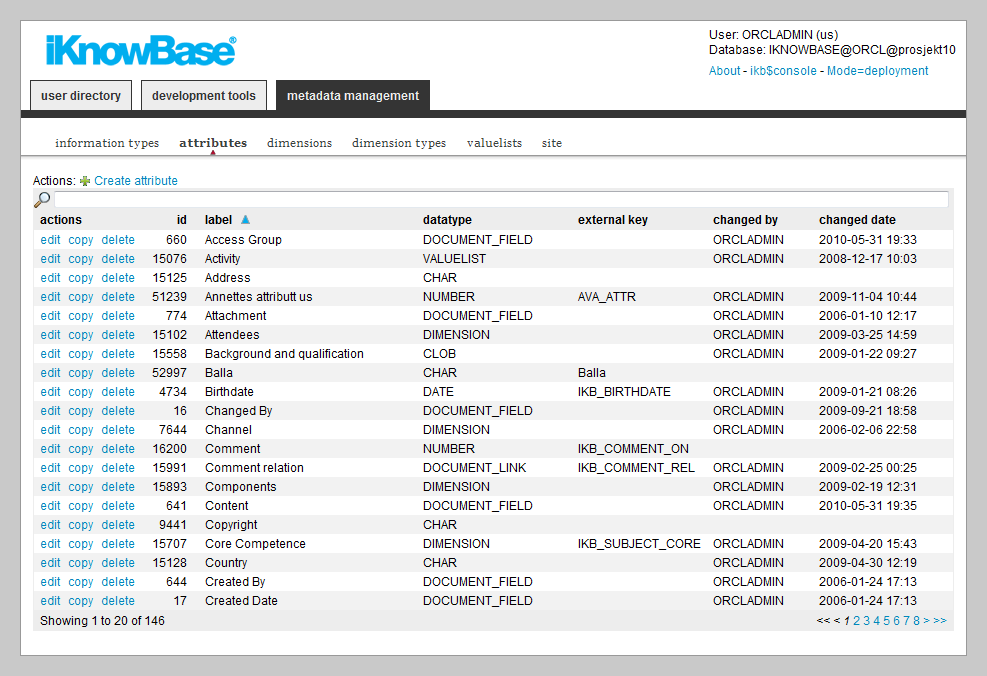
| Attribute Types | ||
|---|---|---|
| Previous | Next | |
| iKnowBase Meta Modelling Reference | Dimension Types | |
You can use attribute types to categorize and retrieve content. Attribute types enable you to define the metadata that can be associated with the content. You can create your own attribute types or use attribute types that are available by default. You can associate various attribute types with an information type.
You must associate every attribute type with a data type that defines the type of metadata that the attribute type can store.
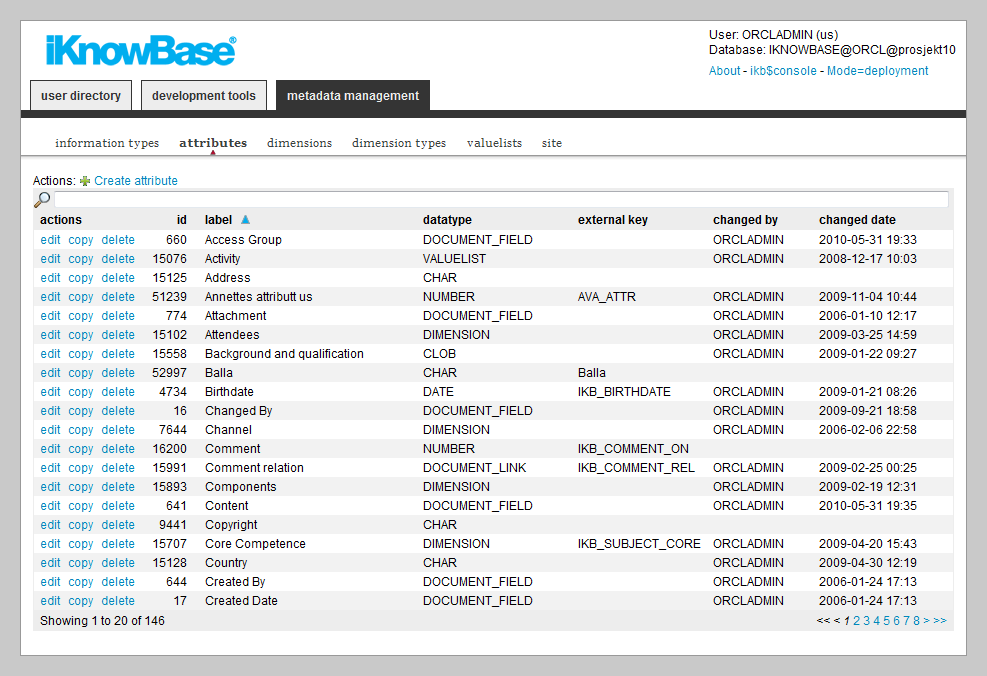
This section describes the properties of an attribute type, as shown on the corresponding Edit pane.
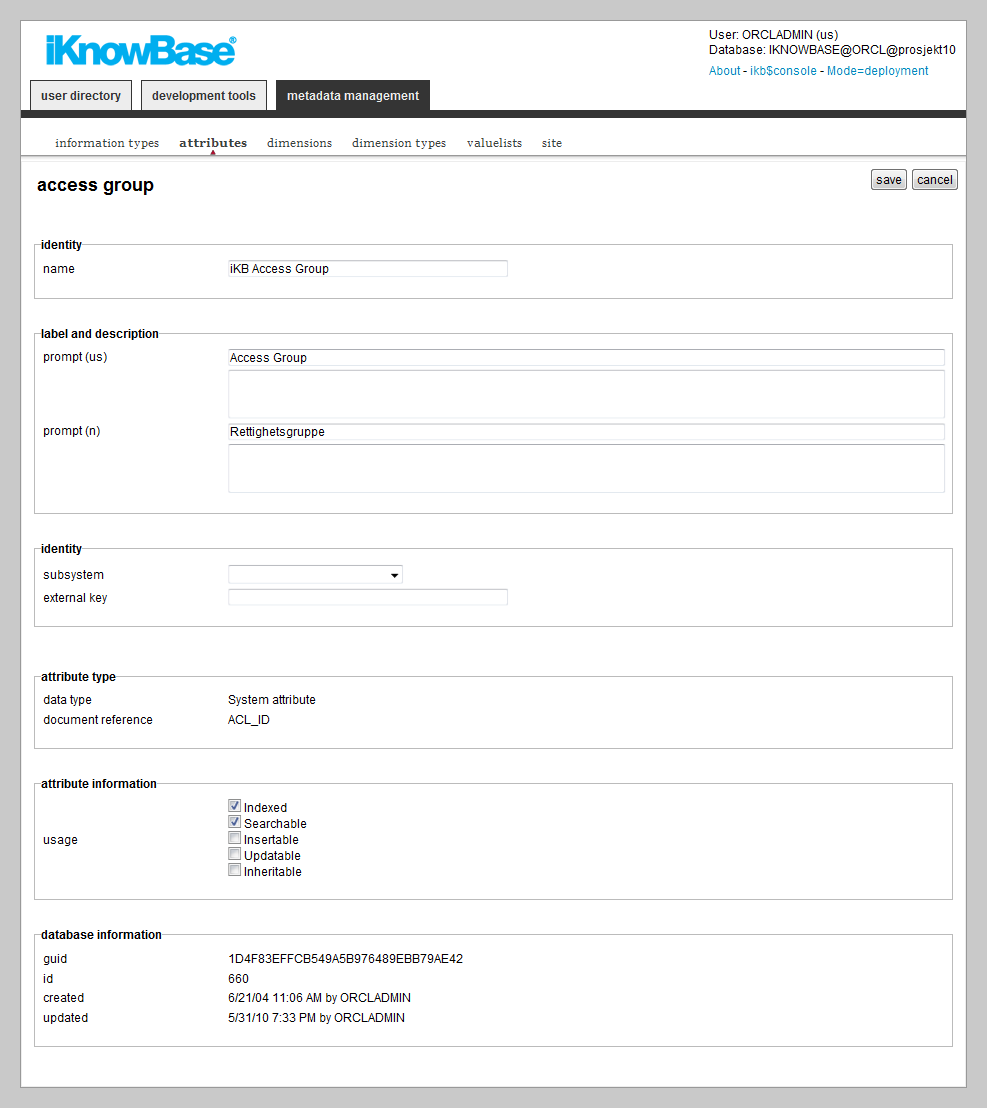
| Property | Description |
|---|---|
| Name |
Type a name for this attribute type. |
| Prompt (language) |
Type a label and description for this attribute type. One entry per supported language. |
| Subsystem |
Choose a subsystem in which this attribute type is used. |
| External key |
Type an additional identifier for this attribute type. An external key is used in code that integrates external services with this iKnowBase attribute type. |
| Indexed |
Select this check box to make this attribute type indexed and thereby searchable using free text search. |
| Searchable |
Select this check box to make this attribute type searchable for advanced searches. |
| Viewable |
Select this check box to make this attribute available in the list of attributes while creating a presentation style. |
| Insertable |
Select this check box to make this attribute type available in the list of attribute types while creating a form. |
| Updateable |
Select this check box to allow the user to change the value of the attribute type in a form. This property is used as a predefined value while creating a form based on an information type that is associated with an attribute type. |
| Inheritable |
Select this check box to enable subdocuments to inherit this attribute type from the master information object. |
| Datatype |
Click the appropriate data type for the value of this attribute type. Available options are:
|
| Length |
This property is available when you select the Char and Number data types. Type the maximum number of characters that the user can store for the Char data type or the maximum number of numbers that the user can store for the Number data type. |
| Value list |
This property is available when you select the Value list data type. Select the value list for this attribute type. |
| Document reference |
This property is available when datatype is set to DOCUMENT_FIELD. It contains a reference to the column in the DOCUMENT table in which attributes for information objects will be stored. Note: You cannot update the information of this property. |
| Max number of values |
This property is available when you select the Dimension data type. Type the maximum number of values that can be selected for this attribute type. You can override this value while creating a form. |
| Dimensions |
This property is available when you select the DIMENSION, PICTURE_LINK, and DOCUMENT_LINK data types. Displays a list of dimensions which can be used for this attribute type. This limits which dimensions are selectable for an attribute in a form. The selected dimension(s) and their sub dimensions will be available. |
| Dimension types |
This property is available when you select the DIMENSION data type. Displays a list of dimension types which this attribute type is associated with. This limits which dimensions are selectable for an attribute in a form. Dimensions with the selected dimension type(s) will be available. If no dimension type is selected, all dimensions for the given dimension structure are available for this attribute type. |
| External source |
This property is available when you select the EXTERNAL data type. Type the external API source;
|
| Guid |
Displays a globally unique identifier number for this attribute type. This property appears after you save an attribute type. You cannot update the information of this property. |
| Id |
Displays a unique identifier number for this attribute type. This property appears after you save an attribute type. You cannot update the information of this property. |
| Created |
Displays when the attribute type was created and by whom it was created. |
| Updated |
Displays when the attribute type was last updated and by whom it was updated. |
See earlier chapter for information about common tasks like create, view, copy, update, and delete. This chapter describes specific tasks for attribute types.
To add a dimension to an attribute type, perform the following steps:
Note: Click on the Add multiple dimensions action if you want to add more than one dimension. The dimension navigator will remain open until you explicitly close it by clicking on the Close button. Each time you click on a dimension, this dimension will be added to the list of dimensions in the Edit pane.
To remove a dimension from an attribute type, perform the following steps:
To reorder the dimension list for an attribute type, perform the following steps:
To add a dimension type to an attribute type, perform the following steps:
Note: Click on the Add multiple dimension types action if you want to add more than one dimension type. The window containing the list of existing dimension types will remain open until you explicitly close it by clicking on the Close button. Each time you click on the select action for a dimension type, this dimension type will be added to the list of dimension types in the Edit pane.
To remove a dimension type from an attribute type, perform the following steps:
To reorder the dimension type list for an attribute type, perform the following steps:
| Previous | Top | Next |
| iKnowBase Meta Modelling Reference | Dimension Types |