
| Template set | ||
|---|---|---|
| Previous | Next | |
| Task Wizard | Templates | |
Template are used by a large number of components in iKnowBase. The template set feature allows you to define links to existing templates or/and create new inline templates used by the specific component.
This chapter will focus on the user interface where you define such template set.
To read more about scripts and templates, see
Using Scripts and templates
in the
iKnowBase API Reference.
Features of Template set:
This section describes the properties of an template set.

| Property | Description |
|---|---|
| Add Shared template |
Choose among shared templates for the specific component type. Only templates with the same template type as the context you are in will be available. |
| Add Inline template |
Create a local, inline template used only by this component. |
| Action |
The following actions are available:
|
| Ident/label |
Name of the template in the set. The default template will be the first template in the component. |
| Inline/shared |
Displays if its a shared or inline template |
| Template |
For shared templates it will let you either go to the selected templated or call a popup to select another one. Inline templates are maintain within the component in a separate tab named after the ident of the template. |
| Implementation |
Displays the implementation type |
This section describes how to maintain an inline template. Shared templates are described in Templates in the DevelopmentReference.
First, the inline template will be available as a separate tab named like Ident name you gave.
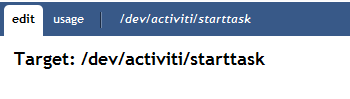
Multiple inline templates will create multiple tabs.
The screen to maintain the inline tab looks like this:
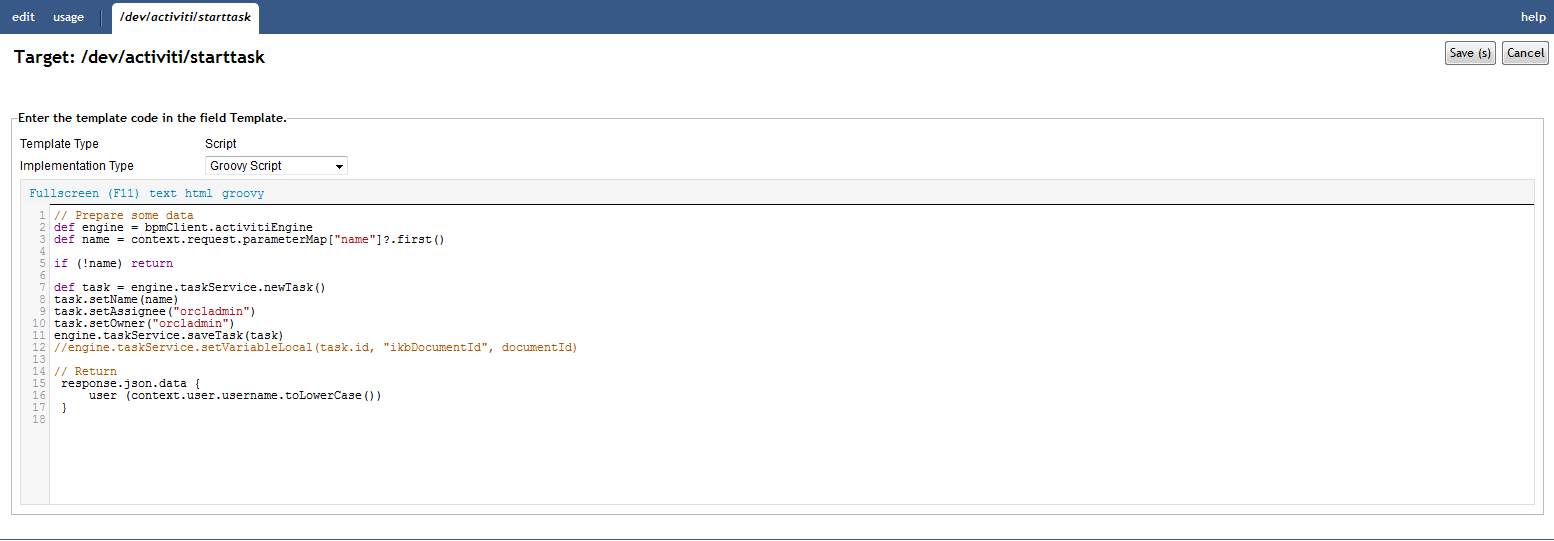
| Property | Description |
|---|---|
| Template type |
The value is given by the context. e.g a inline template for a presentation style will set the template type to Presentation style. |
| Implementation type |
Select the appropriate implemetation type. Choose between the following options:
|
| Template |
Type the template code using the appropriate syntax (FreeMarker, html, javascript or Groovy). Click on the label to enter a full screen editing mode, where you can use CTRL+S to save. |
| Previous | Top | Next |
| Task Wizard | Templates |