iKnowBase Development Guide
1. Introduction
This chapter provides an overview about the information included in the Development Guide, the intended audience for this guide, and the conventions that are used in this guide.
1.1. Preface
1.1.1. About this guide
This guide describes how to develop, administer, and maintain iKnowBase solutions on top of an iKnowBase Content Services installation, as well as best practices for doing so.
1.1.2. Audience
The information in this guide is intended for the iKnowBase developers, administrators, and meta-modelers.
1.1.3. Conventions used in this guide
-
Bold text is used for names of user interface elements (such as names of fields, panes, windows, menus, buttons, dialog boxes) and what the user specifically selects, clicks, presses, or types.
-
Italic text is used for titles of publications referenced in the text, emphasis (for example, a new term), and variables.
2. iKnowBase Content Services
iKnowBase Content Services consist of a content store, a context engine, and presentation engines, as well as mechanisms for integration with external systems. It comes with administration tools for:
-
Development
-
Metadata
-
User information
-
Content, including publishing
2.1. Architecture
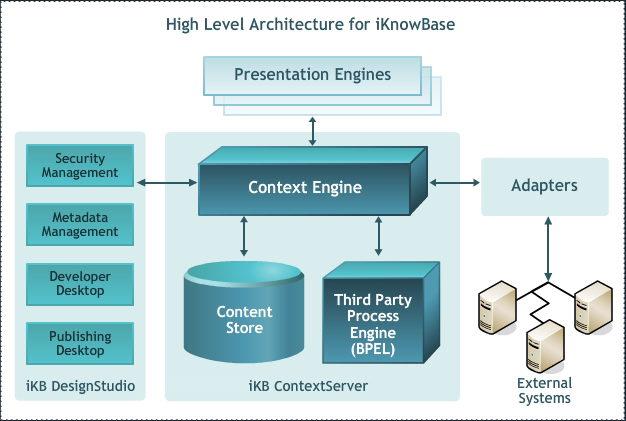
| Property | Description |
|---|---|
Context Engine |
Central controller that manages the flow of information within the various iKnowBase components. |
Content Store |
Stores the metadata and the information (Oracle database). |
Adapters |
Facilitates an easy integration with the external systems. |
External systems |
Systems that communicate data with iKnowBase through some standard adapters and vice versa. For example, systems such as dbs, other web applications, and web services. |
Presentation Engines |
Allows us to present the information to the end user in different meaningful formats. |
Security Management |
Provides access to a controlled environment. The user administration tool is part of Development Studio. |
Metadata Management |
Provides an environment for an easy management of the metadata in iKnowBase. Part of Development Studio. |
Developer Desktop |
Provides an environment for developing solutions on top of iKnowBase Content Services. Part of Development Studio. |
Publishing Desktop |
Provides an environment for publishing and administer the content on the end users dashboard. Also referred to as iKnowBase Content Studio. |
2.2. Development
As an iKnowBase developer you can build solutions using the iKnowBase Content Services and the iKnowBase Process Framework. A wide variety of solutions may be built, from simple web pages which present content to its users to advanced enterprise portals which provide a context-based, structured, and organized framework to integrate information, people, and processes within an organization.
The common tasks of the iKnowBase developer are related to mostly four areas:
-
Building solutions, which involves configuration of components and building of pages with portlets.
-
Advanced configuration.
-
Integration with other systems.
-
Administration of the installation.
2.3. Meta-modeling
Meta-modeling enables you to create a model or a structure for a portal. In iKnowBase, meta-modelers can also create users and user groups, and assign rights to them. These users can create, view, edit, or delete content in the portal. The meta-modelers are also referred to as administrators.
The tasks of the iKnowBase administrator are related mostly two areas:
-
User and security administration, where you mange what users should have access to the system, and what permissions they should have.
-
Metadata administration, where you manage metadata in the system.
|
Note
|
In order to execute the administration tasks, you must be given administrative rights to the system. |
Development tools
3. iKnowBase Development Studio
iKnowBase contains iKnowBase Development Studio, a suite of web-based tools for developers, administrators, and meta-modelers. This chapter describes the work area and the basic tasks you can perform using the tools.
Development Studio enables you to build and administer iKnowBase applications, and integrate them with external systems.
Development Studio will often be deployed as http://www.example.com/ikbStudio, but this may vary depending on installation choices.
When starting the Development Studio, you will be asked to log in. The exact mechanism for this will vary from installation to installation; please ask your support personnel for assistance.
3.1. The Work Area
The development work area consists of the Navigation pane, List pane, and Edit pane.
3.1.1. Navigation pane
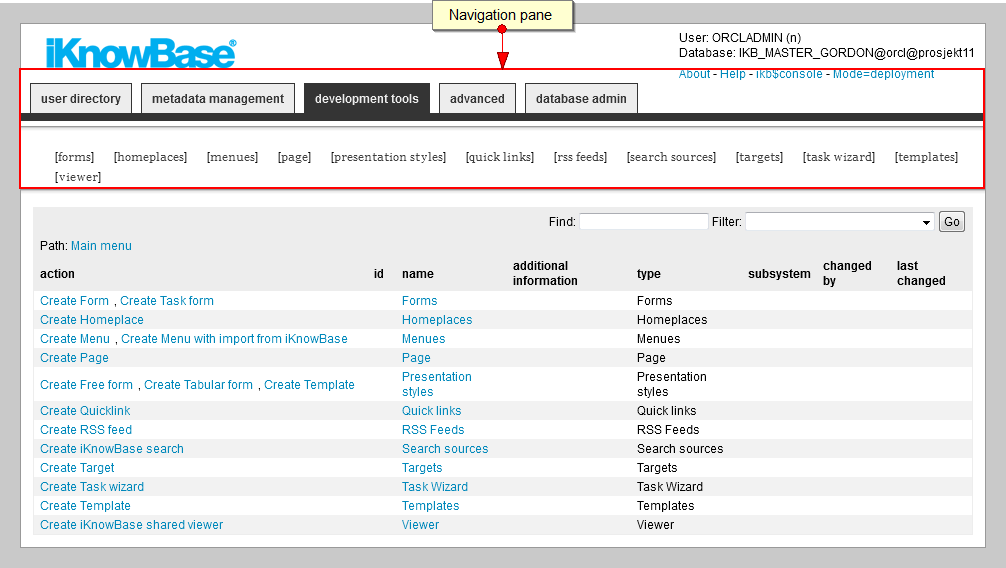
The Navigation pane enables you to navigate between the different tools of the Development Studio, and between the different types of iKnowBase components. The development tools and advanced tabs represents the tools used for development of iKnowBase applications. The user directory and metadata management tabs represents the tools used for aministration and meta-modelling.
|
Note
|
When you first enter the development tools and the advanced tabs you get access to the front page with the main menu and global search facilities. Click on a sub menu element in the Navigation pane to enter the work area for the corresponding component type. To return to the front page, click on the Main menu link in the List pane. |
3.1.2. List pane
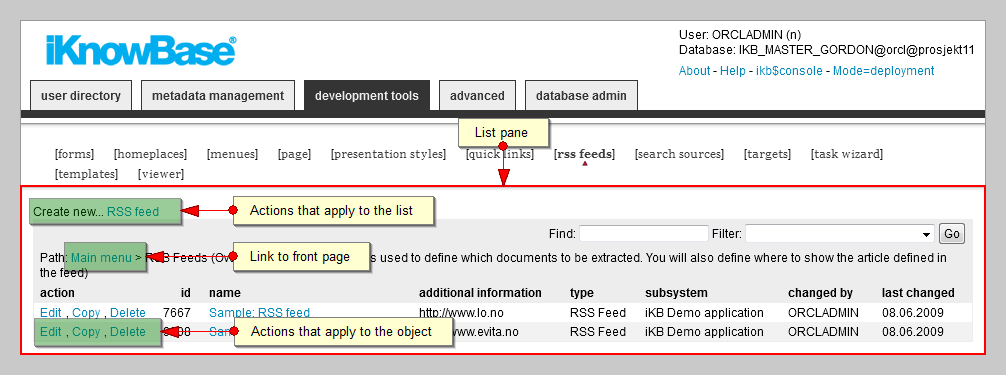
The List pane lists the existing components of the component type selected in the Navigation pane. If no component type is selected you are on the front page. Then the List pane contains either links to the different component types or a list of components matching the search filter, if given. The List pane enables you to filter the list and perform actions like create new components, and edit, copy, and delete existing components.
For the development tools and advanced, your location in the Development Studio is indicated by Path, which also includes a link to the front page.
3.1.3. Edit pane
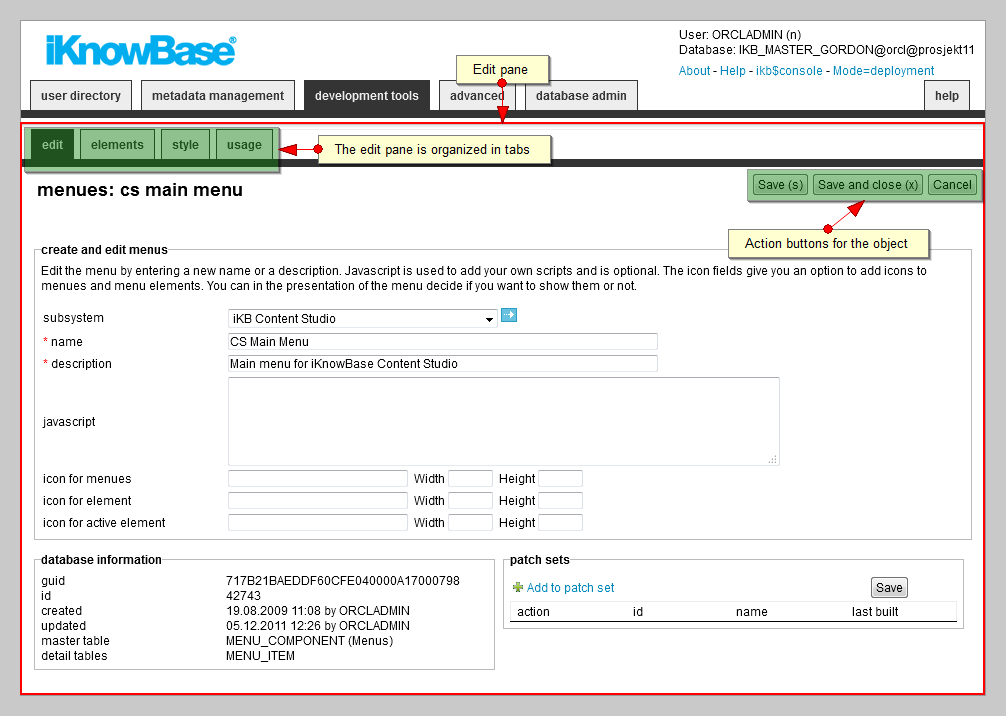
You get access to the Edit pane by clicking on the create action or the edit action for a particular component in the List pane. The Edit pane enables you to create new components, or view details for and update existing components.
For existing components under development tools and advanced, the Edit pane is organized in tabs. Which tabs that are available, are dependent on the component type. The edit and usage tabs are available for all components. The edit tab contains the properties available at creation time. The usage tab shows a list of all objects that are dependent of the component being edited, as well as actions that will be taken if the component is deleted. The tabs are not available while creating a new component, but become available after initial save of the component.
|
Note
|
Remember to save you work before you navigate to another tab within the Edit pane. |
Mandatory fields are indicated with red stars.
Common action buttons available on the Edit pane are Save (accesskey S), Apply (accesskey S), OK (accesskey X), Copy, Delete and Cancel. You can click on Apply, Save, or OK to save your work. If you use Apply or Save the Edit pane will remain open, and you can continue editing the object. If you use OK the Edit pane will close, and you return to the List pane for the object type.
|
Note
|
The work area for dimensions under metadata management differs from the other work areas. All three panes are present in the same work area. The List pane contains a tree structure rather than a list. You get access to the Edit pane by clicking on a dimension in the tree structure. The actions for Add child dimension and Delete dimension are available in the Edit for a particular dimension. |
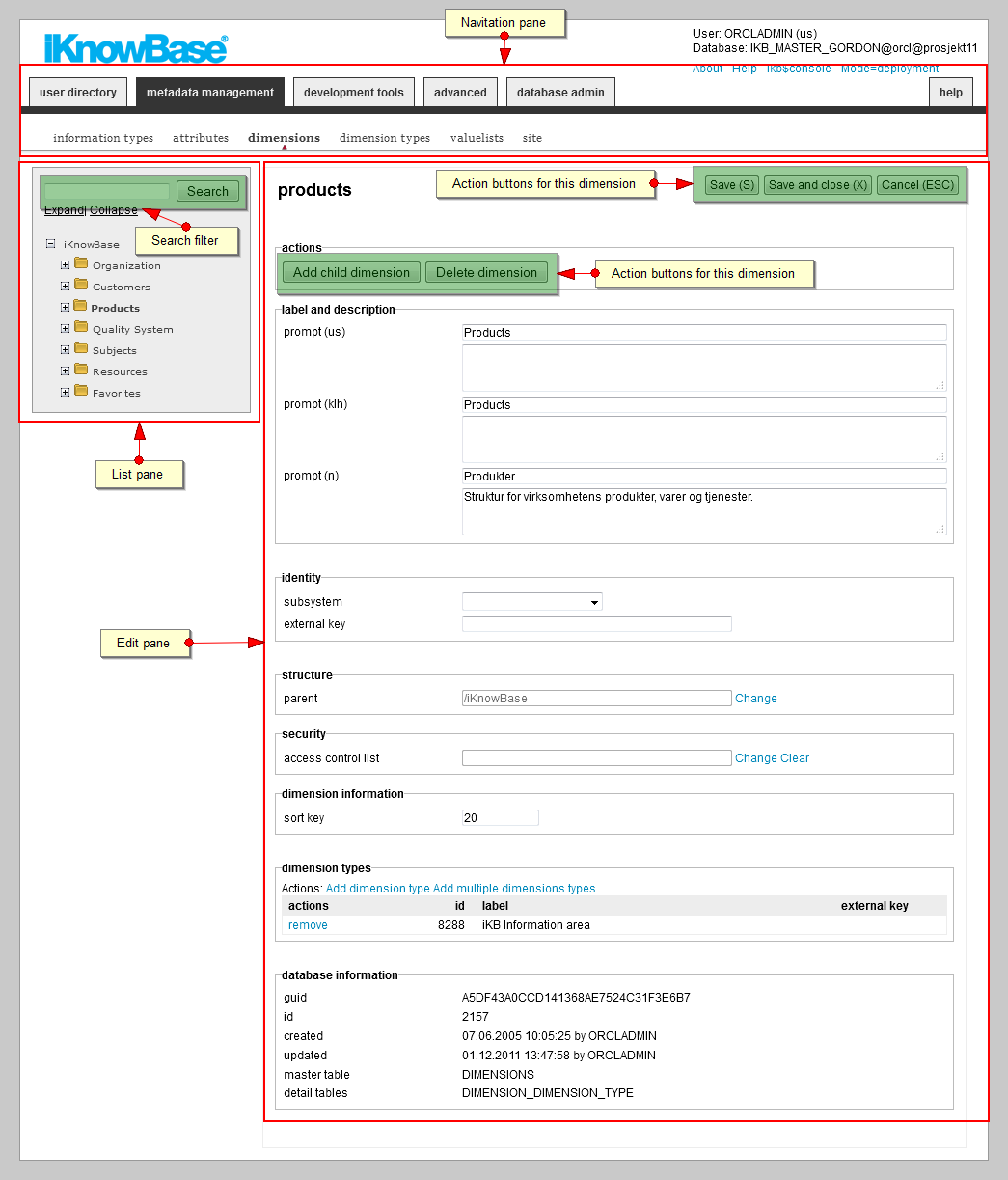
3.2. Navigating the Work Area
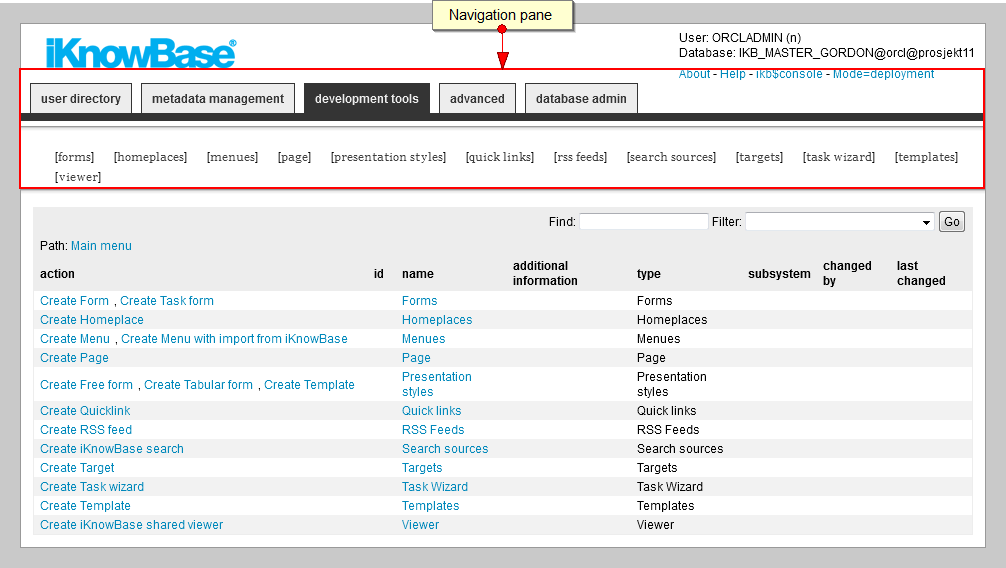
In the top right corner you will see the username you are logged in as, as well as information about the database you are connected to.
The tabs of the top menu correspond to the four major tools of the iKnowBase Development Studio: user directory, development tools, advanced and metadata management. To navigate to the subpage for a particular tool, click on the tab representing that tool. The current tab selection is highlighted with a dark background.
Underneath the tabs is another set of navigation links; the sub menu for the current tool. These menu elements correspond to the various metadata or object types that you can maintain using the tool. To navigate to the List pane for a particular metadata or object type, click on the menu element representing that type. The current selection is highlighted with a triangle underneath.
3.2.1. Development Tools and Advanced
The Edit pane is organized in tabs. The current tab selection is highlighted with a dark background. To navigate to the correct tab of the Edit pane, click on the tab.
|
Note
|
When you navigate between the tabs of the Edit pane, unsaved work is lost. |
In Edit panes for components referring to other components, it is possible to navigate directly to the Edit pane of the referenced component. Behind a property referencing another component there is an arrow icon (![]() ). Click on this icon to navigate to the referenced component. This will cause a new browser window to open.
). Click on this icon to navigate to the referenced component. This will cause a new browser window to open.
3.2.2. User Directory and Metadata Management
In the List pane, list navigation links are present in the top right corner. To navigate to a given page, click on a number, which represents the page. To navigate to the first or last page of the list, click on the << or >> respectively. To browse the list page by page forward or backward, click on the > or < respectively.
In the List pane for dimensions / dimension navigators, click on the Expand action to show all the dimensions in the structure, click on the Collapse action to collapse the structure and show only the top dimension. Click on the + to expand a given dimension. This will show the sub dimensions of the dimension Click on the - to collapse a given dimension. This will hide the sub dimensions of the dimension. If you want to filter the dimension structure, type the appropriate filter that you want to apply in the search filter, and press ENTER or click the Search button.
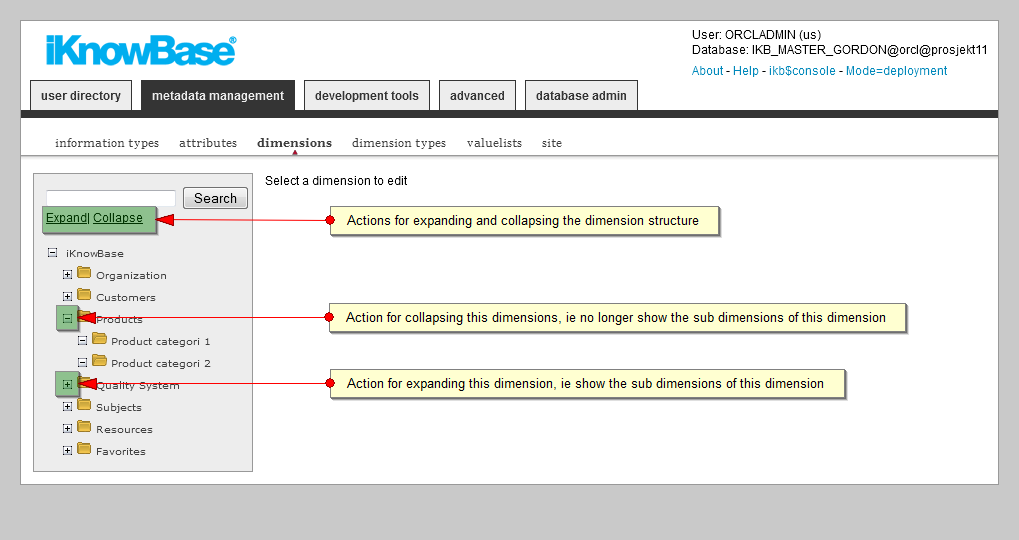
3.3. Searching for Information
3.3.1. Development Tools and Advanced
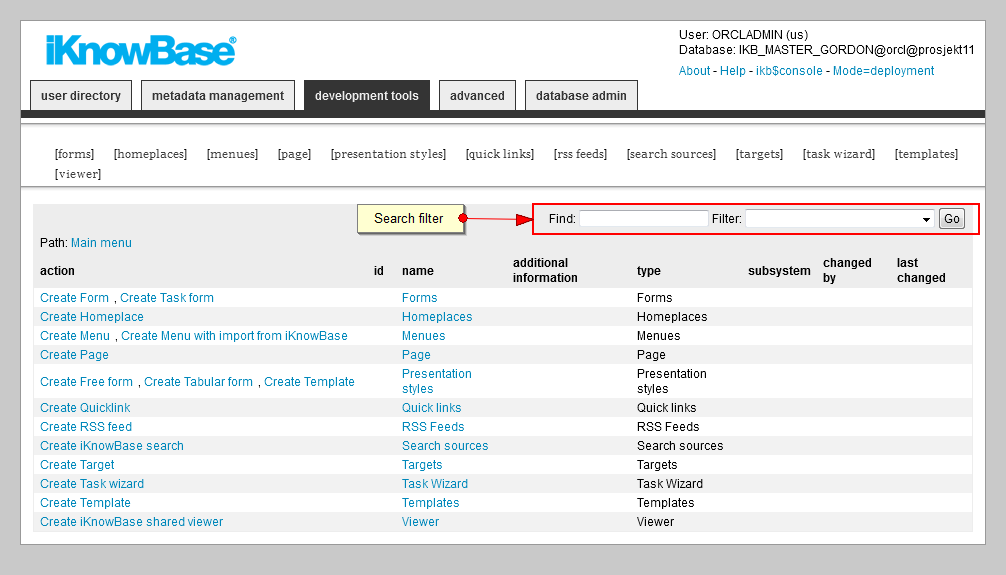
On the front page you will find a global search facility which enables you to search for components across all component types. If you know which type of component you are looking for, you can use the local search facility. This is available in the List pane for the given component type. Both free text search and a subsystem filter are available for both global and local searches.
|
Note
|
The given subsystem filter will be applied until you select otherwise. |
To search for information, perform the following steps:
-
On the front page or on the List pane for the type of component you are searching for, give the appropriate filter that you want to apply in the search filter.
-
Click Go or press ENTER. The list is filtered according to the applied search filter.
|
Note
|
If you do not specify any filter, all existing objects are displayed. |
3.3.2. User Directory and Metadata Management
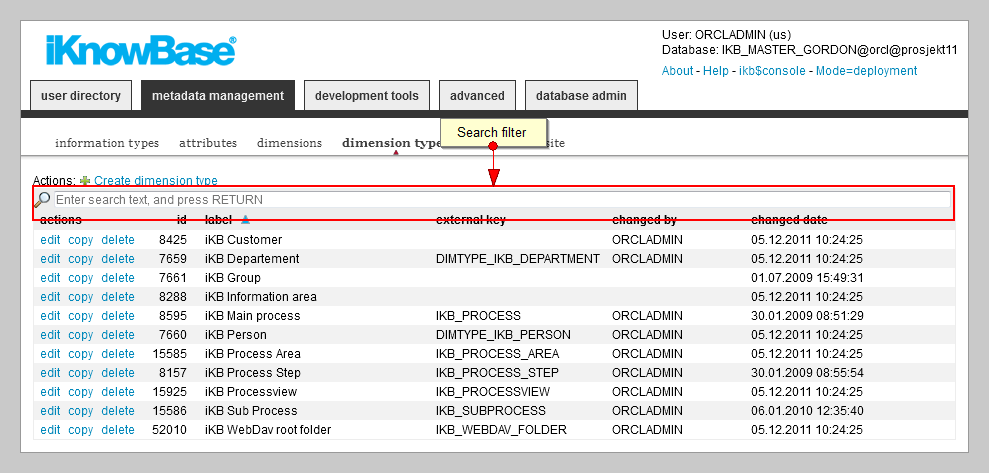
To search for information, perform the following steps:
-
On the Navigation pane, click the type of metadata or user object in which you want to search for information.
-
In the List pane, type the appropriate filter that you want to apply in the search filter. The filter works on both label, id, external key, and guid for all objects, except dimensions. Dimensions can only be filtered by label.
-
Press ENTER. The list is filtered according to the applied search filter. If the criterion that you specify does not match any existing objects in the iKnowBase portal, the No Records Found message appears on the List pane.
If you do not specify any information in the search filter field, iKnowBase displays all existing objects.
3.4. Sorting the lists
You can sort the list in the List pane by clicking on the heading of the column you want to order by. The first click will result in ascending order. The next click will result in descending order. Sorted columns are indicated with up or down arrows next to the sort column.
3.5. Basic Tasks
This chapter describes the basic tasks you can perform using Development Studio.
3.5.1. Creating a New Object
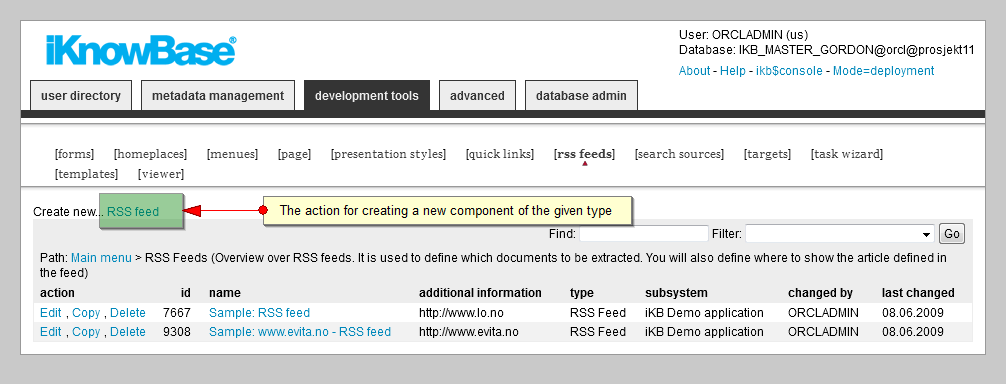
To create a new object, perform the following steps:
-
Navigate to the appropriate tool.
-
Click on the menu element for the appropriate object type. The List pane for the selected object type is opened.
-
Click on the
 objectType or Create objectType action, where objectType is the type of object you want to create. An empty Edit pane opens.
objectType or Create objectType action, where objectType is the type of object you want to create. An empty Edit pane opens. -
On the Edit pane, enter the appropriate information in each field. See the corresponding chapters in the reference documention for information about the object type properties.
-
Click Apply or Save. iKnowBase creates the object and saves all the information that you provided for this object. The Edit pane remains open. In development tools it is now split into tabs with all the properties of the object available.
3.5.2. Viewing an Object
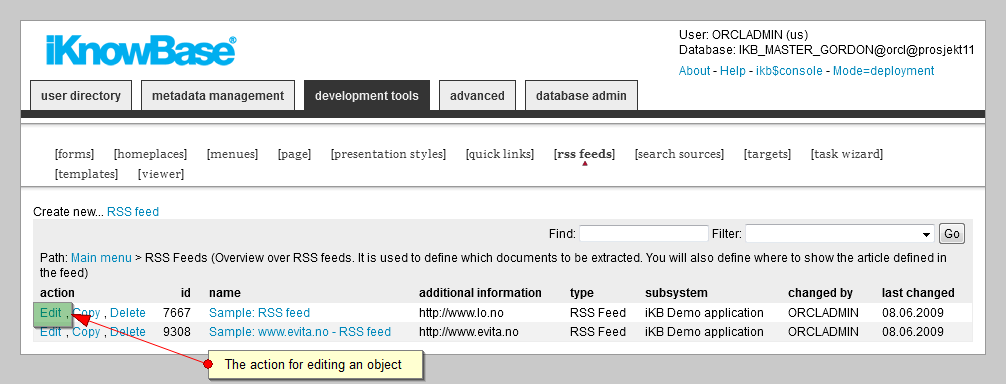
You can view the properties of an existing object in iKnowBase.
To view the properties of an object, perform the following steps:
-
Navigate to the appropriate tool.
-
Click on the menu element for the appropriate object type. The List pane for the selected object type opens.
-
Click on the edit action for the appropriate object. The properties for the object appear in the Edit pane. See the corresponding chapters in the reference documentation for information about the object type properties.
-
Click Cancel when you are finished viewing the object. The Edit pane closes and the List pane appears.
3.5.3. Copying an Object
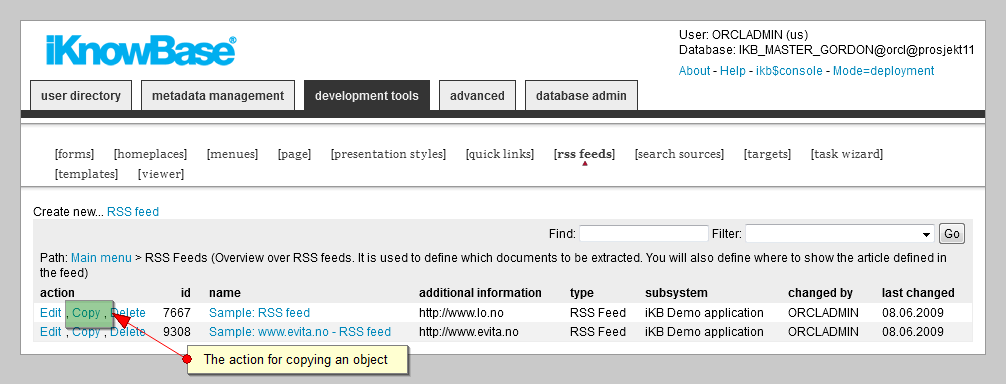
Instead of going through all the steps that you need to perform to create an object, you can create a copy of an object and then update the properties for that object.
To create a copy of an object, perform the following steps:
-
Navigate to the appropriate tool.
-
Click on the menu element for the appropriate object type. The List pane for the selected object type opens.
-
Click on the copy action for the object that you want to copy. iKnowBase creates a copy of the object with the name ObjectName - copy, where ObjectName is the name of the original object. The object appears in the list of existing iKnowBase objects.
3.5.4. Editing an object
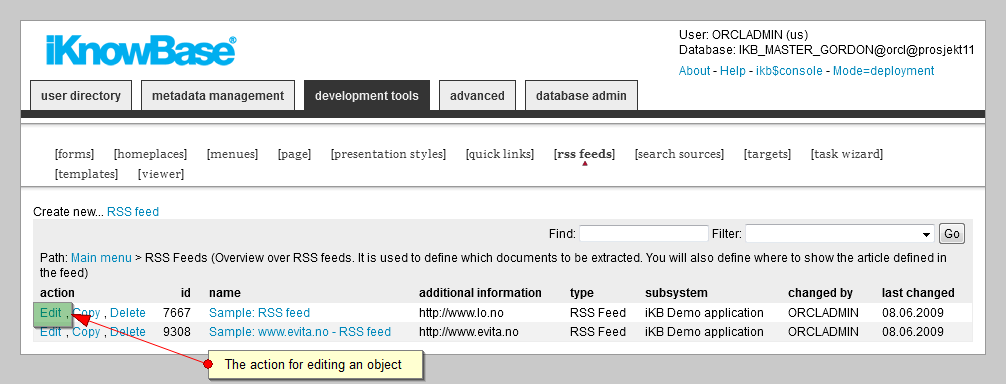
You can update the information that you provided for an object.
To update an object, perform the following steps:
-
Navigate to the appropriate tool.
-
Click on the menu element for the appropriate object type. The List pane for the selected object type opens.
-
Click on the edit action for the object that you want to update. The properties for the object appear in the Edit pane. See the corresponding chapters in the reference documention for information about the object type properties.
-
On the Edit pane, edit the information that you want to update.
-
Click Save. iKnowBase updates the properties for this object.
|
Note
|
Click Cancel if you want to cancel the changes you’ve made. |
3.5.5. Deleting an object
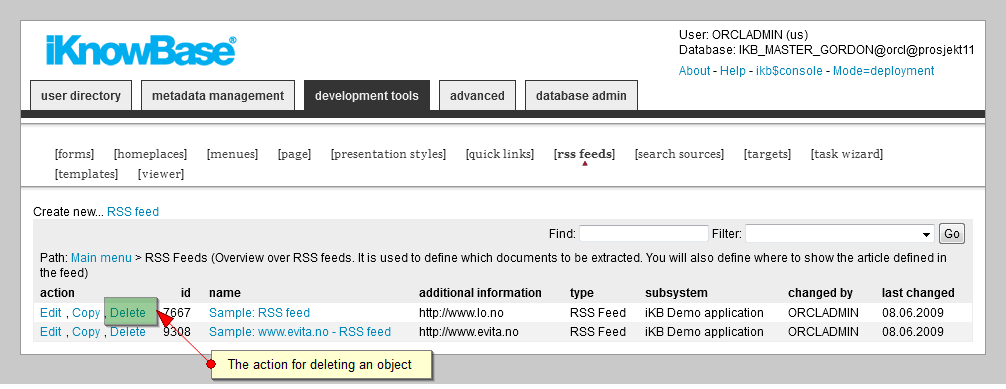
You can delete an object from iKnowBase.
To delete an object, perform the following steps:
-
Navigate to the appropriate tool.
-
Click on the menu element for the appropriate object type. The List pane for the selected object type opens.
-
Click on the delete action for the object that you want to delete. A confirmation page appears. On this page you will get a list of objects which reference the object to be deleted, together with information about which actions will be taken if the object is deleted.
-
Click delete to delete object. iKnowBase deletes the object.
|
Note
|
You can click Cancel to cancel the deletion. |
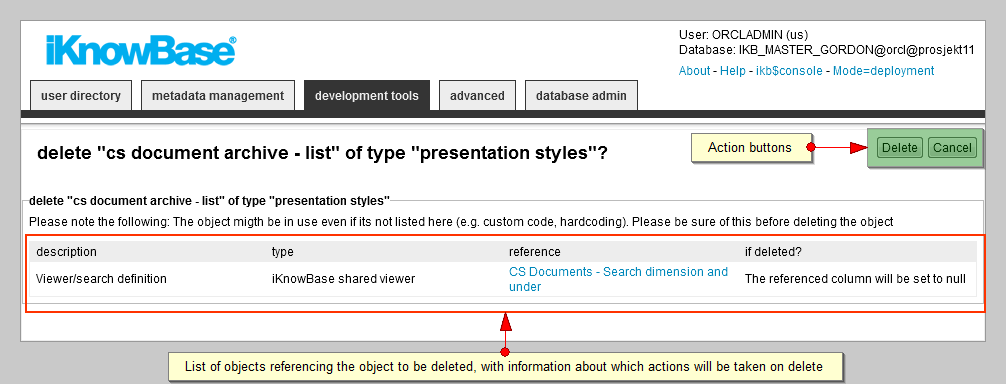
3.5.6. Adding an object to a patch set
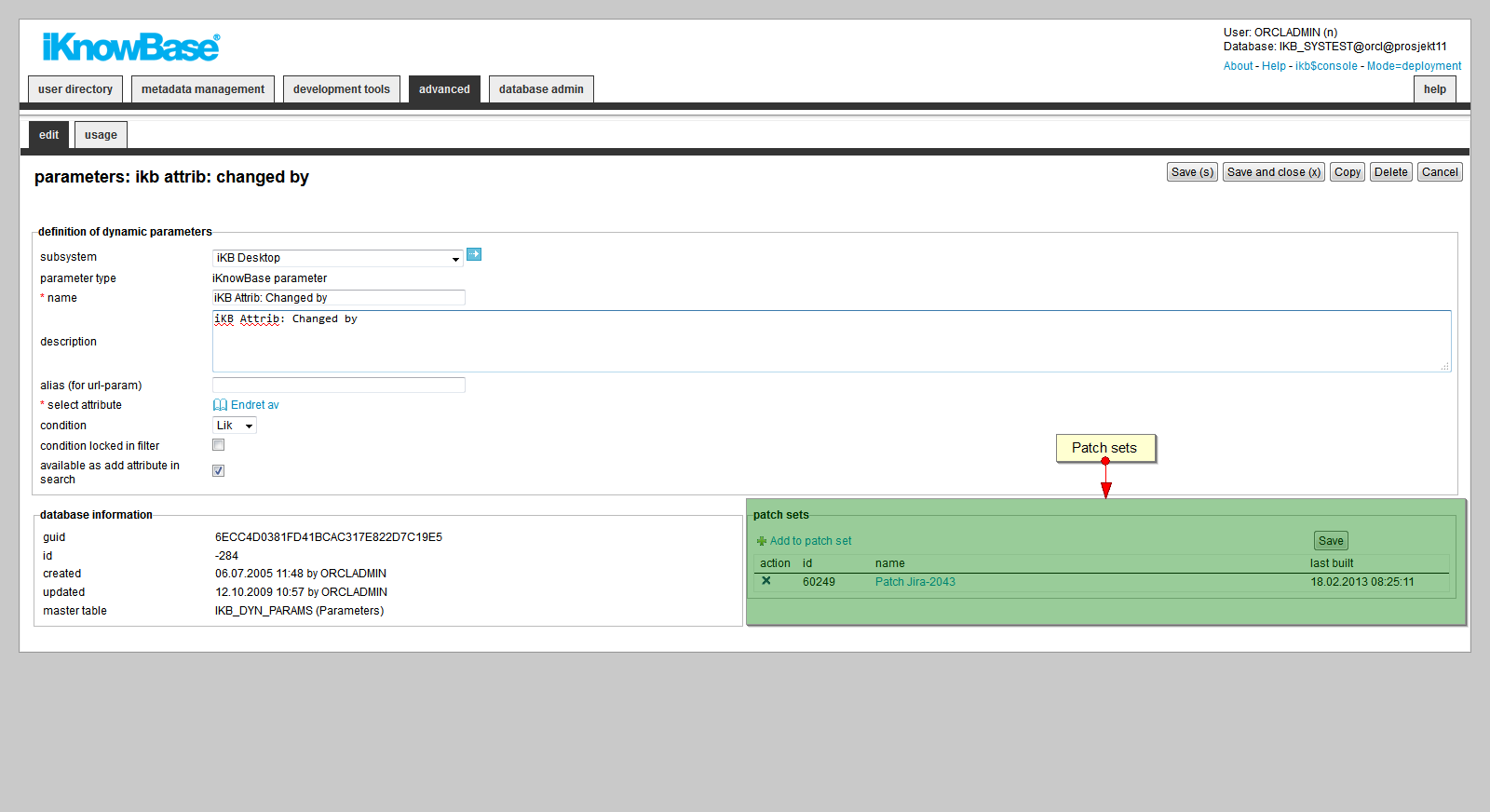
You can add an object to a patch set within each component type. The patch set can later be exported and installed somewhere else.
To add an object to a patch set, perform the following steps:
-
Navigate to the appropriate tool.
-
Click on the menu element for the appropriate object type. The List pane for the selected object type opens.
-
Click on the edit action for the object that you want to add to a patch set. Select the link Add to Patchset to select a patch set.
-
Click Save to add the object to the patch set(s). Last build displays the timestamp the patch set last was generated.
-
To delete an object from a patch set, press the delete icon, then press Save.
3.5.7. Displaying identifiers, audit- and storage information
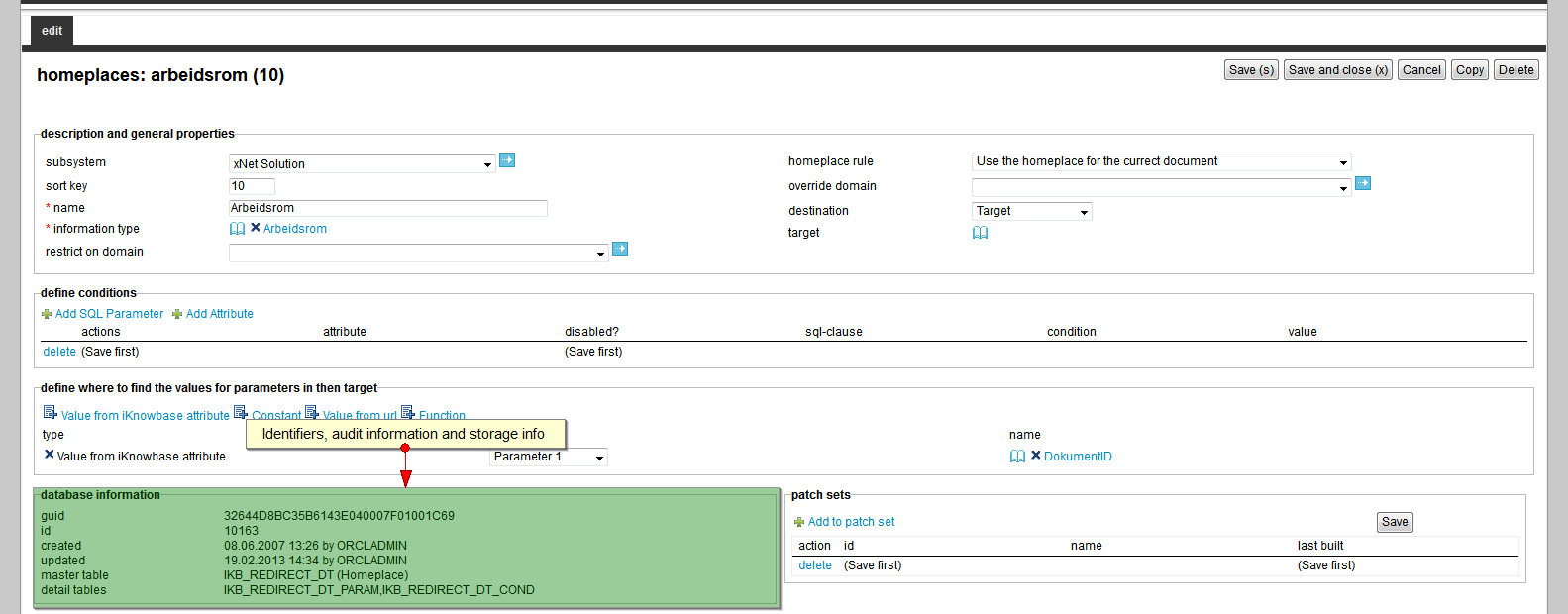
All objects has a section where audit information, internal identifiers and storage information are displayed.
-
Navigate to the appropriate tool.
-
Click on the menu element for the appropriate object type. The List pane for the selected object type opens.
-
Click on the edit action for the object that you want to add to a patch set.
-
At the botton of the first tab on the left side, database information are displayed.
| Property | Description |
|---|---|
Guid |
Displays a globally unique identifier number for this component. This property appears after you save a component. You cannot update the information of this property. |
Id |
Displays a unique identifier number for this component. This property appears after you save a component. You cannot update the information of this property. |
Created |
Displays when the component was created and by whom it was created. |
Updated |
Displays when the component was last updated and by whom it was updated. |
Master table |
Main database table where the instance is stored. |
Detail tables |
Displays other database tables where details for the object are stored. |
Building iKnowBase Applications
4. Building iKnowBase Applications
This section describes briefly how you can build web applications using iKnowBase Content Services.
4.1. Key components
When you build applications, you typically expose a number of endpoints to the user:
-
Pages that display information. These are typically implemented using Pages, Templates and various portlets.
-
Pages that edits information. These are typically implemented using Pages, Templates and Forms.
-
URLs that perform actions. These are typically implemented using Script Targets or PLSQL listeners.
4.2. Building Web Pages
Development of web pages using the iKnowBase Page and Template components together with iKnowBase Page Engine is based on the following patterns:
-
Standalone pages
-
Embedded pages
-
Layout pages
4.2.1. Standalone Pages
Standalone pages are pages that contain all the required information to render a web page, within a single page definition. A standalone page is one page definition, one template, and one or more portlets, The templates can be developed by an HTML designer, while the actual page definition can be set up by a super user.
Perform the following steps to create a standalone page:
-
You create a Template, e.g. an HTML definition in which you define the layout of the page. The Template contains code that define the regions where you can place portlets (content components).
-
You create a Page, which you associate with the Template defined in the previous step.
-
Finally, you add portlets (menus, document lists, navigators, forms, etc.) to be displayed in various regions on the page.
Standalone pages are simple to work with, but once you start building applications which require different layouts on different page, you often find yourself duplicating common elements such as headers, footers and menus. Therefore, standalone pages are generally best used during prototyping, and for pages with little or no layout and decorations.
4.2.2. Embedded pages
Pages can be re-used and embedded into other pages, including content and design. For example, you can create a page "my newsfeed" with multiple portlets, and then you can embed this page into both "front page" and "my page".
Note that the output from the embedded page is included with all details into the embedding page. The embedded page should therefore not contain full html markup (such as the HTML and BODY tags), but only the actual information in a tag suitable for embedding (such as a DIV-tag).
Perform the following steps to embed pages:
-
Create a Template and a Page, and configure them to produce some sort of re-usable markup.
-
In the page where you want to embed the page, and use a PageRunner portlet to embed the content.
While embedding pages is a useful technique for structuring your page and portlet definitions, embedding by its very nature requires that the configuration is done on the outermost page. In some cases, it is possible that some parts of a collection of pages are common. For example, all pages in an application follow the same layout. They have a banner at the top, and a menu on the left. One possible solution is that every page includes a banner and a menu in the right place. The disadvantage arises in that moment it is determined to make changes to the main layout. It then becomes necessary to go into all the pages that are in use, and modify these. A better solution for this scenario is to build and use a layout page.
4.2.3. Layout Pages
Layout pages are useful in situations where you build many pages that you want to "surround" with the same information. For example, you often want all of your pages to use the same banner and footer. Using layout pages, you can create a layout page that contains the surrounding decorations, and then design individual pages that refer to the layout page for decorations.
Perform the following steps to create and use a layout page:
-
Create a Template and a Page for the layout page. Add content that belongs to the layout page (such as banner, footer and menus). In addition, add a Template placeholder where the actual page content will appear.
-
Create a Template and a Page for your actual application page. Add content that belongs to the page, such as the relevant Viewers and Forms. In addition, configure the Page to use the layout page defined in the previous step.
When the end user accesses the application page, the iKnowBase Page Engine will detect that it should be enclosed in the layout page, and produce the complete page based on both the layout and the regular page. The advantage of this solution is that individual pages do not know anything about the overall layout, while the layout page does not know which or how many pages are actually based on this. In this case, the subpage knows in which page it is included.
Example template for a layout page:
<!DOCTYPE html PUBLIC '-//W3C//DTD XHTML 1.0 Strict//EN' 'http://www.w3.org/TR/xhtml1/DTD/xhtml1-strict.dtd'>
<html>
<head>
<title>xNet layout page</title>
<style type="text/css">
div { border:thin solid black; padding:5px; margin:5px; }
</style>
</head>
<body>
<div id="banner">
${page.regions.banner}
</div>
<div id="leftmenu">
${page.regions.leftmenu}
</div>
<div id="content" style="float:right; width:75%">
${page.clientPage}
</div>
</body>
</html>
4.3. Adding Content to Web Pages
After you have built a web page using the iKnowBase Page and Template components, you can start adding portlets (content components) to it. You generally need to create and configure iKnowBase components before you can add and configure iKnowBase portlets to your web page, as the portlets depends on these components. See iKnowBase Development Reference for further information about iKnowBase components and portlets.
4.4. Tooltip functions
A tooltip function is used in viewers where you want to have mouseover functionality on title attributes. They can be useful in lists of documents to display additional informasjon about a document without navigating to detail pages.
4.4.1. Predefined tooltip functions
This is the list of tooltip functions available from a presentation style:
-
Tooltip - cluetip - gist (used in search)
-
Tooltip - cluetip - markup (used in search)
-
Tooltip - cluetip - show preview page
-
Tooltip - cluetip - snippets (used in search)
-
Tooltip - cluetip - title/description
The three functions used in search will highlight the search criteria if entered by the user.
4.4.2. Define your own tooltip functions
To add new functions you can write your own PL/SQL-function, add it as a database command and use it in the presentation style layer. Use e.g. the function ikb_tooltip.cluetip_preview as an example.
Cluetip is the framework for tooltip functionalities and there are two different implementation offered:
-
ikb-cluetip-url will use another url to extract the content that will be displayed as tooltiMake sure the url (if its a iKnowBase page) is defined with a package alias in iKnowBase Development Studio. To create a new function with this method, the tooltip function has to return something like this:
class="ikb-cluetip-url" title="<title>" rel="/somurl/<docIdParam><docid>"
-
ikb-cluetip-title is the simple usage of cluetip and will display a title and a description as cluetip without running additional pages. To create a new function with this method, the tooltip function has to return something like this:
class="ikb-cluetip-title" title="<title>|<description>"
4.5. Executing business logic
While pages are excellent tools for building pages that display information, they are often not ideal for implementing business actions. iKnowBase provides a number of tools that are better for this explicit purpose.
4.5.1. Script Targets
Script Targets are a mechanism used to attach scripts directly to a URL, where the application developer is free to add business logic as needed. In many ways, Script Targets match servlets in usage scenarios.
Script Targets are typically implemented using the Groovy script language, with iKnowBase providing access to the database and the Service API.
Perform the following steps to create a Script Target:
-
Create a Template of types "Action" and "Groovy Script". Add the business logic you want.
-
Create a Target. Refer to the Template you just created, and add a listen URL for the endpoint
5. Using Scripts and Templates
When building iKnowBase applications, you can use scripts and templates to implement logic and layout in a very efficient manner.
Inside iKnowBase, the term template is used to cover both scripts and templates. In fact, they are very much the same thing: A chunk of text which is evaluated at runtime, performing some kind of logic and producing some kind of output. You are free to implement templates in either FreeMarker, JavaScript or Groovy (where templates implemented using the latter two are typically called scripts).
5.1. Template concepts
The basic idea behind templates in iKnowBase can be summarized as follows:
-
Execution starts inside an iKnowBase component declared in the DevelopmentStudio. This component first executes whatever duties it has, and then assembles a set of model objects for the template to use.
-
Control is then passed to the first template declared in the component. The template is then executed, and the output from the template is rendered in the context where the component is used.
5.2. Available components
Templates are available for use with a large number of components:
-
With a Page, the template is used to render the content of the page. The most important model objects are the portlets that are defined on the page.
-
With a ContentViewer (through its Presentation style), the template is used to render the documents returned from the iKnowBase content store.
-
With a DimensionViewer, the template is used to render the dimensions returned from the content store.
-
With a MenuViewer, the template is used to render the menu items returned from the content store.
-
With a TemplateViewer, the template is used to render arbitrary text, or run arbitrary logic.
-
With a TemplateTarget, the template is used to render arbitrary text or run arbitrary logic.
5.3. Model objects
When an iKnowBase component passes control to a template, it also forwards information relevant to the execution. The actual objects available depends on the originating component, and the full list can be found in the API-reference documentation.
5.4. Available template languages
iKnowBase support template implementations in several languages:
-
FreeMarker, an open source tool to generate text output based on templates.
-
Groovy, a java-like scripting language.
-
JavaScript (ECMAScript), implemented through the Nashorn script engine.
-
HTML Script, the traditional HTML template format. Supports substitution tags (see below), as well as conditional execution using the configured parameter name and value.
The choice of language for a template is entirely up to you, but there are some typical guidelines:
-
If your focus is on the presentation of output, FreeMarker is often the best choice.
-
If your focus is on programming application logic, use one of the two other options. They are mostly equivalent, and the choice mostly comes down to what you know best: JavaScript programmers will chose the JavaScript engine, and java programmers will chose Groovy.
-
If you need both application logic and complex logic, the best solution may be to use template chaining to combine either JavaScript or Groovy with FreeMarker, for the best of both worlds.
5.4.1. FreeMarker
iKnowBase supports the use of FreeMarker templates. When using FreeMarker templates, you will combine static markup, standard FreeMarker functionality and iKnowBase model objects to create the desired output:
-
Static markup is the static text that you want output from the template. This is typically HTML, but can really be any kind of text that you want, for example to generate XML, RSS or JSON.
-
iKnowBase model objects are the data that iKnowBase makes available to you.
-
Standard FreeMarker functionality are directives and expressions that allow you to iterate over, print and otherwise manipulate the model objects.
In order to best utilize the FreeMarker technology, you should read the FreeMarker documentation.
Note that Template-objects created in Development Studio have their own URL which can be used from other FreeMarker templates, for #import and #include scenarios. The URL-syntax is "urn:iknowbase:template:guid:<myguid>", which means that use can use the syntax below in a FreeMarker template, to include another:
<#include "/urn:iknowbase:template:guid:9E23B9E919E73ECCE040000A18006DD1">
5.4.2. Groovy
iKnowBase supports the use of Groovy templates. When using Groovy templates, you will use the power of groovy to create the desired output, or perform the required actions.
Implicit objects
When using Groovy, iKnowBase will always provide you with a number of "implicit objects" available to the script. These are documented in the API Reference, under each component type, and are the same objects that are being made available to FreeMarker templates. However, Groovy templates have access to a number of additional objects.
For templates that run in any sort of viewer or page, the following objects are available:
| Object | Description |
|---|---|
out |
A PrintWriter representing the output destination. |
html |
A MarkupBuilder useful for creating HTML or XML markup to the output destination. |
json |
A StreamingJsonBuilder useful for creating JSON markup to the output destination. |
When running in a web settings, where there is in fact an underlying HTTP servlet, the following objects are also available:
httpServletRequest |
A HttpServletRequest providing access to the underlying HttpServletRequest. |
httpServletResponse |
A HttpServletResponse providing access to the underlying HttpServletResponse. |
For templates that run as a Script Target, the following additional objects are also available:
| Object | Description |
|---|---|
sout |
A ServletOutputStream representing the output destination. |
Examples
This example shows a couple of items. First, how you can use the iknowbase-object to get a Groovy SQL object, and then use that to query the database. Second, it shows how the implicit MarkupBuilder named html can be used to produce well-formatted html output.
// Prepare some data
def pageTitle = "/SYSTEST/Action/GroovyScript-HtmlBuilder"
def users = iknowbase.sql.rows("select * from all_users where rownum <= 5")
// Output a complete html-document
html.html {
head {
title(pageTitle)
style(type:"text/css","""
table { border:thin solid black; width:100%; }
th { background-color: #999 }
""")
}
body {
h1(pageTitle)
table {
tr {
th("User ID")
th("Username")
}
users.each { user->
tr {
td(user.user_id)
td(user.username.toLowerCase())
}
}
}
}
}
This example shows how the implict StreamingJsonBuilder named json can automate the production of json:
def dbUsers = iknowbase.sql.rows("select * from all_users where rownum <= 5")
// Output a complete json-document
def userlist = [users:dbUsers.collect { [id:it.user_id, username:it.username.toLowerCase() ] }]
def userinfo = [userinfo:userlist]
json(userinfo)
This example shows how to use the documentService to create a document from an activitiy Script task.
import com.iknowbase.api.contentservices.v2.model.*; def userref = new UserReference().withUsername(initiator) def document = new Document() document.documentIdentity = new DocumentReference(null, null, "activiti_" + execution.getProcessInstanceId(), null, null) document.title = "Activiti Process - ProcessInstanceId: " + execution.getProcessInstanceId() document.documentTypeReference = new ObjectReference(null, null, "TEMPDATA", null); // Create ikb document def documentReference = iknowbase.documentService.saveDocument ( userref, document, SaveOperationEnumeration.INSERT, SaveOperationEnumeration.NONE, SaveOperationEnumeration.NONE, null, null, null, false );
5.4.3. JavaScript
iKnowBase supports the use of JavaScript templates. When using JavaScript templates, you will use the power of JavaScript to create the desired output, or perform the required actions.
5.4.4. HTML script
You can use valid html. In addition, there is support for <ORACLE> tags to insert PL/SQL code.
5.5. Template chaining
iKnowBase allows template chaining, a mechanism where you combine multiple templates in one operation. For example, if you want to implement a search page, you may need to use a script (Groovy or JavaScript) to execute the actual search, but you still want the layout to be done using FreeMarker, which is better suited for that purpose.
Any component in iKnowBase that supports templating allows you to specify multiple templates, which you then name at will. iKnowBase will then proceed as follows:
-
iKnowBase will find the first template defined in the list, regardless of name, and exeucte this template.
-
If the template returns with a value, and this value is the name of another defined template, this template is executed next.
FreeMarker templates do not support returning a value, so any FreeMarker template will end the process. Groovy and JavaScript-templates, on the other hand, return the value of the last executed expression, so that it is simple to return the name of the next template:
// JavaScript template. Use a random value to choose template, then // evaluate expression returning either "view-full" or "view-minimal" var variant = Math.random() < 0.5 ? "full" : "minimal" "view-" + variant
// Groovy-script def variant = System.currentTimeMillis() % 2 == 0 ? "even" : "odd" "view-$variant"
5.6. Error handling
All the template languages have their own, internal support for error handling (try-catch in JavaScript, try-catch in Groovy and #attempt/#recover in FreeMarker). However, it is often simpler to use the iKnowBase template error handling mechanism, which avoids the clutter inside each individual template.
If a template fails during execution, iKnowBase will look for a template named "ERROR". If this template is found, it will be executed. Simple!
6. Advanced Configuration
6.1. Domains
An iKnowBase installation may serve multiple uses at the same time. For example, it may serve an external site (http://www.example.com), an intranet (http://intra.example.com), a partner site (https://partner.example.com) and a customer service site (https://service.example.com).
An iKnowBase Domain defines properties that apply to a particular host name, to allow the user experience to differ between them.
6.1.1. The Default Domain
To avoid having to make a domain for every possible hostname:port combination, you can designate a domain as the default domain. The default domain will apply to all requests that do not match any other domain. Note that having a default domain is required for sending e-mail, since most e-mail functionality is unrelated to a user request, and hence it is not possible to find the proper domain in any other way.
6.1.2. Custom Access Control
For a domain you may override or extend the default access control for content modification and deletion. For example, for an integrated solution you can check the metadata in the external document before permitting any modification.
The custom access control must be implemented as a PL/SQL procedure that must be specified per domain.
The signature of the plug-in is:
CREATE OR REPLACE PROCEDURE custom_access_control ( site_id IN NUMBER, document_id IN NUMBER, user_id IN NUMBER, modify IN OUT NUMBER, delete IN OUT NUMBER )
| Parameter | Description |
|---|---|
site_id |
Not used. |
document_id |
Document ID of document to be checked. |
user_id |
User ID of user making the request. |
modify |
Return 0 to disallow modifications; 1 to allow. |
delete |
Return 0 to disallow delete; 1 to allow. |
6.1.3. Public user
For public sites, such as the typical internet site on www.example.com, clients are not logged on. In order to be able to perform the required access control, iKnowBase require you to specify a "public user" which is used for clients which are not logged on. By giving this user access to the required public documents, public (not logged on) clients will also see this content.
Further, sometimes you want to make sure that all users always see the same image of a site. For example, when searching on the www.example.com site, you do not want logged on users to find their private content from the intranet. By selecting "always run as this user" for the corresponding domain, every request will look like a public (not logged on) request.
6.1.4. Weight on free-text search
iKnowBase utilizes the advanced Oracle Text search engine. This engine lets you specify different weight to different search criteria, so that certain search hits are prioritized over others.
The domain properties let you specify the search criteria weights used for searches originating at the specified domain.
Use of search weights is for advanced setups. In general, higher values give higher weight.
6.2. Attribute Security Function
The attribute security function enables you to implement logic which decides whether document attributes are savable or just visible. The attribute security function is called upon opening an existing document in an iKnowBase Form and saving an existing document, both through a Form, through the WebDAV service and through the Service API.
When the end user opens an existing document in an iKnowBase Form, read-only document attributes are displayed, but are not available for update. The status of a document may change after the end user has opened in an iKnowBase Form, and document attributes may have become read-only even though available for update in the iKnowBase Form. When the end user saves an existing document from iKnowBase Form, changes to read-only document attributes are ignored.
If an end user tries to save an Office document to an iKnowBase document for which the file document attribute is read-only, he gets an error message.
If a method in the iKnowBase Service API is used for updating an existing iKnowBase document, the save operation will fail if one of the read-only document attributes is changed. In this situation, an error message is logged to the IKB_ERROR_TAB table.
6.2.1. Enable and Disable the Attribute Security Function
You enable the attribute security function by setting the attribute_security_function constant to the name of the attribute security function in the IKB_GLOBAL_PREFS database package. Example:
attribute_security_function CONSTANT varchar2(92) := 'iknowbase.sample_attribute_security';
You disable the attribute security function by setting the attribute_security_function constant to empty string in the IKB_GLOBAL_PREFS database package:
attribute_security_function CONSTANT varchar2(92) := '';
|
Note
|
The attribute_security_function constant must be declared and initialized. |
6.2.2. Signature of the Attribute Security Function
The document attribute rules should be implemented in the database function as specified by the attribute_security_function constant.
It should follow the following signature:
FUNCTION sample_attribute_security (p_params ot_attribute_security) RETURN ct_secured_attributes;
| Parameter | Description |
|---|---|
p_params |
Information about the attribute security request, containing information like the document id, parent document id, user id, id of the iKnowBase Form, and document type id. |
RETURN |
An array of attributes that should be read-only. The attribute ot_secured_attribute.document_reference is only for internal use, and you are not required to assign a value to it. |
6.3. Run custom access control
Custom access control enable you to define an additional control to the default iKnowBase access control when validating if a user has read access to a document or not. If enabled, a customable function is added to all queries used for this type validation. Be aware if enabled it will be executed across all viewers and domains. The only place you can override it is by adding a custom access control at viewer definition level.
6.3.1. Enable and Disable the custom access control
You enable custom access control by setting the run_custom_access_control constant to TRUE in the IKB_GLOBAL_PREFS database package. When set to true, a conditional compile is executed and the custom function is enabled for the schema. Example:
run_custom_access_control CONSTANT boolean := TRUE;
You disable the custom access control by setting the run_custom_access_control constant to FALSE in the IKB_GLOBAL_PREFS database package:
run_custom_access_control CONSTANT boolean := FALSE;
|
Note
|
run_custom_access_control must be declared and initialized. By default, an empty function is provided with return code = 0. |
6.3.2. Signature of run_custom_access_control
It has the following signature:
run_custom_access_control (
p_document_id IN NUMBER,
p_user_id IN NUMBER,
p_acl_guid IN RAW,
p_acl_id IN NUMBER,
p_owner_id IN NUMBER
) return number;
| Parameter | Description |
|---|---|
p_document_id |
Document id |
p_user_id |
User identificator in iKnowBase |
p_acl_guid |
The GUID of the ACL if the document has an ACL |
p_acl_id |
The ID of the ACL if the document has an ACL |
p_owner_id |
The Owner ID of the document |
RETURN |
1 will give access even if the user has no access to the document, 0 means the user must have ordinary access to the document |
6.4. Default common scripts configuration
This section describes supported installation property options for the context.commonScripts directive.
6.4.1. jQuery
| Property name | Value |
|---|---|
com.iknowbase.commonScripts.jQueryReference |
URN or URL of the jquery script |
com.iknowbase.commonScripts.jQueryMigrateReference |
URN or URL of the jquery-migrate script |
com.iknowbase.commonScripts.includeOldScripts |
true to include compatibility scripts, false to skip |
Examples for jQueryReference:
| Value | Description |
|---|---|
Empty value |
Default jQuery version |
urn:iknowbase:jquery:1.8 |
jQuery version 1.8.x (unspecified bugfix version) |
urn:iknowbase:jquery:1 |
jQuery version 1.x.x (unspecified minor and bugfix version) |
urn:iknowbase:jquery:2 |
jQuery version 2.x.x (unspecified minor and bugfix version) |
/ressurs/customer/jquery.js |
Customer specific jQuery (use URL) |
//code.jquery.com/jquery-1.11.3.min.js |
External jQuery from CDN (use URL) |
Examples for jQueryMigrateReference:
| Value | Description |
|---|---|
Empty value |
No jquery-migrate script |
urn:iknowbase:jquery-migrate |
jQuery migrate (unspecified major, minor and bugfix version) |
/ressurs/customer/jquery-migrate.js |
Customer specific jQuery migrate (use URL) |
//code.jquery.com/jquery-migrate-1.2.1.min.js |
External jQuery migrate from CDN (use URL) |
7. Using Apache Solr for Content Search
7.1. Concept
iKnowBase comes with ready-to-use components for integration with the Apache Solr open source enterprise search platform (http://lucene.apache.org/solr/).
When using iKnowBase together with Apache Solr, the following components will be in use:
-
The Apache Solr server is installed on one or more computers. Inside Apache Solr, an iKnowBase search component is installed to handle security considerations
-
The database repository and ikbBatch application cooperates to send index updates from iKnowBase to Apache Solr
-
The ikbViewer application has user interface components to easily generate search requests and navigate the search result
The process for indexing works somewhat like this:
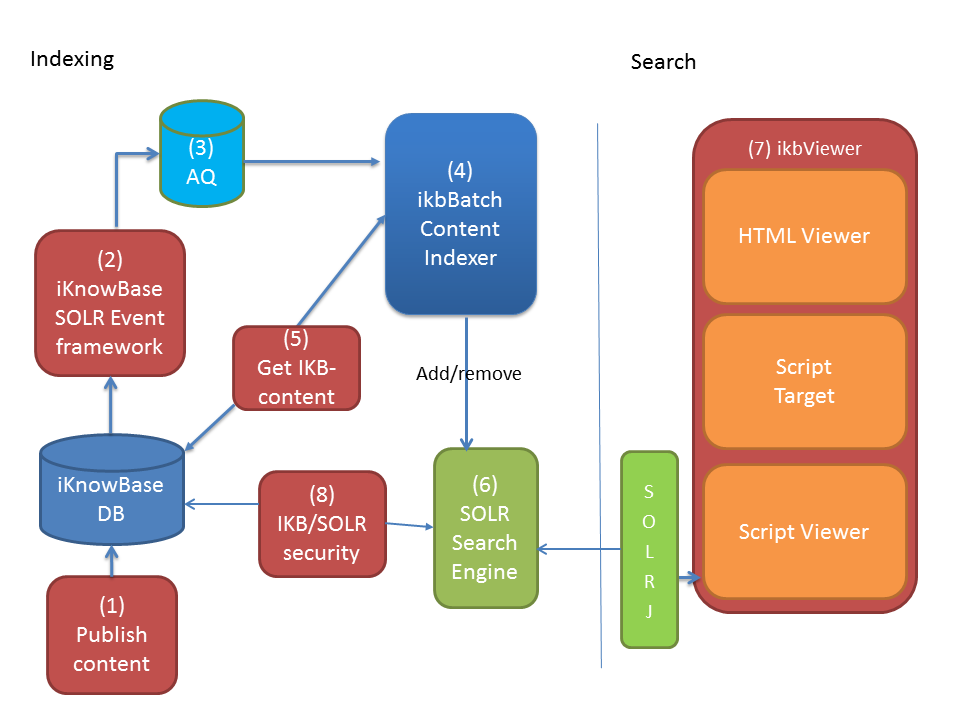
-
The content is inserted, updated or deleted in iKnowBase (1). This can be done thru Forms, Service API or any other user interface made to update content in iKnowBase.
-
The document may be triggered by a Solr event if the event condition matches the document (2).
-
If triggered, an "index request" is queued to the Oracle Database AQ-system (3). The operation will either be update or delete.
-
The ikbBatch application listens to index requests (4).
-
If the document is new or updated, ikbBatch will retrieve the document (5), as described in the Solr Configuration. The Solr Configuration defines how the document should be represented in Apache Solr and maps the document/attribute values to Solr fields.
-
Finally, ikbBatch creates and sends "update" or "delete" messages to Apache Solr for updating the Solr index (6).
The process for search works somewhat like this:
-
Whenever a user initiates a search operation (7), the user interface component creates a SolrQuery and submits to an iKnowBase SolrSearchClient component for execution.
-
The search client adds security related information to the request, signs the request using a secure Message Authentication Code, and sends the request to Apache Solr.
-
Inside Apache Solr, the iKnowBase search component verifies the security information, and adds the required search conditions (8).
-
Apache Solr returns a normal search response which is rendered by the user interface components in iKnowBase.
-
A result set from Solr can easily be merged with a viewer. This will enhance the final result and you don’t have to store everything in Solr.
7.2. Installation and setup
The Installation Guide contains installation guidelines. You will first need to configure the Solr server itself, and then you will need to configure the connections from iKnowBase to Solr. After you’re done with the installation you are ready to index your content.
7.2.1. iKnowBase security
The Apache Solr Search Server, which is distributed together with iKnowBase, includes iKnowBase Solr components which handle security in terms of authorized access to documents. The iKnowBase security search component is configured in the configuration file "solrconfig.xml", and configured for use by the search handler "/select". Search handlers, which use this component, will load security information from iKnowBase and filter the result set by iKnowBase access control lists.
If you will configure new search handlers, include the iKnowBase security search component to ensure authorized access to iKnowBase data. For information regarding security in autocomplete operations, see Configuring search suggestions below.
7.3. Configuring the indexing process
Before you start indexing your content you need to decide the following:
-
What kind of documents/information should be indexed? You need to investigate your content and define what to index. When you have defined all indexable content you will need to represent the set in one or more Indexing events in Development Studio (available under the Advanced tab), see Development Reference. An Indexing event will trigger all documents with the given condition and issue an update statement to the Content Indexer.
-
When you have decided which documents to be indexed, you then have to define what to index within a document. You must create a Solr configuration in Development Studio (available under the Advanced tab), where you define all the attributes to be indexed and how they should be represented in Apache Solr, see Development Reference. Should the attribute be indexed itself? Should we be able to search for the attribute value text when we do a freetext search? Should it be possible to display the value in the result set? The Solr configuration screen will help you by presenting the most common attributes in your database, they are normally good candidates for indexing.
7.4. Building a search page
To build a search page, you will use a Groovy-based template (Template Viewer or Script Target), where the iKnowBase SolrSearchClient component provides access to the Solrj library.
The basic flow for a search page is as follows, see below for examples:
-
Acquire a search client from the available beans.
-
Acquire a SolrQuery using the search client. The search client can either provide a new SolrQuery every time, or provide a SolrQuery which is stored in the user session and can be reused. Using a session-based SolrQuery avoids having to send all query configuration on the URL, as the current state is already present.
-
Use the search client to apply URL-parameters to the SolrQuery, or set up the required parameters manually.
Create unique package- and class names in every template to avoid conflicts with other solr templates. Use a descriptive name and avoid using com.iknowbase.
-
The package declaration defines where the objects declared in the file are stored, e.g. "facets", "sortFields" og "SolrjSearchClass".
-
The "searchClients.default" defines the Solr search instance to be used (Defined in Solr Configuration).
package no.customer.intranet;
import org.apache.solr.client.solrj.SolrQuery;
def facets = [ "type_${context.language}", "status_${context.language}", "title"];
def sortFields = [ "document_id", "type_${context.language}", "updated_index_store_date" ];
new SolrjSearchClass (searchClients.default, html, context, facets, sortFields).run();
To merge a result set with a iKnowBase Solr Viewer you first need to define a Solr viewer with a Solr presentation style. Then in the Groovy based template, you combine like this :
def rowset = this.searchClient.getRowSet(response, "<External key to the Solr Viewer>");
for (int i=0 ; i<response.results.size() ; i++) {
renderDocument (response.results[i], rowset.rows[i]);
}
In renderDocument, you will have access to data from both Solr and the Viewer. e.g.
def renderDocument(document, ikbRow) {
ul {
li("description=${document.description}");
li("ikb.title=${ikbRow.document.title}");
ikbRow.items.each { key, item ->
li {
mkp.yield(key + ": ");
mkp.yieldUnescaped (item.getAsString() ?: "")
}
}
}
In terms of documentation, you will be interested in the following:
-
The Solrj javadoc
-
The iKnowBase PresentationServices API, in particular the javadoc for SolrSearchClient
7.4.1. Sample search page structure
A transport set is provided as an example where a basic search page is included with faceting, ordering and autocomplete based on a facet search. Import the file
etc/EXP-IKB_MASTER_73-F250F353F65159F3E040000A18007A88-iKnowBase-Demo-SolrExample.dmp from /ikb$console/development/advanced/importjobs. It contains the "essentials" for using a search client in the page /demo/solr.
7.5. Configuring search suggestions
Search suggestions (autocomplete) can be implemented in several ways.
On the provided sample page (see chapter Sample search page structure) autocomplete is implemented using a faceted search. On the search page there is an Ext JS combobox which loads data through an iKnowBase script target. The script target forwards an autocomplete request, which actually is a faceted search, to Solr. Note that the property facetMinCount is set to 1 to prevent unauthorized access to data, ie. a facet is only returned if it is in use in one of the documents available to the user.
The Solr Suggester component provides an alternative way to implement autocomplete.
|
Note
|
The Solr Suggester provides no mechanism to add a security filter and the user may get access to unathorized data, ie. if the completion comes from the title index, the user may see a document title even though he is not authoarized to view the document. |
7.6. Monitoring the Solr solution
A few key items to check:
-
On the ikbBatch page, check that the content indexing queue is emptied.
-
Monitor the solr-instance using the console at
http://<hostname>:<solr-port>/solr/#/. -
Optimize the solr index using the console at
http://<hostname>:<solr-port>/solr/#/~cores/corename.
8. Using iKnowBase Instant
8.1. Concept
iKnowBase comes with client and server side support for creating applications with real time asynchronous messaging.
Features of iKnowBase Instant:
-
Exchange messages between clients.
-
Subscribing web clients will receive events as soon as they occur.
-
Both server and client can push messages.
-
Multiple message topics for exchanging messages.
-
Public (all) and private (recipient only) messages on chosen topic.
-
See who is connected to a topic and who joins and leaves the topic.
-
Multiple transport mechanisms (Long Polling and WebSocket) with fallback to secondary transport mechanism.
-
JavaScript API for publishing and consuming messages in real time, see Javascript library > iKnowBase.Instant in the iKnowBase API Reference.
-
PLSQL API and HTTP API for publishing messages, see Instant Server > PLSQL API and Instant Server > HTTP API in the iKnowBase API Reference.
The key feature with iKnowBase Instant is that a web client will get notified as soon as a message matching the subscription is available. The message may be whatever the applications use the message topic for (new document added, document updated, user has logged on to instant, "Hi! How are you?", …). This enables the type of rich interaction possibilities for web applications that has previously only been available in traditional non-web applications.
8.1.1. JavaScript API and transport mechanisms
The JavaScript API supports publishing and consuming messages in real time and is the primary API available for iKnowBase Instant. The API and corresponding server side support in the Instant Server is based on the Atmosphere Framework.
The Instant Server supports multiple asynchronous transport mechanisms, discussed in the following chapters.
Synchronous HTTP
Traditional synchronous HTTP transport follows the following pattern:
-
Client sends a HTTP request to the server and waits for completion.
-
The server generates a HTTP response and replies to the client.
-
The client receives the HTTP response and has completed the message exchange. The network connection is closed or, if HTTP KeepAlive is in use, kept open for a period of time for subsequent requests.
-
The client will not get notified if an event occurs after the message exchange has completed. The client needs to send a new request if it wants new content.
Ajax (Asynchronous JavaScript and XML) techniques can be used by the client to make the application behave in a rich asynchronous way, but the the client still needs to poll the server for new content.
Asynchronous HTTP
Asynchronous HTTP transport is preferred for applications where you want to maintain a dialog between client and server or where the server facilitates a dialog between clients.
Asynchronous HTTP transport follows the following pattern:
-
Client subscribes to messages from the server and has callback functions in place in case an event occurs.
-
Control is immediately returned to the client.
-
-
An event is detected by the server and is sent to the client.
-
The client processes the event in the relevant callback function.
-
-
Another event is detected by the server and is sent to the client.
-
The client processes the event in the relevant callback function.
-
-
The client sends a message to the server.
-
The server processes the message.
-
The client will get notified as soon as an event occurs.
While the client still uses Ajax (Asynchronous JavaScript and XML) techniques for subscribing and processing messages, the events are sent to the client as soon as they are available.
long-polling
The long-polling technique, also known as Comet, is a variant of the traditional HTTP request polling where the server waits until a message is available or timeout occurs before returning the response. The client will immediately re-connect and have a connection available for more messages.
long-polling is supported by all web browsers and is the default transport mechanism configured in the Instant JavaScript client library.
websocket
Websocket provides a bi-directional communication channel over a single TCP connection. It uses HTTP for handshake only and then upgrades to websocket protocol. Both client and server may push messages using the established communication channel without reestablishing the channel between messages.
The use of websocket will significantly improve performance when sending and receiving messages as all messages in a conversation is sent/received using the same connection. The overhead of the HTTP protocol is also not added to every message, reducing the amount of network traffic. Although more performant, the protocol is currently not as widely supported as long-polling.
Websocket with iKnowBase Instant is supported on:
| Web browser | Minimum version |
|---|---|
Chrome |
13 |
Firefox |
9 |
Internet Explorer |
10 |
Edge |
20 |
Opera |
11 |
Safari |
5 |
Safari (iOS) |
5 |
| Application Server | Minimum version | Comment |
|---|---|---|
iKnowBase web server |
6.3 |
The first release including iKnowBase Instant |
|
Note
|
The protocol must also be supported by all intermediate middleware servers between the client and application server, such as load balancers, caches and front web servers. Take care to examine your web clients and middleware infrastructure for protocol and supported number of connections to see if you can use websocket. |
|
Note
|
It is possible to deploy the Instant Server server separate from the other iKnowBase application when using a load balancer or when Cross Origin Resource Sharing (CORS) is enabled. This brings websocket availability to otherwise unsupported middleware infrastructure. |
Transport failover
The JavaScript API offers an option "fallbackTransport" for configuring transport to use in case the primary transport fails. fallbackTransport defaults to long-polling.
Example: Transport: websocket FallbackTransport: long-polling
-
Firefox supports websocket and connects with websocket
-
If intermediate server rejects websocket connection (unsupported), Firefox uses fallback to long-polling.
-
IE9 does not understand websocket and connects with long-polling
|
Note
|
Some intermediate servers may hog or drop connections that use an unsupported transport instead of rejecting them. This may prevent the client from using fallbackTransport within an acceptable period of time. |
Blocking and non-blocking I/O
Web and application servers have traditionally used a blocking I/O model when handling web requests. The server thread processing the request will be occupied until the response has been delivered. Supporting a large amount of asynchronous clients who are "always connected" would relatively quickly use all available server threads and block the server for incoming requests.
Servers supporting non-blocking I/O will queue the request as soon as it is received and free the request acceptor thread for new requests. The request itself is further processed/used at some later time by the server. This allows for a huge amount of simultaneous connected clients compared to blocking I/O.
Servers, both application and intermediate servers, participating in the asynchronous support (for JS API clients) in iKnowBase Instant should always use non-blocking I/O.
8.1.2. Topics
A topic is an area where clients exchange messages. A client can only subscribe to one topic per connection, but the client can use multiple connection if needed.
The topic identifier is composed of:
-
Name (required)
-
Topic options (optional)
Two topics with same name and different topic options are two different topics.
See Topic name and topic options in the iKnowBase API Reference for rules and options.
There are two types of topics available:
-
InstantTopicImpl (default)
-
InstantTopicUserListImpl
InstantTopicUserListImpl supports all functionality in InstantTopicImpl and adds userList support. See chapter below for further description about userList.
8.1.3. Message formats
Two types of message formats are supported:
-
TEXT (default)
-
IKB
The TEXT message format is a plain text topic where the clients send and receive text messages (or anything coded as text). The message does not contain who sent the message or who the message is for, unless the clients add that information themselves.
The IKB message format adds structure to the messages and adds support for detecting who sent the message, who the message is for (private messages) and a message type. See Topic name and topic options in the iKnowBase API Reference for details regarding the IKB message format for requests and responses.
IKB message format is mandatory on userList (InstantTopicUserListImpl) topics.
8.1.4. Public and private messages
For the TEXT message format, all messages are public.
For the IKB message format, messages can be sent to a specific user (private message) by setting the recipients username in the toUserName property of the message.
Example public message in IKB-format sent by IKBUSER1:
Request
{
"toUserName":""
,"messageType":"USER_MSG"
,"data":"This is a public message"
}
Response
{
"toUserName":""
,"fromUser":{
"guid":"9BEA12EB56126795E040000A180038B7"
,"id":1111
,"username":"IKBUSER1"
,"dn":"IKBUSER1"
,"label":"IKB User1"
}
,"messageType":"USER_MSG"
,"correlationId":null
,"data":"This is a public message"
}
Example public message in IKB-format sent by IKBUSER1 to IKBUSER2 :
Request
{
"toUserName":"IKBUSER2"
,"messageType":"USER_MSG"
,"data":"This is a public message"
}
Response
{
"toUserName":"IKBUSER2"
,"fromUser":{
"guid":"9BEA12EB56126795E040000A180038B7"
,"id":1111
,"username":"IKBUSER1"
,"dn":"IKBUSER1"
,"label":"IKB User1"
}
,"messageType":"USER_MSG"
,"correlationId":null
,"data":"This is a public message"
}
8.1.5. User list support
The server will keep a list of all connected users to a topic if the topic is configured with option "userList=true". A user is present at the topic if the user has one or more active connections.
When user list support is activated, the clients may use any of the following subscription options:
-
requestUserList
-
subscribeUserListChanges
The Instant APIs also support server requests providing on demand alternatives for these subscription options, see
requestUserList
If the client subscribes with requestUserList, the client will receive a list of all users connected to the topic after the connection has joined. The returned list contains objects of type UserReference, which contains guid, id, username, dn and label, where label is the user’s "<firstname_if_any> <lastname>" as registered in iKnowBase User Directory.
The user list message is a private message sent to the user’s connection that joined the topic.
Example message payload in IKB-format for requestUserList for user IKBUSER1 on a topic where IKBUSER2 was also present:
{
"toUserName":"IKBUSER1"
,"fromUser":{
"guid":null
,"id":0
,"username":"ikb$instant"
,"dn":null
,"label":"iKnowBase Instant Server"
}
,"messageType":"IKB.USERLIST.USERS"
,"correlationId":null
,"data":[
{
"guid":"9BEA12EB56126795E040000A180038B7"
,"id":1111
,"username":"IKBUSER1"
,"dn":"IKBUSER1"
,"label":"IKB User1"
}
,{
"guid":"9582B1E8B4AA4BDA9B7E0B6422A1D1F7"
,"id":2222
,"username":"IKBUSER2"
,"dn":"IKBUSER2"
,"label":"IKB User2"
}
]
}
subscribeUserListChanges
If the client subscribes with subscribeUserListChanges, the client will receive join and leave messages when a user joins or leaves the topic.
Join/leave messages are public messages and are sent to all users on the topic who subscribe to user list changes.
Example message payload in IKB-format for subscribeUserListChanges JOIN for user IKBUSER1:
{
"toUserName":null
,"fromUser":{
"guid":null
,"id":0
,"username":"ikb$instant"
,"dn":null
,"label":"iKnowBase Instant Server"
}
,"messageType":"IKB.USERLIST.JOIN"
,"correlationId":null
,"data":{
"guid":"9BEA12EB56126795E040000A180038B7"
,"id":1111
,"username":"IKBUSER1"
,"dn":"IKBUSER1"
,"label":"IKB User1"
}
}
Example message payload in IKB-format for subscribeUserListChanges LEAVE for user IKBUSER1:
{
"toUserName":null
,"fromUser":{
"guid":null
,"id":0
,"username":"ikb$instant"
,"dn":null
,"label":"iKnowBase Instant Server"
}
,"messageType":"IKB.USERLIST.LEAVE"
,"correlationId":null
,"data":{
"guid":"9BEA12EB56126795E040000A180038B7"
,"id":1111
,"username":"IKBUSER1"
,"dn":"IKBUSER1"
,"label":"IKB User1"
}
}
8.1.6. APIs
The APIs are documented in the iKnowBase API Reference:
-
JavaScript API for publishing and consuming, see Javascript library > iKnowBase.Instant
-
HTTP API for publishing, see Instant Server > HTTP API
-
PLSQL API for publishing, see Instant Server > PLSQL API
8.2. Installation and setup
See the iKnowBase Installation Guide.
8.3. Deployment and scaling
The Instant Server does not support application server clustering and a specific topic is required to exist in one JVM only to enable communication between clients on that topic. Clients can only communicate with other clients on the same JVM.
To support more traffic / connections than one server can handle, the topics can be divided among multiple servers:
-
Server 1: Handles topics /Topic1, /Topic2 and /TopiC3
-
Server 2: Handles topics /Topic4
The routing can be done by a load balancer with URL routing capabilities, as the topic name is part of the HTTP Request URL. This routing will be transparent for the connected clients.
An alternative to routing via load balancer is to use Cross Origin Resource Sharing (CORS) support, enabling clients to connect directly to a server host:port different from where the web page was loaded. The CORS address MUST match the protocol used on the webpage. If the web page uses HTTPS, then the CORS address must also be HTTPS.
|
Note
|
Only one Instant Server can consume messages from the PLSQL API. Enable/disable with Installation Property com.iknowbase.instant.aq.enabled. |
8.4. Security
8.4.1. Authentication
The Instant Server offers protected services that requires client authentication.
Authentication to the Instant Server can be accomplished through either
-
Use Secure Token (recommended) or
-
Direct application container authentication.
Once the client connection has been authenticated, the Instant Server will store the user’s identity for that specific connection as long as the connection is alive.
If the client tries to subscribe to a service that requires authentication before the client has authenticated, the subscribing request will receive a "HTTP 401 Unauthorized" response and the asynchronous connection will be terminated.
Authenticating with Secure Token
A user that is already authenticated to the /ikbViewer application can get a Secure Token (use Freemarker or Groovy support) and submit this when connecting to /ikbInstant. /ikbInstant will verify the token and retrieve the user’s identity without any user interaction.
To use Secure Token Authentication:
-
Configure the SecureTokenEngine, see iKnowBase Installation Guide.
-
Add the user’s Secure Token to the Instant subscribe request. (Available when using Freemarker and Groovy).
-
Use default Instant servletURL /ikbInstant/ikbInstant.
Authenticating with direct application container authentication
Authentication can also be done without Secure Token support. The container is responsible for authenticating the request and may require user interaction.
To use direct application container authentication:
-
Use protected Instant servletURL /ikbInstant/private/ikbInstant
8.4.2. Authorization
| Feature | Authentication | Required privilege | Comment |
|---|---|---|---|
No topic options on public servlet URL |
NOT NEEDED |
Not applicable |
|
No topic options on private servlet URL |
REQUIRED |
Authenticated |
Used for direct application container authentication support |
messageFormat=IKB topic option |
BENEFITS |
Not applicable |
Authentication enables usage of fromUser and toUserName |
userList=true topic option |
REQUIRED |
Authenticated |
Only authenticated users can access a userList topic |
ikb$console |
REQUIRED |
Authenticated and administrator |
Administration and monitoring |
8.4.3. Private messages
A message can be targeted to a specific user, identified by the user’s username. The Instant Server guarantees that the message is only delivered to connections authenticated with that username.
This service requires that
-
The topic is configured with the "IKB" message format.
-
The publisher includes the recipient’s username in the "toUserName" property of the message.
-
The recipient must be authenticated and connected for the message to be delivered.
8.5. Monitoring
Standard iKnowBase monitoring service ikb$console is available for the application. It is equipped with a separate Instant tab with information about topics, options, users and connection information.
8.6. Building solutions
See iKnowBase API Reference:
-
JavaScript API for publishing and consuming, see Javascript library > iKnowBase.Instant
-
HTTP API for publishing, see Instant Server > HTTP API
-
PLSQL API for publishing, see Instant Server > PLSQL API
8.6.1. Project wide settings
The following code is typically added to a template or a reusable page component. This includes the necessary JavaScript and sets default options avoiding code copy on every Instant enabled page.
Project wide sample basic
<script src="/ressurs/iknowbase/iknowbase-instant-min.js"></script>
<script>
// Set project-wide defaults; typically added in layout template with html-header
iKnowBase.Instant.setDefaultOptions({
subscriptionOptions: {
// Not using any custom options
},
atmosphereOptions: {
// Using a project specific onOpen function. Optional.
onOpen: function (response) { iKnowBase.log ("request.onOpen (global)", response); }
}
});
Project wide sample with secure token authentication
<script src="/ressurs/iknowbase/iknowbase-instant-min.js"></script>
[#ftl]
[#if context.user.isLoggedOn]
[#assign secureTokenAuth = "'_ikbUserToken':" + "'" + context.user.token.value + "'"]
[#else]
[#assign secureTokenAuth = '']
[/#if]
<script>
// Set project-wide defaults; typically added in layout template with html-header
iKnowBase.Instant.setDefaultOptions({
subscriptionOptions: {
${secureTokenAuth} // Authentication header from ikbViewer
},
atmosphereOptions: {
// Using a project specific onOpen function. Optional.
onOpen: function (response) { iKnowBase.log ("request.onOpen (global)", response); }
}
});
Project wide sample with secure token authentication and CORS enabled
CORS configuration can be enabled in project wide settings.
|
Note
|
CORS must be enabled in server configuration as well, see the CORS option in iKnowBase Installation Guide. |
<script src="/ressurs/iknowbase/iknowbase-instant-min.js"></script>
[#ftl]
[#if context.user.isLoggedOn]
[#assign secureTokenAuth = "'_ikbUserToken':" + "'" + context.user.token.value + "'"]
[#else]
[#assign secureTokenAuth = '']
[/#if]
<script>
// Set project-wide defaults; typically added in layout template with html-header
iKnowBase.Instant.setDefaultOptions({
servletURL: "http://CORS_SERVER_NAME:CORS_SERVER_PORT/ikbInstant/ikbInstant", //CORS: URL to servlet - the page itself should be served through a different URL
subscriptionOptions: {
${secureTokenAuth} // Authentication header from ikbViewer
},
atmosphereOptions: {
enableXDR: true, // Enable CORS
// Using a project specific onOpen function. Optional.
onOpen: function (response) { iKnowBase.log ("request.onOpen (global)", response); }
}
});
Instant subscribe with CORS
CORS configuration can be enabled during subscribe.
|
Note
|
CORS must be enabled in server configuration as well, see the CORS option in iKnowBase Installation Guide. |
iKnowBase.Instant.Atmosphere.subscribe({
servletURL: "http://CORS_SERVER_NAME:CORS_SERVER_PORT/ikbInstant/ikbInstant", //CORS: URL to servlet - the page itself should be served through a different URL
topicName: "/Topic1",
subscriptionOptions: {
// not using any custom options
},
atmosphereOptions: {
enableXDR: true, // Enable CORS
onMessage: onMessage // override onMessage
}
});
8.6.2. Simple Web to Web Client using text messages
This sample enables web clients to send and receive messages on the specified topic using messageFormat=TEXT.
Prerequisite: Included project wide settings basic (see Building solutions > Project wide sample basic).
// Page-specific application script
(function () {
var topicName = "/Topic1"; // Using default messageFormat=TEXT for this topic
var channel; // Reference to topic connection. Used for publish and close.
function onMessage(response) {
iKnowBase.log ("MySample.onMessage", response);
if (response.status == 200) { // HTTP status code=200 means normal response.
$('#messages ul').prepend($('<li></li>').text("Text message received: " + response.responseBody));
}else{
iKnowBase.log('ERROR: Expected HTTP status code 200, but got HTTP status=' + response.status, response);
}
}
function subscribe() {
channel = iKnowBase.Instant.Atmosphere.subscribe({
topicName: topicName,
subscriptionOptions: {
// Not using any custom options
},
atmosphereOptions: {
onMessage: onMessage // Use page specific onMessage callback
}
});
}
function sendMessage(){
var message = jQuery("#messageToSend").val(); // Retrieve the message
iKnowBase.log("sendMessage: " + message); // Log the message
channel.push({data: message}); // Send the message to topic
jQuery("#messageToSend").val(""); // Clear the input message element
}
window.MySample = {
subscribe: subscribe,
sendMessage: sendMessage
}
}());
MySample.subscribe(); // Subscribe to topic
</script>
<div>
<h4>type your message here:</h4>
<input id='messageToSend' type='text'/><button id='sendMessage' name='sendMessage' type='button' onClick='MySample.sendMessage()'>Send message</button>
</div>
<div id="messages">
<h4>Topic messages</h4>
<ul>
</ul>
</div>
8.6.3. Simple Web to Web Client using IKB messages and secure token authentication
This sample enables web clients to send and receive messages on the specified topic using messageFormat=IKB.
Prerequisite: Included project wide settings with authentication (see Building solutions > Project wide sample with secure token authentication).
// Page-specific application script
(function () {
var topicName = "/Topic1?messageFormat=IKB"; // Using messageFormat=IKB for this topic
var channel; // Reference to topic connection. Used for publish and close.
function onMessage(response) {
iKnowBase.log ("MySample.onMessage", response);
if (response.status == 200) { // HTTP status code=200 means normal response.
try {
// First decode the message_format=IKB wrapping as JSON
var ikbMsg = jQuery.parseJSON(response.responseBody);
} catch (e) {
iKnowBase.log('This does not look like a valid JSON: ',response.responseBody);
return;
}
$('#messages ul').prepend($('<li></li>').text("IKB message received: " +
"fromUser=" + ((ikbMsg.fromUser)?ikbMsg.fromUser.label:null) +
", toUserName=" + ikbMsg.toUserName +
", messageType=" + ikbMsg.messageType +
", data=" + ikbMsg.data));
}else{
iKnowBase.log('ERROR: Expected HTTP status code 200, but got HTTP status=' + response.status, response);
}
}
function subscribe() {
channel = iKnowBase.Instant.Atmosphere.subscribe({
topicName: topicName,
subscriptionOptions: {
// Not using any custom options
// Authentication was added in project wide settings, but could also be added here
},
atmosphereOptions: {
onMessage: onMessage // Use page specific onMessage callback
}
});
}
function sendMessage(){
var message = jQuery("#messageToSend").val(); // Retrieve the message
iKnowBase.log("sendMessage: " + message); // Log the message
channel.push({ // Send the message to topic
toUserName: ''
, messageType: 'SAMPLE_MESSAGE'
, data: message
});
jQuery("#messageToSend").val(""); // Clear the input message element
}
window.MySample = {
subscribe: subscribe,
sendMessage: sendMessage
}
}());
MySample.subscribe(); // Subscribe to topic
</script>
<div>
<h4>type your message here:</h4>
<input id='messageToSend' type='text'/><button id='sendMessage' name='sendMessage' type='button' onClick='MySample.sendMessage()'>Send message</button>
</div>
<div id="messages">
<h4>Topic messages</h4>
<ul>
</ul>
</div>
8.6.4. Chat With User List Support
This sample shows a simple chat client with userList support.
Prerequisite: Included project wide settings with authentication (see Building solutions > Project wide sample with secure token authentication).
// Page-specific application script
(function () {
var topicName = "/Topic1?messageFormat=IKB&userList=true"; // Using messageFormat=IKB for this topic
var channel; // Reference to topic connection. Used for publish and close.
function onMessage(response) {
iKnowBase.log ("MySample.onMessage", response);
if (response.status == 200) { // HTTP status code=200 means normal response.
try {
// First decode the message_format=IKB wrapping as JSON
var ikbMsg = jQuery.parseJSON(response.responseBody);
} catch (e) {
iKnowBase.log('This does not look like a valid JSON: ',response.responseBody);
return;
}
// Check if this is a userList message from the Instant Server
if(ikbMsg.messageType.indexOf("IKB.USERLIST")>-1){
if(ikbMsg.messageType.indexOf("IKB.USERLIST.USERS")>-1){
// USERLIST: Add the users to the displayed user list, if not already present
for(var i=0;i<ikbMsg.data.length;i++){
if($("#members ul").find("[name='"+ikbMsg.data[i].username+"']").length==0){
$("#members ul").append("<li name='"+ikbMsg.data[i].username+"'>"+ikbMsg.data[i].label+" ("+ikbMsg.data[i].username+")</li>");
}
}
}else if(ikbMsg.messageType.indexOf("IKB.USERLIST.JOIN")>-1){
// JOIN: Add the user to the displayed user list, if not already present
if($("#members ul").find("[name='"+ikbMsg.data.username+"']").length==0){
$("#members ul").append("<li name='"+ikbMsg.data.username+"'>"+ikbMsg.data.label+" ("+ikbMsg.data.username+")</li>");
}
}else if(ikbMsg.messageType.indexOf("IKB.USERLIST.LEAVE")>-1){
// LEAVE: Remove the user from the displayed user list
$("#members ul").find("[name='"+ikbMsg.data.username+"']").remove();
}
}else{
// Normalt user message - display in chat
$('#messages ul').prepend($('<li></li>').text("IKB message received: " +
"fromUser=" + ((ikbMsg.fromUser)?ikbMsg.fromUser.label:null) +
", toUserName=" + ikbMsg.toUserName +
", messageType=" + ikbMsg.messageType +
", data=" + ikbMsg.data));
}
}else{
iKnowBase.log('ERROR: Expected HTTP status code 200, but got HTTP status=' + response.status, response);
}
}
function subscribe() {
channel = iKnowBase.Instant.Atmosphere.subscribe({
topicName: topicName,
subscriptionOptions: {
requestUserList: true, // We want an initial user list
subscribeUserListChanges: true // We want to recieve joing/leave messages
// Authentication was added in project wide settings, but could also be added here
},
atmosphereOptions: {
onMessage: onMessage // Use page specific onMessage callback
}
});
}
function sendMessage(){
var message = jQuery("#messageToSend").val(); // Retrieve the message
iKnowBase.log("sendMessage: " + message); // Log the message
channel.push({ // Send the message to topic
toUserName: ''
, messageType: 'SAMPLE_MESSAGE'
, data: message
});
jQuery("#messageToSend").val(""); // Clear the input message element
}
window.MySample = {
subscribe: subscribe,
sendMessage: sendMessage
}
}());
MySample.subscribe(); // Subscribe to topic
</script>
<div>
<h4>type your message here:</h4>
<input id='messageToSend' type='text'/><button id='sendMessage' name='sendMessage' type='button' onClick='MySample.sendMessage()'>Send message</button>
</div>
<div id="messages">
<h4>Topic messages</h4>
<ul>
</ul>
</div>
<div id="members">
<h4>Members</h4>
<ul>
</ul>
</div>
8.6.5. Content updates notifications Using Database Integration
This sample shows notifications when changes to documents relevant for the content viewer are available.
Prerequisite: Included project wide settings with authentication (see Building solutions > Project wide sample with secure token authentication).
The building blocks for this sample are:
-
Page with
-
Page Component: Content viewer: Will retrieve relevant documents.
-
Page Component: Template Viewer: Instant publish/subscribe sample code.
-
-
Event on the relevant documents.
-
Call ikb database function publishing an Instant Message.
-
-
Database function: Event procedure: Publish change to Instant Blog.
-
Call database procedure PUBLISH_TOPIC1.
-
-
DB: Procedure for publishing an Instant Message: PUBLISH_TOPIC1.
Instant publish/subscribe sample code
// Page-specific application script
(function () {
var topicName = "/Topic1"; // Using default messageFormat=TEXT for this topic
function onMessage (response) {
iKnowBase.log ("blog.onMessage", response);
if (response.status == 200) {
iKnowBase.notify({
type:'info',
title:'Updates for Content Viewer documents are available',
text:response.responseBody,
duration:5000 // Remove after 5 seconds
});
}
}
function subscribe() {
iKnowBase.Instant.Atmosphere.subscribe({
topicName: topicName,
subscriptionOptions: {
// Not using any custom options
},
atmosphereOptions: {
onMessage: onMessage // Use page specific onMessage callback
}
});
}
window.MySample = {
subscribe: subscribe
}
}());
MySample.subscribe(); // Subscribe to topic
</script>
Event
The Event is set up in /ikbStudio/advanced/events with
-
Event for: Documents
-
Name: MySampleEvent for Topic1
-
Sort key: 1
-
Event procedure: Publish change to Topic1
-
Document type: Topic1Documents
-
Operation: insert, update, delete, enable
-
Conditions: none
IKB database function mapping
The database function is set up in /ikbStudio/advanced/dbfunctions with
-
Context: Event procedure
-
Name: Publish change to Topic1
-
PL/SQL command: PUBLISH_TOPIC1
Database procedure PUBLISH_TOPIC1
CREATE OR REPLACE
PROCEDURE PUBLISH_TOPIC1
(
PARAMS IN OT_EVENTPARAMS
, OLDREC IN OT_DOCUMENT
)
IS
P_TOPIC VARCHAR2(200);
P_DATA CLOB;
P_FROM_USERNAME VARCHAR2(200);
P_TO_USERNAME VARCHAR2(200);
P_MESSAGE_TYPE VARCHAR2(200);
BEGIN
P_TOPIC := '/Topic1';
P_DATA := 'Event triggered due to id: '||params.object_id;
P_FROM_USERNAME := NULL;
P_TO_USERNAME := NULL;
P_MESSAGE_TYPE := NULL;
IKB_INSTANT.PUBLISH(
P_TOPIC
, p_DATA
, P_FROM_USERNAME
, P_TO_USERNAME
, P_MESSAGE_TYPE
);
END;
8.6.6. Livefeed Using Database Integration
This is the same example as "Content updates notifications Using Database Integration", but instead of just displaying a notification we’ll reload the portlet and display it’s content.
Warning: Fetching server content based on instant notifications does come with a significant cost. Whenever there event is triggered, all clients currently displaying (and subscribing) to the live feed will immediately request new content. If there are many clients listening, they will all generate requests at the same moment. This type of live feed is not cached by the iKnowBase application and a high number of clients may overload the system.
First we’ll mark the Content Viewer Page Component with markup id = "BlogDocuments". We’ll use this ID when reloading.
Second, change the onMessage function from iKnowBase.notify to
iKnowBase.PageEngine.reloadComponent("BlogDocuments"); // Reload component by markup id on any message
8.6.7. Livefeed Using Cache Refresh Events
9. Using Content Transformation Service
9.1. Concept
The Content Transformation Service provides transformations for content, such as:
-
Conversion from one file format to another.
-
Image manipulations (crop, resize, flip, rotate, sharpen, ..).
-
Extraction of image metadata.
The actual transformation is executed by a provider supporting the particular transformation.
9.2. Usage
The Content Transformation Service is available through the Content Server (Viewer module), Transformation Server (Batch module), and the ContentQuery API. For all APIs you need to specify how the content should be transformed (transformation instruction) and optionally which provider to use. The instruction is passed directly to the provider, if specified. Otherwise, the instruction is passed to the enabled providers in a configured order, the first provider to support the given instruction is used. Rather than specifying the transformation instruction for each transformation, you can use a predefined transformation.
9.2.1. Transformation
Commonly used transformation instructions can be registered and maintained as transformations in iKnowBase Development Studio (ikb$console > development > advanced > transformations).
A transformation contains:
-
An external key that may be used to look up the transformation.
-
One or more transformation instructions, which apply to given file formats and mime types.
-
Excluded file formats and mime types.
-
Settings regarding content viewer, image picklist, and iKnowBase Content Studio (thumbnail).
See the "Providers" section for information about transformation instructions.
|
Note
|
A transformation instruction relate to output/target format, e.g. "<extension>" means output/target file extension. |
You can use a transformation in a content viewer to generate content server transformation links. The links will only be generated for the file formats and mime types included in the transformation.
You can use a transformation in one of the supported APIs, by referencing it either by its external key or its guid.
See iKnowBase Development Reference for further information.
9.2.2. HTTP API for Content Server
To transform content using the HTTP API use a URL with the following format:
-
/Content/<document_id>/[attr=<document_attribute_guid/][version=<version_no>/]transformation=<reference|[provider:]instruction>/<filename>
You may specify which transformation to perform in one of two ways, either by referencing a predefined transformation or by using a transformation instruction directly (see the previous section "Transformation"). Both document content and document file attributes may be transformed.
Examples
The following table illustrates various ways to use the Content Server to convert a MS Word document to PDF.
| URL | Description |
|---|---|
/Content/123456/transformation=pdf/filename.docx |
Transform the document content using the built-in pdf transformation, the highest priority provider that supports the transformation will be used |
/Content/123456/transformation=transformation_external_key/filename.docx |
Transform the document content using the predefined transformation with the given external key |
/Content/123456/transformation=FEEDBEEF/filename.docx |
Transform the document content using the predefined transformation with the given object guid |
/Content/123456/transformation=cloudconvert:pdf/filename.docx |
Transform the document content using the cloudconvert provider and the given transformation instruction |
/Content/123456/attr=FEEDBEEF/transformation=fileconverter:pdf/filename.docx |
Transform the document file attribute using the fileconverter provider and the given transformation instruction |
9.2.3. PL/SQL API for Transformation Server
To transform content from PL/SQL there are two APIs available. You can either transform a blob or a content from a document. For both methods you must specify which transformation to perform, either by using a predefined transformation or by using a transformation instruction directly (see previous section "Transformation").
Transformation from PL/SQL uses AQ and you can set a default maxWait for enqueuing/dequeuing operations. It accepts the following configuration property.
| Property name | Description |
|---|---|
com.iknowbase.batch.transformation.aq.maxWaitResponse |
In seconds. If given it will be the default value if not given as input. If null, a timeout on 10 seconds will be used. |
See iKnowBase PL/SQL ContentServices API for further information.
Examples
Convert a blob:
declare
l_transformed_object blob;
begin
l_transformed_object := ikb_transformation_service.process (
p_file => :inputFile, -- (BLOB)
p_transformation => :transformation, -- string e.g pdf
p_maxWaitResponse => :maxWaitResponse);
end;
/
Convert the binary content from a document:
declare
l_transformed_object blob;
begin
l_transformed_object := ikb_transformation_service.process (
p_execution_user => :userreference,
p_documentreference => :documentreference,
p_document_attribute_guid => :document_attribute.object_guid,
p_transformation => :transformation, -- string e.g pdf
p_maxWaitResponse => :maxWaitResponse);
end;
/
9.2.4. ContentQuery API
For a ContentQueryRow which is returned from a ContentQuery you are able to both build links and transform content and file attributes. See iKnowBase ContentServices API for further information.
9.3. Providers
The following table shows available providers with a flag indicating if the provider is automatically enabled.
| Provider | Description | Automatically provided |
|---|---|---|
CloudConvert |
Supports a wide range of transformations via www.cloudconvert.com. Requires an account with www.cloudconvert.com. |
No |
ImageEditor |
Performs image operations such as resize, rotate, flip, crop and metadata extraction. |
Yes |
FileConverter |
Converts various file formats to PDF, HTML or images via Oracle Outside In. |
No |
Oracle Multimedia |
Performs image operations such as resize, rotate, flip, crop and metadata extraction for JPEG images. |
Yes, provided ordsys.ordimage is available in the database |
Oracle Text |
Converts various file formats to text or HTML. |
Yes |
These following providers have specific installation requirements, see Content Transformation Providers:
-
FileConverter
-
CloudConvert
The following sections documents each available provider, including supported transformation instructions.
9.3.1. CloudConvert
Prefix: "cloudconvert".
The CloudConvert content transformation provider supports a large set of transformations via www.cloudconvert.com, including among other things format transformation and image manipulation.
The default transformation settings will:
-
Upload the file to https://www.cloudconvert.com with transformation instructions.
-
Wait until the conversion process has finished (or until timeout).
-
Download and return the file. The file is immediately deleted from http://www.cloudconvert.com after the first successful download.
The CloudConvert provider accepts simple transformation instructions with or without transformation provider prefix:
-
Simple using format: Any format defined in https://cloudconvert.com/formats. Conversion using default settings.
-
Simple using mimetype: "application/pdf", "text/html", "image/tiff".
The CloudConvert provider accepts advanced transformation instructions with or without transformation provider prefix. The options below may occur in any order.
| Option name | Description | Datatype |
|---|---|---|
callback |
https://cloudconvert.com/api callback. Call this URL after completion. |
URL |
converteroptions |
https://cloudconvert.com/api converteroptions. Transformation settings customizations, see examples and API console. |
Map |
https://cloudconvert.com/api email. true: Send email after conversion has been completed. |
Boolean |
|
mode |
https://cloudconvert.com/api mode. [null] or "convert" is the default file conversion. "archive" if you need to archive a file to .zip or similar. Note that "combine", "extract" and "info" is currently not supported. |
String |
preset |
https://cloudconvert.com/api preset. Transformation settings preset identifier. |
String |
save |
https://cloudconvert.com/api save. A preconfigured transformation. |
Boolean |
tag |
https://cloudconvert.com/api tag. A tag for finding your stuff later on. |
String |
timeout |
https://cloudconvert.com/api timeout. Timeout in seconds after the conversion will be cancelled. |
Integer |
wait |
true (default): wait until conversion has completed, or wait timeout. |
Boolean |
maxwait |
Max number of milliseconds we’ll wait for a completed conversion (defaults to 30 000 ms). |
Integer |
waitinterval |
Polling interval in milliseconds during wait. (defaults to 1 000 ms). |
Integer |
The option converteroptions is a Map corresponding to https://cloudconvert.com/api of converteroptions for the transformation. Use www.cloudconvert.com’s API Console to find the configuration options you want. They will be delimited with & (ampersand) in the API, while iKnowBase uses : (colon) as delimiter.
Examples
| Instruction | Description |
|---|---|
Instruction for pdf conversion. Since the provider prefix is omitted from the instruction, the highest priority provider which supports the "pdf" is used. |
|
cloudconvert:pdf |
Instruction for pdf conversion using the CloudConvert provider. |
cloudconvert:pdf:converteroptions[pdf_a]=true |
Instruction for pdf conversion to PDF-A. |
cloudconvert:png:converteroptions[page_range]=1-5:converteroptions[density]=200 |
Instruction for png conversion for page 1 to 5 with a density of 200. |
9.3.2. ImageEditor
Prefix: "image".
The ImageEditor provider performs image operations such as resize, rotate, flip, crop and metadata extraction and is used by the Image Archive for all image operations.
The ImageEditor provider accepts simple transformation instructions with or without transformation provider prefix:
-
Simple using format: "gif", "jpeg", "jpg", "png", "metadata"
-
Simple using mimetype: "image/gif", "image/jpeg", "image/png"
The ImageEditor provider accepts advanced transformation instructions with transformation provider prefix:
-
image:<operation>
Multiple operation options can be specified delimited by : (colon). Each operation may also take additional parameters. The table below gives an overview over available operations.
| Operation | Description |
|---|---|
none |
No transformation |
resize |
resize:width:height:mode, where mode is one of "best-fit-shrink", "best-fit" or "exact" |
crop |
resize:x:y:width:height |
autorotate |
|
rotate90 |
|
rotate180 |
|
rotate270 |
|
flipHorizontal |
|
flipVertical |
|
sharpen |
|
<format> |
Output format extension |
<mimetype> |
Output format mimetype |
Examples
| Instruction | Description |
|---|---|
gif |
Instruction for gif conversion. Since the provider prefix is omitted from the instruction, the highest priority provider which supports the "gif" is used. |
image:gif |
Instruction for pdf conversion using the ImageEditor provider. |
image:autorotate:resize:95:95:best-fit-shrink |
Instruction for auto rotate and resize transformation. The original file format is unchanged. |
9.3.3. FileConverter
Prefix: "fileconverter".
The FileConverter is a content transformation provider that converts documents from a number of file formats, to PDF, HTML or a number of image formats.
The FileConverter provider accepts simple transformation instructions with or without transformation provider prefix:
-
Simple using format: "pdf", "html", "tiff", "xml", "gif", "jpeg", "jpg"
-
Simple using mimetype: "application/pdf", "text/html", "image/tiff", "text/xml", "image/gif", "image/jpeg"
-
Simple using configFile: "my-custom.cfg"
The FileConverter provider accepts advanced transformation instructions with transformation provider prefix
-
"fileconverter:<extension>:<configurationFile>"
-
"fileconverter:<mimetype>:<extension>"
-
"fileconverter:<mimetype>:<extension>:<configurationFile>"
FileConverter is also supported via the legacy database package BATCH_FILECONVERT_CLIENT.
|
Note
|
Mimetype in transformation instruction is not supported through the Content Server, due to conflicting "/". |
|
Note
|
Configuration files for the specified type needs to be present in the installed Oracle Outside In directory. |
9.3.4. Oracle Multimedia
Prefix: "ordimg".
The Oracle Multimedia provider performs image operations such as resize, rotate, flip, and crop for images.
The Oracle Multimeldia provider accepts simple transformation instructions without transformation provider prefix:
-
Simple using format: "gif", "jpeg", "jpg", "png"
-
Simple using mimetype: "image/gif", "image/jpeg", "image/png"
The Oracle Multimeldia provider accepts advanced transformation instructions with transformation provider prefix:
-
"ordimg:<operation>"
See Oracle’s documentation for "Image process( ) and processCopy( ) Operators" regarding valid operations.
|
Note
|
The advanced command format for Oracle Multimedia is incompatible with iKnowBase Content Server and cannot be used directly in the URL using transformation=. You need to register the transformation command in ikb$console and use the transformation’s external key in the URL. |
9.3.5. Oracle Text
Prefix: "ctxdoc".
The Oracle Text provider various file formats to text or HTML.
The Oracle Text provider accepts simple transformation instructions with or without transformation provider prefix:
-
Simple using format: "text", "html"
-
Simple using mimetype: "text/plain", "text/html"
9.4. Caching
All transformed content are cached in a database table (IKB_TRANSFORMATION_EDITIONS). A cached transformation result is only valid if the source content has not changed.
You may view the cache in ikb$console > services > transformations > cache.
9.4.1. Cache cleanup
A database job which cleans up the cache is by default configured to run periodically, see Schedule in iKnowBase Development Studio. It will remove non-current cache for iKnowBase documents (cache prefix "docref") and old BLOB conversions (cache prefix "blob" - no iKnowBase document reference used).
You may also purge the cache table, but note that this will lead to initially longer response times as the cache needs to be regenerated.
10. iKnowBase Content Studio
iKnowBase contains iKnowBase Content Studio, a suite of web-based tools for publishers. For end user documentation of the iKnowBase Content Studio, see iKnowBase Publishing Guide.
10.1. Image Metadata
Copyright and photographer are configured to be automatically extracted from the image metadata and stored as document attributes upon creation of an image, see the Image Metadata section of iKnowBase Development Reference.
10.2. Image Edit
You can maintain the crop areas used in the image edit pane in iKnowBase Development Studio, see iKnowBase Development Reference.
10.3. Image Variants
Image variants used in html content are generated on the fly when needed. You can maintain the transformations in iKnowBase Development Studio, see iKnowBase Development Reference > Transformation. Enable the property "Use in WYSIWYG-editors (image picklist)" to use the transformation in the image picklist wizard for WYSIWYG-editors.
10.4. Publish links
The quicklink used in Content Studio is configured as an iKnowBase Classic Quicklink "CS Publish links". You should change this configuration to match your needs.
|
Note
|
Changes to this component must be reapplied after an iKnowBase upgrade*. |
10.5. Configuration options
See iKnowBase Installation Guide for an overview over available configuration options for Content Studio.
Tuning your application
11. Performance
11.1. Concept
There are many ways to boost your website’s performance. The three main areas that you can work on are: infrastructure, server-side performance, and front-end performance.
-
Infrastructure includes network, switches and hardware. In general, the faster, the better; either way, there is little iKnowBase or your iKnowBase application can do to help.
-
Front-end performance is all about the resources that end up on the client, such as the HTML, CSS, JavaScript, and images. iKnowBase does not provide any tools for optimizing this, but instead refers to client tools built for this purpose.
-
Server-side performance covers the processing spent on producing the content being served to the client.
iKnowBase provides mechanisms to monitor your website and to optimize server-side computation, i.e. the time it takes for the server to produce the content/web page. The chapters below describes those mechanisms.
11.2. Monitoring
The iKnowBase java-applications are built with run-time monitoring and visibility into performance metrics. These tools are mostly available under /ikb$console, which is documented in iKnowBase System Administration.
The documentation is brief, and you may need to click around a bit to familiarize yourself with the tools. Here are a few pointers, though:
-
From /ikb$console, you may switch on a developer mode which gives quick access to a development toolbar on all page engine pages, as well as per-session logging.
-
You controol both logging levels and logging targets from the console. There is a RingBuffer/Memory-target which allows for quick access to the last 5000 log entries throughout the system, and there is a Session-based memory target which allows access to the last 10 page requests.
-
There are performance probes throughout the system, available under the Monitor-tab.
-
There is an /ikb$runner-endpoint, which runs a single component and makes the logs for that component readily available.
11.3. Compression
Compression og text content is highly recommended to reduce bandwidth usage and transfer time from server to client.
The iKnowBase WebServer will by default compress all text content (html, text, css, js, xml) if the client signals that it supports compression using Accept-Encoding header. All
modern browsers will send this header by default. See application.properties.SAMPLE for configuration options.
Compression may also be enabled in Oracle WebLogic 12.2 or in intermediate servers such as Apache httpd.
11.4. Caching on the client
Significant performance can be gained by tuning different cache areas. These areas can be divided into two main sections:
-
Static shared resources
-
Application cache
11.4.1. Static shared resources
All static resources, such as the embedded resources available at /ressurs and /plugin-resources, are considered public and eligible for caching.
Server in-memory caching
By default all static resources are cached in-memory (non replicated) in the iKnowBase application for performance reasons. This means that any change to these resources require that you clear the cache (name prefix "serverResourceCache") either by using ikb$console or by restarting the application.
If you prefer to be able to change the resources without clearing the cache you may
-
set the custom handler group’s
defaultCacheResourceResolutionEnabledto false to change the group’s default setting, or -
set the specific resource handler’s
cacheResourceResolutionto false and disable the in-memory cache for that particular handler.
Please note that disabling in-memory cache reduces performance to about 1/3 compared to in-memory cached resources (still quite fast, but not THAT fast). See application.properties.SAMPLE for details.
Non-versioned resource address and cache headers
A non-versioned static resource address is a direct address to the actual resource, e.g. /ressurs/iknowbase/css/iknowbase.css. Since this address has no information regarding the contents of the resource, the cache max age headers must be kept rather short to avoid issues where the client reuses an old version of the resource after you’ve deployed a new one.
By default these resources are served with cache header "Cache-Control: max-age=3600, public", which means it may be cached for one hour in public cache in any intermediate server and in the user’s browser. See application.properties.SAMPLE for configuration options.
Versioned resource address and cache headers
A versioned static resource address is an address alias to the actual resource, e.g. /ressurs/iknowbase/css/iknowbase-[md5hash-of-content].css. Since this address has information regarding the contents of the resource, the cache max age headers can be as long as you desire, since any changes to the resource will generate a new hash and the client will instantly get the new resource even if the old one is still in the cache.
By default these resources are served with cache header "Cache-Control: max-age=2592000, public", which means it may be cached for 30 days in public cache in any intermediate server and in the user’s browser. See application.properties.SAMPLE for configuration options.
By default all links inside .css files served from the static areas are modified to use their versioned counterpart.
/* OLD: background: url(../icon/sort/cs_icon_sort_asc_active_small.png) */
background: url(../icon/sort/cs_icon_sort_asc_active_small-[md5hash-of-content].png)
To take advantage of iKnowBase’s support of versioned resources referenced in FreeMarker, Groovy or Java templates/views, you must change "pathOfResource" to httpServletResponse.encodeURL("pathOfResource").
<!-- OLD: <link rel="Stylesheet" type="text/css" href="/ressurs/iknowbase/css/iknowbase.css"/> -->
<link rel="Stylesheet" type="text/css" href="${httpServletResponse.encodeURL('/ressurs/iknowbase/css/iknowbase.css')}"/>
11.4.2. Caching content from the content server (/Content)
HTTP Response cache directives to client based on client input
When accessing contents provided by ikbViewer Content Server, certain URL-options can be used to control the Cache Control Directives returned to the client. For supported options, see iKnowBase API Reference > Content Server > Download content.
An example where cache directives with URL-options is applicable, is when using images stored in the iKnowBase content store as part of a relatively static web layout. The image URL /Content/40028/SampleImage.jpg will not return any cache headers (unless intermediate servers are configured to override). To cache the image for 60 seconds, use /Content/40028/expires=60/SampleImage.jpg. This will return HTTP Response Header "Expires: <now + 60 seconds>".
HTTP Response cache directives to client for autogenerated URLs to iKnowBase content
The ContentViewer will sometimes genereate URLs to content, such as images or documents stored in document attributes. Whenever the ContentViewer is capable of generating a URL with proper caching directives without loading more data from the database, it will.
11.5. Caching on the application server
The iKnowBase application can cache data in memory, in order to avoid much more expensive operations involving the database.
11.5.1. Metadata Cache
Metadata for the components used in iKnowBase will be automatically cached in memory by the server. The metadata cache is revalidated against the iKnowBase repository if more than 10 seconds has passed between last revalidation and the current request. Data is reloaded from iKnowBase repository if any change is detected.
Metadata cache is by default replicated to other application instances using the same database, schema and network multicast group.
An administrator can force a cache clearing by using /ikb$console.
11.5.2. Page engine content cache
In iKnowBase you can enable content caching for any portlet on any page. When content caching is enabled for a portlet, the server will store the result of the first execution of the portlet in memory, hereafter called the cache. When further requests are made to the same portlet, the server will go to the cache, avoiding the overhead incurred by producing the result over again.
Content caching is suitable for portlets which displays information that seldom changes or information that is not critical to present in "real-time". You need a deep understanding of the usage patterns in order to configure content caching appropriate. Beware that the content cache consumes memory. But, it also frees up resources by reducing the number of request to the server and server processing.
An administrator can force a cache clearing by using ikb$console or restarting the application/jvm.
Configure content caching
You configure caching per page component (a portlet living on a page). You may choose between four predefined content cache strategies as well as add your own definitions using Development Studio:
-
Shared, 1 hour: The content of the portlet will be cached per domain and language; all users with the same language on the same domain will share the same cached content. The content will expire one hour after the first access.
-
Shared, until next date: The content will be cached per domain and language; all users with the same language on the same domain will share the same cached content. The content will expire after midnight (server time).
-
Per user, 1 hour: The content of the portlet will be cached per user, domain, and language. The content will expire one hour after the first access.
-
Per user, until next date: The content of the portlet will be cached per user, domain, and language. The content will expire after midnight (server time).
When a portlet does not have content caching, it will most often be rendered with a portlet container, a set of div-tags surrounding the portlet; for some portlets (such as the content viewer), this can be specified as part of the portlet definition. For cached portlets, however, the decision whether to render a portlet container belongs to the page template. You must use the freemarker template RegionModel macro directive to specify whether to render a portlet container:
[@page.regions region="north" /] [@page.regions region="north" container="true" /] [@page.regions region="north" container="false" /]
Access control
Note that for a cached portlet, access control is applied when the content is first generated, and not when it is rendered. For example, if a portlet is set up with a shared content cache, the first user to access the portlet (before the content cache is populated) will generate the content, and subsequent users will see that exact content. Hence, if the portlet would generate more content to the first user than the next ones, due to security settings, the subsequent users would see more content than they should. You should therefore only use the shared cache when the content is public, or when all users who may access the portlet has access to the same data.
Refreshing the content cache
The content cache will be updated whenever a client requests the content of a cached portlet, and the time-to-live of the already cached content has expired. There is no way to have the server automatically detect and refresh the content outside of a client request.
Instant notifications of content cache updates
iKnowBase comes with client and server side support for creating applications with real time asynchronous messaging support, commonly referred to as iKnowBase Instant (see the chapter on this component for more information).
The iKnowBase PageEngine content cache has pre-built integration with iKnowBase Instant, covering the following basic areas:
-
Publishing update notifications to iKnowBase Instant whenever content is regenerated.
-
Rendering information that identifies the various cached portlets on a client page.
-
Using client side javascripts to listen for update notifications, reloading portlets that have been updated.
The basic setup requirements are as follows:
-
In Development Studio, you must create a "page cache strategy" with the flag "publish updates to instant".
-
In your page, the relevant page components must be configured to used the new page cache strategy.
-
In your page template, the region in which the page components is rendered must be configured to render a portlet container.
-
Also in your page template, you must start the client script, ref the iKnowBase API Reference (but typically
iKnowBase.PageEngine.InstantContentCache.start();).
|
Note
|
Instant notifications does come with a significant cost. Whenever there is a cache update of a portlet, all clients currently displaying that portlet (with the same cache key) will immediately request new content. If there are many clients listening, they will all generate requests at the same moment. While the cache infrastructure is quite fast, if the number of clients get too big, this may overload the system. This problem is severe enought that cache theory has given it it’s own name, "thundering herd". |
Setup
The content cache mechanism needs to be enabled for the site in order to use this functionality. By default, there is one shared content cache per database schema. This content cache is replicated between application servers running on the same subnet, using the same database schema. See the iKnowBase Installation Guide for further information.
11.5.3. Clustering and the application server cache
The application cache (JVM) will by default replicate to other application instances if they
-
Share the same database name and schema (user)
-
Support multicast network traffic (between the instances/servers)
-
Configured with the same multicast group
A default multicast group is configured in the application, but can be changed by an administrator. See iKnowBase Installation Guide > Configuring the ikbViewer application > CacheManagerConfiguration for options.
11.6. Render Strategy
In iKnowBase you must specify a render strategy for a portlet on a page. The render strategy decides when to produce and render the portlet. This is a simple mechanism which enable you to delay the production and rendering of certain parts of a page, which enable quick rendering of the most critical parts of a page.
You can choose between three different render strategies:
-
Inline: The portlet will be loaded and rendered by the browser together with the page.
-
On load: The portlet will be loaded and rendered after the page is rendered by the browser.
-
Manual: The portlet will not be automatically loaded and rendered by the browser. The developer must implement code to render the portlet using the JavaScript function reloadComponent.
|
Note
|
If you specify other render strategies than Inline, portlet decorations will automatically be rendered for the portlet (i.e. a div-tag with id and class attributes). |
The iKnowBase component reload mechanism requires that your pages are served by the iKnowBase page engine, and that the component being refresh was in fact served by a page available at the URL shown in the client browser. That means that these two scenarios will not work:
-
You cannot use On load for a page which is manually loaded using ajax. For example, if page "a" does a manual ajax call to load page "b", On load will not work for any component served by page "b".
Integrating with external systems
12. Integrating with an LDAP Directory
Many organizations have established a central repository (a directory service) for user and group information, making it possible to edit that information independently from all the different systems that need it. However, iKnowBase needs a local copy of that information in order to support security and context operations.
Use the Advanced LDAP Synchronization (formerly known as Advanced OID Synchronization) component in iKnowBase Development Studio to set up a replication link, where information automatically flows into iKnowBase when the directory service changes it.
12.1. Understanding LDAP synchronization
During user synchronization, the synchronization engine will periodically read the LDAP changelog to understand what kind of changes have happened in the source user directory.
The changelog will contain entries indicating that users, groups or group memberships have changed. The synchronization engine will use its configuration to copy these changes into the corresponding iKnowBase objects.
-
For more information on synchronizing a person, see Synchronize a Person.
-
For more information on synchronizing an organization, see Synchronize an Organization.
-
For more information on pre user synchronization and post user synchronization, see Pre and Post User Synchronization.
-
For more information on optional attributes, see Optional Attributes.
12.2. Synchronizing users
This chapter describes the options that control what happens when the LDAP changelog contain a user object. The options include
-
Create user objects, such as an iKnowBase user, a user dimension and a person card.
-
Create organization objects, such as an iKnowBase group and an organization card.
-
Define optional attribute mappings for the person and organization cards.
-
Specify PL/SQL procedures to run at defined points in the process.
12.2.1. User objects
When the changelog specifies changes to a person in the LDAP directory, the user synchronization engine will create or update iKnowBase information. The creation and updates to this information is managed by information from the synchronization profile:
-
Every user has a user object in the iKnowBase user table:
-
On tab two, "person card mapping" specify which LDAP-attributes contain username, e-mail and display for the user object itself. You must enter valid values corresponding to your environment; typical values can be "UID", "MAIL" and "displayName" respectively.
-
On tab one, "default ikb group" specifies an iKnowBase group that the user will be added to.
-
-
Further, every person has a personal dimension, an iKnowBase information object for that particular person:
-
On tab one, "Top dimension (person)" defines the iKnowBase dimension under which the personal dimension is created.
-
On tab one, "Dimension type" defines the type of dimension which is created.
-
-
Further, every person has a "person card", an iKnowBase information object describing the user. The creation of this card is managed by other information from the synchronization profile.
-
On tab one, "Document type (person card)" defines the iKnowBase information object type used when creating the person card.
-
On tab one, "additional attributes" specify a list of LDAP-attributes that will be added to the person card during creation or update.
-
On tab one, "default access group" specifies the ACL used for the person card.
-
12.2.2. Organization objects
A user entry in LDAP typically contains some sort of information that identifies the organization unit that the user belongs to, such as his department or section.
The iKnowBase LDAP Synchronization engine is capable of automatically creating iKnowBase object corresponding to the organization. Check the relevant checkboxes on tab two to specify these:
-
You may create an iKnowBase group, with all users with the same organization attribute as members;
-
On tab two, check the box "create ikb group".
-
-
You may create a "organization card" for the organization, and iKnowBase information object describing the organization:
-
On tab two, check the box "create org. card".
12.2.3. Optional Attributes
The default synchronization will add only key information such as name and external key to the user and organization cards. On tab two, you may choose to add extra attributes to both of these cards, with values from available attributes of the LDAP user object.
12.2.4. Pre and Post Plug-Ins
In the case of users, there can be issues related to synchronization that are not resolved in the configuration interface. For example, all the users in an organization have an e-mail address in the employeenumber@company.com format. In this case, customer cannot use the standard configuration interface to map the employee number to an iKnowBase attribute.
You can specify the functions that run the pre user synchronization and post user synchronization to iKnowBase. These functions take some parameters to make changes to the objects that are related to the user synchronization.
The interface provides a plug-in in which the developer can write a code and use this code as a plug-in to the synchronization application. The synchronization application supports two plug-ins, the preUserSynch and postUserSynch plug-ins.
Pre user synch plug-in
The preUserSynch plug-in is called before the synchronization takes place in iKnowBase. The postUserSynch plug-in is called after the actual synchronization takes place in iKnowBase.
The signature of the plug-in is:
CREATE OR REPLACE PROCEDURE preuseradd ( p_profile_name IN VARCHAR2, p_dn IN VARCHAR2, p_ldap_conn IN DBMS_LDAP.SESSION, p_changetype IN VARCHAR2, p_entrytype IN VARCHAR2, (PERSON, GROUP, DELETE) p_cn IN VARCHAR2, p_continue OUT NUMBER p_do_create_card OUT NUMBER )
| Parameter | Description |
|---|---|
p_profile_name |
This variable contains the name of the synchronization profile that calls this plug-in. |
p_dn |
This variable contains the distinguished name (dn) string of the object that is synchronized. |
p_ldap_conn |
This variable contains the LDAP connection established with the remote user directory. This variable can be used to operate directly in the connected user directory or as a variable for public APIs exposed by IKB_OID_SYNCH. |
p_entrytype |
This variable contains the entry type. Values are PERSON, GROUP or DELETE. |
p_cn |
This variable contains the cn-value. |
p_ldap_conn |
This variable contains the LDAP connection established with the remote user directory. This variable can be used to operate directly in the connected user directory or as a variable for public APIs exposed by IKB_OID_SYNCH. |
p_continue |
This variable is a numeric value that indicates whether to continue the synchronization of the object or not. The value 1 indicates that the synchronization must continue and value 0 indicates that the synchronization must stop. The developer can extend the functionality of the application using a programming code. This programming code can manipulate the object that is synchronized, and decide if the application must continue synchronizing the object or not. |
p_do_create_card |
This variable is a numeric value that indicates whether to create person card or not. The value 1 indicates that the person card will be created, and value 0 indicates that the it will not. |
Post user synch plug-in
The postUserSynch plug-in is called after the user, the organization card, and the person card is created in iKnowBase.
The signature of the plug-in is:
CREATE OR REPLACE PROCEDURE postuseradd ( p_profile_name IN VARCHAR2, p_dn IN VARCHAR2 DEFAULT NULL, p_ldap_conn IN DBMS_LDAP.SESSION DEFAULT NULL, p_user_id IN NUMBER DEFAULT NULL, p_user_doc_id IN NUMBER DEFAULT NULL, p_org_doc_id IN NUMBER DEFAULT NULL, p_changetype IN VARCHAR2, )
| Parameter | Description |
|---|---|
p_profile_name |
This variable contains the name of the synchronization profile that calls this plug-in. |
p_dn |
This variable contains the distinguished name (dn) string of the object that is synchronized. |
p_ldap_conn |
This variable contains the LDAP connection established with the remote user directory. This variable can be used to operate directly in the connected user directory or as a variable for public APIs exposed by IKB_OID_SYNCH. |
p_user_id |
This variable contains the internal iKnowBase ID of the actual user that is created. If the user is not created, the value of this variable is NULL. |
p_user_doc_id |
This variable contains the ID of the personal card that is created for the user. If the personal card of the user is not created, the value of this variable is NULL. |
p_org_doc_id |
This variable contains the ID of the organization card that is created for the user. If the organization card of the user is not created, the value of this variable is NULL. |
12.3. Synchronizing groups
This chapter describes the options that control what happens when the LDAP changelog contain a group object. The options include
-
Map all LDAP groups to iKnowBase groups.
-
Map only selected LDAP groups to iKnowBase groups.
12.3.1. Decide which groups to map
On tab one, the checkbox "sync all groups" define what happens during sync:
-
When the box is checked, all groups from the LDAP-source are automatically synchronized with the corresponding iKnowBase group.
-
When the box is not checked, only groups that already exist in iKnowBase will be synchronized. The relationship between the two objects are controlled by the external_key of the group, which will be of the form "IKB_OID_SYNC:IKB_ADMINISTRATORS" for a group named "IKB_ADMINISTRATORS".
12.3.2. Hierarchical groups
The LDAP user directory typically supports groups inside groups, to easily model hierarchical relationships. iKnowBase does not support the same relationships, and hence will need to flatten the groups.
For example, in LDAP, the group "all" may contain the groups "sales" and "service", which in turn contain all the users. This group "all" in iKnowBase will then contain all the users directly. The functionality will be the same; in fact, the flattened structure will be faster than using a hierarchical lookup.
12.3.3. Scheduling a Synchronization
Synchronization can run in a batch or a command line utility (such as Sql*Plus). Two methods use the same procedure to run the synchronization.
The procedure has the following signature:
oid_sync.synchronize_users ( p_sync_id IN NUMBER, p_dn IN VARCHAR2 DEFAULT NULL, p_changetype IN VARCHAR2 DEFAULT NULL, p_bootstrap IN BOOLEAN DEFAULT NULL, p_debug IN BOOLEAN DEFAULT FALSE, p_dbmsoutput_debug IN BOOLEAN DEFAULT FALSE);
This is the main procedure and the gate to start the synchronization. With only the mandatory parameters supplied, the synchronization uses the LDAP changelog to find which objects must be synchronized.
| Parameter | Description |
|---|---|
p_sync_id |
This variable contains the current synchronization profile ID. |
p_dn |
This variable contains the dn that the developer wants to synchronize. This variable must be specified with the p_changetype variable. |
p_changetype |
This variable contains the description of the LDAP operation. The values can be Add, Modify, or Delete. |
p_bootstrap |
This variable is a boolean variable. If the developer wants to synchronize all users from the LDAP to iKnowBase, this variable is set to TRUE. |
p_debug |
If the variable is set to TRUE, this variable creates log entries in the OID_SYNC_ERRORLOG log table. |
p_dbmsoutput |
If the variable is set to TRUE, this debug creates log information to terminal. This is applicable only when the procedure starts from a command line utility (such as Sql*Plus). Before you run the procedure, ensure that you run: set serveroutput on size 1000000. |
12.4. LDAP provider specific requirements - OpenDJ
Incremental user synchronization requires access to changeLog entries. A default installation of a single (i.e. standalone) OpenDJ directory server will not enable the "External Change Log". (A replicated setup with more than one server will enable "External Change Log".) See OpenDJ documentation for details regarding enabling the "External Change Log".
Tips
13. Integrating with an E-mail Server
iKnowBase E-mail Reader is a stand-alone component that enables you to automatically load mails from a mailbox into the iKnowBase Content Store. It has the following key features:
-
Reads e-mails from any POP3-compliant mail server. Enables you to configure e-mail accounts declaratively using the E-mail integration component in iKnowBase Development Studio. It is possible to define multiple e-mail accounts.
-
Loads e-mail messages including recipients, body parts, and attachments into a set of database tables, ready for further processing.
-
Calls a PL/SQL procedure (message handler) to process the e-mail messages. By default, a procedure exists. However, you can also create your own procedure with different properties.
-
Enables you to schedule and run it on the defined e-mail accounts once or at defined intervals.
-
Enables you to run it as a service under Windows, Linux, and various Unix platforms using third-party components such as Java Service Wrapper (http://wrapper.tanukisoftware.org/doc/english/download.jsp).
13.1. Configuring E-mail Accounts
Use the E-mail integration component in iKnowBase Development Studio to configure e-mail accounts used by the iKnowBase E-mail Reader. For more information on configuring an e-mail account, see the iKnowBase Development Reference.
13.2. Process Flow of the E-mail Reader
The iKnowBase E-mail Reader program performs the following tasks, once for each active account during execution:
-
It connects to the mail server using the assigned credentials. The connection is made using the POP3-protocol, supported by most mail servers.
-
It loads a list of e-mails from the inbox of the specified account and processes each message.
-
If the message exists in the E-mail Reader tables in the database, the message is skipped.
-
If the message doesn’t exist in the E-mail Reader tables in the database, the message is downloaded, split into parts and stored in the database.
-
If the account is set up with Delete messages after copying, the message is marked for deletion on the mail server.
-
-
After copying all messages, the connection to the mail server is closed with a confirmation message with the flag Permanently delete all messages marked for deletion. If the flag is checked, all the messages will be deleted from the mail server.
-
The message handler is called to process the new messages, typically to load them into the iKnowBase Content Store.
13.3. E-mail Reader data model
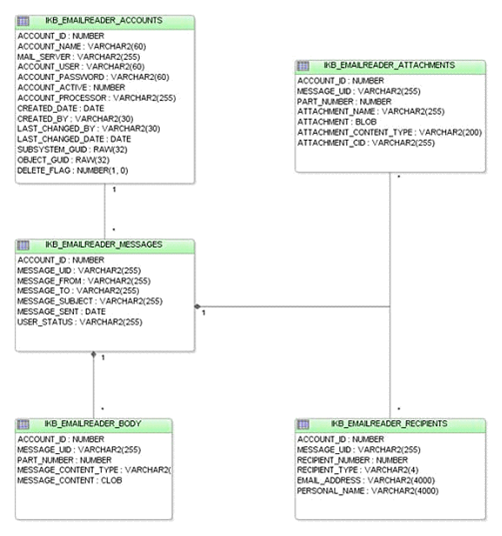
There can be multiple body parts of a single e-mail. This happens because of the e-mail programs that send multiple versions of the body of an e-mail. One version can be a rich HTML-message and the other can be a simple text-message.
To select the body part that you want to use, use the following rules:
-
If you want to select a HTML body part, search for the content_type text/html in the body of the e-mail.
-
If you want to select a pure text body part, search for the content_type text/plain in the body of an e-mail.
-
Other content-types are specific to individual clients, and have priority after earlier mentioned rules.
13.4. Message Handler
The E-mail integration accounts can be configured with a message handler (e-mail reader procedure) that is a customizable PL/SQL procedure. You can use the message handler for automatically loading of e-mails from the iKnowBase E-mail Reader tables into the iKnowBase Content Store. Loading e-mails into the iKnowBase Content Store can be useful for various reasons and the actual document structure required varies widely.
When the iKnowBase E-mail Reader program runs, it populates the iKnowBase E-mail Reader tables with e-mail information. After populating these tables, the program activates the message handler, passing the account_id of the account as the only parameter.
The message handler will typically traverse the iKnowBase E-mail Reader tables, using the iKnowBase Service API to create the required iKnowBase documents and objects.
iKnowBase comes with a default message handler TEST_INSERT_MAIL, useful for testing and simple setups. This message handler has the following features:
-
Runs through all e-mails where the IKB_EMAILREADER_MESSAGES.USER_STATUS is blank.
-
Creates an e-mail document for every new e-mail. It is set up with a few external codes to identify the document type and the attributes for both the sender and receiver.
-
For each e-mail message, the message handler runs through all attachments and creates them as sub documents to the main e-mail document.
-
If the e-mails are saved without errors, the IKB_EMAILREADER_MESSAGES.USER_STATUS is set to LOADED. If some error occurs while saving, an error message from ikb_integration.integrate_objects appears.
13.5. Reliable Messaging
The iKnowBase E-mail Reader guarantees once-and-only-once semantics of message delivery and processing, given that the message handler is built according to certain principles, see the last bullet point of this section.
-
The iKnowBase E-mail Reader retrieves all messages from the mail server.
-
No messages are deleted from the server until they have been committed to the database in a transaction.
-
The iKnowBase E-mail Reader does not duplicate a message in the database (using the MESSAGE_UID from the mail server to identify the message).
-
If messages are deleted from the iKnowBase E-mail Reader tables, but still exist in the mail server, a problem occurs. This happens if the mail server fails during message deletion. To avoid this problem, use the field IKB_EMAILREADER_MESSAGES.USER_STATUS to indicate that a message has been processed, rather than deleting the message. The iKnowBase E-mail Reader program can then detect duplication even after the message has been processed.
13.6. Running the iKnowBase E-mail Reader
The E-mail Reader program is distributed as a java .jar-archive, which can be run using the following command:
java -jar iKnowBase-<version>-EmailReader.jar
where version is the actual version of iKnowBase Content Services.
The E-mail Reader program accepts the following parameters.
| Parameter | Description |
|---|---|
-url |
JDBC-url to database. |
-username |
Database username, for iKnowBase user/schema. |
-password |
Database password, for iKnowBase user/schema. |
-interval |
This is the interval between runs. The program runs repeatedly with an interval of the specified number of seconds. If this parameter is missing, the program runs only once. The first run occurs immediately. |
-properties |
Refers to a property file with parameters. In some operating systems where the command line parameters can be seen, this parameter is useful in hiding the username or password from other logged on users. |
-log4j |
Refers to a custom log4j.properties-file. E-mail Reader program uses a default setup, unless specified. |
In general, the recommended setup is to use a property file, and enter all the parameters in that file. The syntax of the file has multiple lines, where each line contains a parameter name, an equals sign, and a value. Lines beginning with a hash sign are comments:
# Database connection url=url username=user password=pws # 3600 seconds = one hour interval=3600
13.7. Configuring logging
The iKnowBase E-mail Reader relies on log4j from the Apache logging project for logging. You can configure the log using a custom log4j properties file.
If you do not configure the log, the program uses a default configuration which logs detailed messages to standard out, and warning messages to the ERROR_TAB table in the iKnowBase database. The actual setup for this logging can be seen in the file log4j.properties which is distributed along with the iKnowBase E-mail Reader program.
To customize the logging, create your own log4j properties file with the parameters that you want and then start the iKnowBase E-mail Reader program with the extra -log4j <filename> command line argument.
For information on log4j configuration, see http://logging.apache.org/log4j/1.2/index.html.
|
Note
|
If you want to log to the Windows event log, you need to install the DLL available through the log4j project. |
14. Integration Using External Attribute Types
In general, value list values are statically defined in the iKnowBase metadata repository. However, it is sometimes useful to have entirely dynamic value lists. For this, iKnowBase supports attribute types of type EXTERNAL. You can configure and maintain these attribute types in the Metadata Management tool available in the Development Studio.
External attribute types enable you to tag iKnowBase information objects with metadata which are defined outside of iKnowBase, e.g. in another system. These attributes can be used as ordinary iKnowBase attributes in Viewers, Forms and Search Sources. They require an external source, which contains functions to support lookups and value lists.
For an external attribute type you must define which external source API to use. You must implement this API to contain given functions for retrieval of information from the external data source.
You can add the external attribute type for a Form component, to enable the end user to tag iKnowBase information objects with this attribute. On the Value tab of the Edit pane for the Form component, you can specify which value list to use for the attribute as well as the default value. The API function get_list_functions is used to populate the dropdown box for value lists, and the function get_values is used to populate the list of possible default values.
You can add the external attribute type to a Viewer or a Search source, to enable the end user to view and search for information objects tagged with this metadata.
14.1. External Source API
Before you can create an external attribute type you must implement the external source API for the external data source. The API is implemented as a plsql-package with the following signature:
begin
function get_value (p_value_id in varchar2) return varchar2;
function get_values return external_api_table;
function get_list_functions return external_api_table
function get_changes (
p_from_date date,
p_to_date in date
) return external_api_table;
procedure delete_external_attribute;
end;
| Method | Description |
|---|---|
get_value |
Retrieves the name for a given item. |
get_values |
Retrieves a set of values (id and name). You can create several similar functions if you need subsets of the values. |
get_list_functions |
Returns all get_values functions. The list is used when the end user selects between subsets. |
get_changes |
Returns all changed values (id and name) within the given period. This function is used by the nightly job that re-indexes the iknowbase documents, to update the labels of an external attribute, which may have changed since the last indexing. |
delete_external_attribute |
Used for deletion of metadata which no longer exist in the external data source. You must run this function from a trigger or a batch job defined at the external data source. |
14.1.1. Example: Topic Map API
/**
* Example package used by a external attribute. The functions
* get_value, get_changes and get_list_functions have to be included
* the package; otherwise external attributes will not work properly.
*/
CREATE OR REPLACE PACKAGE topic_map_api
AS
/**
* Get the description/name for a given external attribute.
*/
FUNCTION get_value (p_value_id IN VARCHAR2)
RETURN VARCHAR2;
/**
* Gets a set of values (id and name). You can create several
* similar functions if you need subsets of the values.
*/
FUNCTION get_values
RETURN external_api_table;
/**
* Returns all 'get_values' functions. The list is used when
* the user selects between subsets.
*/
FUNCTION get_list_functions
RETURN external_api_table;
/**
* Returns all 'changed' values to the nightly job that reindexes
* the XML_DATA-field. The purpose is to update the labels in XML_DATA
* where the label has changed in the external system.
*/
FUNCTION get_changes (p_from_date IN DATE DEFAULT NULL, p_to_date IN DATE)
RETURN external_api_table;
/**
* Internal function used when external attribute is deleted in
* the source system. Returns OK. <message> or ERROR:<error msg>
*/
Function Delete_External_Attribute (p_external_value in varchar2) return varchar2;
END topic_map_api;
/
CREATE OR REPLACE PACKAGE BODY topic_map_api
AS
/**
* Custom implementation of get_value.
* Returns the label/description of an external attribute value.
*/
FUNCTION get_value (p_value_id IN VARCHAR2)
RETURN VARCHAR2
IS
l_return_value VARCHAR2 (200);
BEGIN
SELECT basename
INTO l_return_value
FROM ikbtm.ikb_tm_topic
WHERE ID = TO_NUMBER (p_value_id);
RETURN l_return_value;
EXCEPTION
WHEN NO_DATA_FOUND
THEN
RETURN NULL;
END;
/**
* Custom implementation of get_values. Returns all or a
* subset of values from the external source.
*/
FUNCTION get_values
RETURN external_api_table
IS
CURSOR c1
IS
SELECT external_api_rec (ID, basename)
FROM ikbtm.ikb_tm_topic
ORDER BY basename;
l_values external_api_table := external_api_table ();
BEGIN
OPEN c1;
FETCH c1
BULK COLLECT INTO l_values;
CLOSE c1;
RETURN l_values;
END;
/**
* Custom impelemtation of get_changes. Returns all or a
* subset of values that have changed since the last time
* the indexing job ran.
*/
FUNCTION get_changes (
p_from_date IN DATE DEFAULT NULL,
p_to_date IN DATE
)
RETURN external_api_table
IS
CURSOR c1
IS
SELECT external_api_rec (ID, basename)
FROM ikbtm.ikb_tm_topic
ORDER BY basename;
l_values external_api_table := external_api_table ();
BEGIN
OPEN c1;
FETCH c1
BULK COLLECT INTO l_values;
CLOSE c1;
RETURN l_values;
END;
/**
* Custom implementation of Delete_External_Attribute
*/
FUNCTION Delete_External_Attribute (
p_external_value in varchar2
)
RETURN varchar2
IS
BEGIN
RETURN ikb_pck_document.DeleteExternalAttribute(
p_site_id => 10,
p_api_name => 'ikb.topic_map_api',
p_external_value => p_external_value
);
END;
/**
* Custom impelemtation of get_list_function. Returns all instances
* of get_values. Each subset must be represented with its own
* get_values-function.
*/
FUNCTION get_list_functions
RETURN external_api_table
IS
l_list_functions external_api_table := external_api_table ();
BEGIN
l_list_functions.EXTEND;
l_list_functions (1) :=
external_api_rec ('get_values', 'Hent alle verdier');
/* If more than one, just add like this
l_list_functions.EXTEND;
l_list_functions (2) :=
external_api_rec ('get_values2',
'Hent alle verdier for topictype XX'
);
*/
RETURN l_list_functions;
END;
END topic_map_api;
/
15. iKnowBase Service API
The iKnowBase Service API exposes functionality to access and process documents and metadata in the iKnowBase Content Store. The API is available both as functions and procedures in PL/SQL packages, Java methods, and Web Services. This chapter, together with the documentation created from the PL/SQL and Java code, composes the documentation of the API.
15.1. Security considerations
When using the iKnowBase Service API, the programmer who implements the api client is responsible for authentication the end user. The programmer will then pass that user identity to the Service API using the parameter authenticatedUser, which is present on all methods. The API will then use the security privileges of that user when determening which functionality and data which is available.
15.2. API documentation
-
For the PLSQL-documentation, see iKnowBase PL/SQL ContentServices API
-
For the Java API documentation, see iKnowBase Content Services API
-
For the WebServices API, the WSDL is available at the configured web services endpoint, e.g.
/ws/iknowbase-2.wsdl
15.3. Sample code
This chapter contains both Java and PL/SQL sample code.
The Java samples uses a variable ds which references a DocumentService instance.
15.3.1. Instantiate a reference object
You can instantiate a reference object, i.e. object-, document-, or user reference, using a smart constructor which takes one argument; either an external key or an id.
Java
// Smart constructors
ObjectReference objectReferenceFromExternalKey = new ObjectReference("EXTERNAL_KEY");
ObjectReference objectReferenceFromId = new ObjectReference(123456);
PL/SQL
-- Smart constructors
objref_from_external_key := ot_objectreference('EXTERNAL_KEY');
objref_from_id := ot_objectreference(123456);
15.3.2. Instantiate a document attribute
You can instantiate a document attribute using a smart constructor which takes an attribute reference and a value argument. The attribute reference may be specified as an external key or an object reference. The value may be a single value or a list of values for a multi value attribute. An implicit data conversion will take place if the value is of incorrect type.
Java
// Automatic data type conversion
DocumentAttribute clobAttribute = new DocumentAttribute("ATTRIBUTE_CLOB", "This string will be converted to a clob");
DocumentAttribute dimensionAttribute = new DocumentAttribute("ATTRIBUTE_CUSTOMER", "DIM_CUSTOMER_NSF");
dimensionAttribute = new DocumentAttribute("ATTRIBUTE_CUSTOMER", 12345);
DocumentAttribute multiValueDimensionAttribute = new DocumentAttribute("ATTRIBUTE_CUSTOMER",
"DIMENSION_CUSTOMER_NSF", "DIMENSION_CUSTOMER_GARD");
PL/SQL
-- Automatic data type conversion
clob_docattr := ot_document_attribute('ATTRIBUTE_CLOB', 'This string will be converted to a clob');
dimension_docattr := ot_document_attribute('ATTRIBUTE_CUSTOMER', 'DIM_CUSTOMER_NSF');
dimension_docattr := ot_document_attribute('ATTRIBUTE_CUSTOMER', 12345);
multival_dimension_docattr := ot_document_attribute('ATTRIBUTE_CUSTOMER',
ct_document_attribute_values(ot_document_attribute_value('DIMENSION_CUSTOMER_NSF'), ot_document_attribute_value('DIMENSION_CUSTOMER_GARD')));
15.3.3. Document properties
You can handle document properties as plain attributes. Document properties are part of the document object, but may be created, updated, retrieved, and deleted using document attribute objects.
Java
// Document properties as plain attributes
DocumentAttribute titleAttribute = new DocumentAttribute("IKB$TITLE", "This is the document title");
DocumentAttribute documentTypeAttribute = new DocumentAttribute("IKB$DOCTYPE", "DOCTYPE_CUSTOMERINFO");
// Get document property - status
DocumentAttribute documentAttribute = ds.getDocumentAttribute(new UserReference("ORCLADMIN"), documentReference, new ObjectReference("IKB$STATUS"),GetOperationEnumeration.FULL);
// Update document property - title
ds.saveDocumentAttributes(new UserReference("ORCLADMIN"), documentReference,
Arrays.asList(new DocumentAttribute("IKB$TITLE", "This is the updated title")),
SaveOperationEnumeration.MERGE, DocumentVersioningModeEnumeration.NONE, null, null, false);
PL/SQL
-- Document properties as plain attributes
title_docattr := ot_document_attribute('IKB$TITLE', 'This is the document title');
document_type_docattr := ot_document_attribute('IKB$DOCUMENT_TYPE', 'DOCTYPE_CUSTOMERINFO');
-- Get document property - status
l_status_docattr := ikb_service_api.get_document_attribute(
ot_userreference('ORCLADMIN'),
l_objref_document,
ot_objectreference('IKB$STATUS'),
ikb_service_api.get_operation_full
);
-- Update document property - title
l_objref_document := ikb_service_api.save_document_attributes(
p_execution_user => ot_userreference('ORCLADMIN'),
p_document_reference => l_objref_document,
p_attributes => ct_document_attributes(
ot_document_attribute('IKB$TITLE', 'This document is the updated title')
)
);
15.3.4. Create document
You can create a document using the document object or simply by using document attribute objects.
|
Note
|
If you need to explicitly set the guid, you can do so by using the special attribute IKB$DOCUMENT_REFERENCE, see samples below. This attribute cannot be used for updating the document reference.
|
Java
// Create document from a document object, with a given GUID
Document document = new Document()
.withTitle("This document is created from a java document object")
.withDocumentTypeReference(new ObjectReference("TEMPDATA"))
.withValidity(new Document.Validity(new GregorianCalendar(), null))
.withContent("This is the text content")
.withDocumentAttributes(
new DocumentAttribute("SYSTEST_ATTR_CLOB", "This string will be converted to a clob"),
new DocumentAttribute("IKB_CUSTOMER", Arrays.asList("DIM_CUSTOMER1", "DIM_CUSTOMER2"))
);
documentReference = ds.saveDocument(new UserReference("ORCLADMIN"), document, SaveOperationEnumeration.MERGE,
SaveOperationEnumeration.MERGE, SaveOperationEnumeration.MERGE, DocumentVersioningModeEnumeration.NONE,
null, null, false);
// Create document from document attribute objects, with a given GUID
documentReference = ds.saveDocumentAttributes(new UserReference("ORCLADMIN"), null, // Document reference
Arrays.asList(
new DocumentAttribute("IKB$TITLE", "This document is created from java document attribute objects"),
new DocumentAttribute("IKB$DOCUMENT_TYPE", "TEMPDATA"),
new DocumentAttribute("IKB$VALID_FROM", new GregorianCalendar()),
new DocumentAttribute("IKB$TEXT", "The text content"),
new DocumentAttribute("SYSTEST_ATTR_CLOB", "This string will be converted to a clob"),
new DocumentAttribute("IKB_CUSTOMER", Arrays.asList("DIM_CUSTOMER1", "DIM_CUSTOMER2")),
new DocumentAttribute("IKB$DOCUMENT_REFERENCE", "398D3F127CE7360AE0532A02020A54EB")
),
SaveOperationEnumeration.MERGE,DocumentVersioningModeEnumeration.NONE, null, null, false);
PL/SQL
-- Create document from a document object
l_document := ot_document();
l_document.title := 'This document is created from a ot_document object';
l_document.document_type_reference := ot_objectreference('TEMPDATA');
l_document.valid_from := sysdate;
l_document.text_content := 'This is the text content';
l_document.attribute_references := ct_document_attributes(
ot_document_attribute('SYSTEST_ATTR_CLOB', 'This string will be converted to a clob'),
ot_document_attribute('IKB_CUSTOMER', ct_document_attribute_values(
ot_document_attribute_value('DIM_CUSTOMER1'),
ot_document_attribute_value('DIM_CUSTOMER2')))
);
l_objref := ikb_service_api.save_document(
p_execution_user => ot_userreference('ORCLADMIN'),
p_document => l_document
);
-- Create document from document attribute objects, with given GUID
l_objref := ikb_service_api.save_document_attributes(
p_execution_user => ot_userreference('ORCLADMIN'),
p_document_reference => ot_document_reference(),
p_attributes => ct_document_attributes(
ot_document_attribute('IKB$TITLE', 'This document is created from ot_document_attribute objects'),
ot_document_attribute('IKB$DOCUMENT_TYPE', 'TEMPDATA'),
ot_document_attribute('IKB$VALID_FROM', sysdate),
ot_document_attribute('IKB$TEXT', 'The text content'),
ot_document_attribute('SYSTEST_ATTR_CLOB', 'This string will be converted to a clob'),
ot_document_attribute('IKB_CUSTOMER', ct_document_attribute_values(
ot_document_attribute_value('DIM_CUSTOMER1'),
ot_document_attribute_value('DIM_CUSTOMER2')
)),
ot_document_attribute('IKB$DOCUMENT_REFERENCE', '398D3F127CE7360AE0532A02020A54EB')
)
);
15.3.5. Delete document attribute
You can delete a document attribute from a document. You can also choose to delete only a single value of a multi value document attribute.
Java
// Delete document attribute value
ds.saveDocumentAttributes(new UserReference("ORCLADMIN"), documentReference,
Arrays.asList(new DocumentAttribute("IKB_CUSTOMER", Arrays.asList("DIM_CUSTOMER1"))),
SaveOperationEnumeration.DELETE_VALUE,
DocumentVersioningModeEnumeration.NONE,
null,
null,
false);
PL/SQL
-- Delete document attribute value
l_objref_document := ikb_service_api.save_document_attributes(
p_execution_user => ot_userreference('ORCLADMIN'),
p_document_reference => l_objref_document,
p_attributes => ct_document_attributes(
ot_document_attribute('IKB_CUSTOMER', 'DIM_CUSTOMER1')
),
p_attribute_operation => ikb_service_api.save_operation_delete_value
);
16. iKnowBase Process Services for Activiti
The iKnowBase Process Services for Activiti is a set of tools and techniques that enables the building of process-centric applications using the combined power of iKnowBase® and Activiti®. The iKnowBase Process Services for Activiti comprises the following items:
-
An embedded Activiti process engine, inside the iKnowBase ikbViewer application.
-
Extensions to the Activiti engine, providing easy access to the iKnowBase repository from Activiti ScriptTasks.
-
Extensions to the iKnowBase engine, providing easy access to the Activiti process engine from iKnowBase scripts.
-
An "Activiti form" portlet, providing Activiti form display capabilities from iKnowBase applications.
-
iKnowBase Process Studio (optional iKnowBase web application plugin), a web-based tool for starting and monitoring processes and completing user tasks (mainly intended as a demo and developer application).
-
Also contains Activiti process samples that can be executed in iKnowBase Process Studio.
-
16.1. Preparations
In order to use the iKnowBase Process Services for Activiti, the following must be done:
-
The Activiti engine must be enabled. This is described in the Installation Guide, in the chapter Viewer module.
-
Developers must download Eclipse, and install the Activiti designer plugin. For more information, see the http://www.activiti.org web site.
-
Install iKnowBase Process Studio plugin. This module was automatically installed in iKnowBase < 7.0 but is now an optional plugin. See iKnowBase Installation Guide for installation instructions.
-
Optionally, the Activiti process samples may be deployed. These are available for download from the resource directory and easily available using the Help-link in iKnowBase Process Studio.
16.2. Developing process applications
Developing process applications typically comprises the following steps:
-
Develop the BPMN process, using Activiti Designer:
-
Wherever you want to have user interaction, set up a a UserTask in Activiti. Declare the form items you want to edit in the process model.
-
Save the BPMN file to disk, give it the extension .bpmn, and install into the repository:
iknowbase.sh deployActivitiResource <bpmn file>or by using iKnowBase Process Studio.
-
-
Develop the iKnowBase applications, using the iKnowBase Development Studio:
-
Use the Template Viewer portlet to load information from Activiti, for things such as inboxes and process overviews (presentations, generally).
-
Use the Activiti Form portlet to configure forms that start Activiti processes and complete Activiti UserTasks.
-
Use the Script Target to implement custom controllers.
-
The iKnowBase applications may also be implemented in Java.
The integration mechanisms between the two technologies (iKnowBase and Activiti) are kept intentionally simple:
-
From Activiti, the Activiti ScriptTask has access to a script object called "iknowbase", which provides access to the iKnowBase ServiceAPI and database.
-
From iKnowBase, any Groovy template (the Template Viewer and the Script Target in particular) has access to a script object called "bpmClient", which provides access to the Activiti API.
Your process data will be available in iKnowBase Process Studio.
16.2.1. Accessing Activiti data from a Template Viewer
This groovy script shows the fundamentals of accessing and presenting data from an iKnowBase component:
// Prepare some utitlity variables
def engine = bpmClient.activitiEngine
// Create a query using Activiti apis, and load data
def query = engine.historyService.createHistoricProcessInstanceQuery().startedBy("orcladmin").orderByProcessInstanceId().desc()
def rowcount = query.count()
def instances = query.listPage(1, 20)
// Render data using the groovy MarkupBuilder which is automatically supplied
html.div {
h1 ("Process instances started by orcladmin, ordered by processInstanceId (rows 1-20)")
table {
tr {
th ("Process Definition Id")
th ("Process Instance Id")
th ("Start time")
}
instances.each { instance ->
tr {
th (instance.processDefinitionId)
th (instance.id)
th (instance.startTime)
}
}
}
}
16.2.2. Accessing iKnowBase data from a ScriptTask
This groovy script shows the fundamentals of accessing and working with iKnowBase data from an Activiti ScriptTask:
import com.iknowbase.api.contentservices.v2.model.*
// Init
def userref = new UserReference().withUsername(initiator)
def docref = new DocumentReference().withId(ikbDocumentId)
def document = iknowbase.documentService.getDocument(
userref,
docref,
GetOperationEnumeration.MIN,
GetOperationEnumeration.NONE,
GetOperationEnumeration.NONE
)
document.setDescription(document.getDescription() + "<p>Activiti process: Document approved</p>")
iknowbase.documentService.saveDocument(
userref,
document,
SaveOperationEnumeration.MERGE,
SaveOperationEnumeration.NONE,
SaveOperationEnumeration.NONE,
null, null, null, false
)
16.2.3. Using a form to start processes and complete UserTasks
First, define an Activiti StartEvent or UserTask with the relevant form properties. The XML below is an extract from the Activiti BPMN definition:
<userTask id="registerissue" name="Register issue" activiti:assignee="${initiator}"
activiti:formKey="urn:iknowbase:form:guid:C26AD8CA297355DCE040000A180062E2">
<extensionElements>
<activiti:formProperty id="hdTitle" name="Title" type="string" required="true"></activiti:formProperty>
<activiti:formProperty id="hdDescription" name="Description" type="string"></activiti:formProperty>
<activiti:formProperty id="hdPriority" name="Priority" type="long"></activiti:formProperty>
<activiti:formProperty id="hdCategory" name="Category" type="long"></activiti:formProperty>
</extensionElements>
</userTask>
Then, in iKnowBase, define a page with an Activity Task Form component based on a FreeMarker template such as this one:
[#macro showForm]
<h2>Comments</h2>
[@form.form]
<table>
<tr>
<td>[@form.label bind="task.hdTitle" /]</td>
<td>[@form.input name="task.hdTitle" /]</td>
</tr>
<tr>
<td>[@form.label bind="task.hdDescription" /]</td>
<td>[@form.input name="task.hdDescription" type="textarea" /]</td>
</tr>
<tr>
<td>[@form.label bind="task.hdPriority" /]</td>
<td>[@form.input name="task.hdPriority" type="select" attribute="IKB_PRIORITY" /]</td>
</tr>
<tr>
<td>[@form.label bind="task.hdCategory" /]</td>
<td>[@form.input name="task.hdCategory" type="select" attribute="IKB_SUBJECT" /]</td>
</tr>
</table>
[@form.button name="submit" action="submit" attributes='accesskey="x"' ]Complete task[/@form.button]
[/@form.form]
[/#macro]
[#macro thankyou]
<h1>Thank you!</h1>
<p>Your comment has been submitted. Click to view
<a href="/dev/activiti/processdefinitions/processinstance?processInstanceId=${form.data["task"].processInstanceId}">process details</a>.</p>
[/#macro]
[#if form.currentCommand.action! == 'submit']
[@thankyou /]
[#else]
[@showForm /]
[/#if]
A couple of items of interest:
-
The Activiti UserTask defines a "formKey" attribute, which could be used to reference the target (e.g. referring to the guid of the FreeMarker template).
-
The iKnowBase Activiti Form uses the FreeMarker directives
form.form,form.label,form.inputandform.buttonto generate the form. -
The template form items use a name on the format "task.`<propertyname>`" to refer to the UserTask properties.
-
The template items "task.hdPriority" and "task.hdCategory" in the example refer to an iKnowBase attribute to get a proper control with proper defaults.
-
The template is used both for initial rendering and after submit, and uses the test "form.currentCommand.action! == 'submit'" to detect the page.
See the chapter Activiti Form Viewer in iKnowBase API Reference for further details.
16.2.4. Associating an Activiti Process with an iKnowBase Document
For associating an Activiti process instance with an iKnowBase document, we recommend that you use a process instance variable named "documentId" of type "long". iKnowBase Process Studio provides filtering mechanisms for this variable.
17. iKnowBase Development Toolkit
The iKnowBase Development Toolkit enables you to develop iKnowBase Plugins in your IDE and assemble a customer specific edition of the iKnowBase application including the required plugin changes.
While the development toolkit does not replace the standard iKnowBase declarative development model, it provides the developer with a supplement and alternative.
17.1. Getting started
Developers are strongly encouraged to participate in a workshop with the iKnowBase product development team before starting with the Development Toolkit.
Read the other chapters after "Getting started" for detailed information about iKnowBase plugins and technology.
17.1.1. About the build system
The Development Toolkit uses the Gradle build system for
-
build logic
-
project structure
-
managing project dependencies
-
start from command line (or some tool invoking the Gradle build)
-
assemble from command line (or some tool invoking the Gradle build)
-
deploy to server from command line (or some tool invoking the Gradle build)
Gradle is supported by several of the major IDEs, enabling you to import the Gradle project into the IDE.
17.1.2. Requirements
You should already have (or do it now):
-
Java SE Development Kit matching your target environment (see release notes for supported Java version)
-
The IDE of your choice (the sample build system requires gradle support)
-
Downloaded iKnowBase distribution files for development (see next section)
-
Database access to an installed iKnowBase Database Repository
17.1.3. Distribution files for development
The iKnowBase distribution files for development are
-
sample-starter-singleproject-7.3.2.zip
-
sample-starter-multiproject-7.3.2.zip
-
sample-plugin-projects-7.3.2.zip
sample-starter-*
The sample-starter-* are complete examples for a Gradle setup for plugin development. You may use it as is, or develop your own build based on elements in the sample. * gradle (directory): gradle wrapper for bootstrapping the build system * gradle.properties: build properties * application.properties: iKnowBase application configuration * settings.gradle (multiproject only): project hierachy declarations
While the decision of single vs. multi (hierarchical) project setups are entirely up to the developer, a few notes on the different types might be useful to get you started:
The sample-starter-singleproject is the simplest way to get started with development of a single plugin. It contains sample code for single plugin (sample-plugin-hello) to demonstrate what goes where. Recommended if you want to share this plugin with other projects/teams/customers.
The sample-starter-multiproject is intended when you want to maintain multiple plugins and you may deploy all projects contained within sample-plugin-projects-7.3.2.zip to this project. Recommended if you develop a set of plugins for a customer and you don’t intend to share these plugins.
sample-plugin-projects
The sample-plugin-projects zip contains a set of technology samples to help you get started developing plugins for iKnowBase. Intended used in a multi-project setup.
17.1.4. Step-by-step setup
1. Extract the provided development .zip files
Start with the sample-starter-* of your choice to create a build workspace.
sample-starter-multiproject only: If you want to add the sample projects, we suggest an extraction directory structure like this:
sample-starter-multiproject
sample-plugins
// contents of sample-plugin-projects here
2. Configure build
iKnowBase build script plugins
The starters contain references to a set of Gradle script plugins for iKnowBase plugin development. If you prefer you may download these and load them from you local file system.
The scripts are used in:
-
sample-starter-multiproject: gradle.properties has reusable variables for these scripts. The variables are used in build.gradle.
-
sample-starter-singleproject: build.gradle
settings.gradle (sample-starter-multiproject only)
Add your plugin projects here. The file contains examples for including the iKnowBase samples as well as set up your custom plugins.
When adding your own plugins, you need to create the project structure that goes with it. The directory structure depends on the type of plugins you create. Each project may contain a build.gradle file (see next section for build.gradle description).
Example: For the project definition in settings.gradle:
include 'custom-plugins'
include 'custom-plugins:custom-java-jar-plugin'
include 'custom-plugins:custom-groovy-jar-plugin'
You need to create the project structure:
sample-starter-multiproject
custom-plugins
custom-java-jar-plugin
build.gradle
src
main
java
resources
custom-groovy-jar-plugin
build.gradle
src
main
groovy
resources
build.gradle for your plugin projects (sample-starter-multiproject only)
We recommend using a build.gradle file per project as shown above. The build.gradle will set up plugin project specifics such as:
-
Build plugins
-
Dependencies
For all projects: Apply the iKnowBase project configuration to get the basic configuration and dependency setup.
// iKnowBase project configuration apply from: "$iKnowBaseGradleProject"
For a java (.jar) project the script above will the basics. Nothing more is required.
For a groovy (.jar) project:
apply plugin: 'groovy'
See sample projects for relevant build.gradle content.
build.gradle for your root project (sample-starter-multiproject only)
Include your plugin projects in the dependencies section (NOT in buildscript dependencies!).
3. Configure application.properties
-
application.properties:
-
Set
spring.datasource.url,spring.datasource.usernameandspring.datasource.passwordto match your existing iKnowBase database repository.
-
4. Test from command line
Start a command prompt in the project root directory.
The first gradle command entered will trigger download of the gradle binaries and iKnowBase dependencies.
To provide a list of build tasks available to you:
gradlew tasks
To list all projects in your build (sample-starter-multiproject only):
gradlew projects
To start the iKnowBase web server with all plugins (that you’ve added to the root project runtime) on localhost:
gradlew bootRun
You can access the iKnowBase installation at http://localhost:8080 and verify that everything is up and running.
5. Import in your favorite IDE
Now that you know that the base build is OK, it’s time to import it into an IDE and start development.
|
Note
|
If you change gradle build scripts (settings.gradle, build.gradle) you need to re-import / refresh to get the updates in your IDE.
|
IntelliJ IDEA
Open the root project’s build.gradle. The IDE will import and setup the project for you. IntelliJ IDEA is recommended.
6. Setup iKnowBase web server run configuration in IDE
To start iKnowBase with all plugins from the IDE, add an application run configuration with:
-
Classpath of root project (or a project that has applied the iknowbaseGradleruntimeEngine configuration)
-
Main class: com.iknowbase.BootEmbeddedApplication
-
Program args: <no arguments>
17.1.5. Assemble your plugins
All plugin projects may be assembled using:
gradlew assemble
The resulting jar will be generated in <plugin project dir>/build/libs/ and any additional dependencies you’ve added will be
copied to <plugin project dir>/build/libs/plugin-dependencies/.
A distribution .zip containing you plugin .jar and any additional dependencies will be generated by the generic build
task or by the exact task assemblePluginDistribution
gradlew build
gradlew assemblePluginDistribution
See Installation Guide > Java applications > Installing plugins and patches for deployment details.
|
Note
|
assemble on root project for multiproject setups will invoke assemble for all sub (plugin) projects.
The generated .jars for each plugin are located in the build/libs of the plugin project directory. The root project’s
build/libs/plugin-dependencies will contain the sum of all sub projects, their extra dependencies and any other
runtime dependency you’ve set up.
|
17.1.6. Deploy your plugins
Deploy either using manual process described in installation guide or development project integration described below. The latter does not require server access and is recommended for centralized dev environments.
17.2. Plugin assembly
By using the toolkit, you will be able to develop your own as well as include externally developed plugins.
Once developed, a plugin will be assembled to:
-
.jar (Java archive for your source code)
-
.zip (Collection of .jar with your additional dependencies)
17.2.1. Libraries
|
Note
|
All libraries in use by the iKnowBase web application are, due to the current build system, available to your plugin at both compile and runtime. However, all "com.iknowbase" packages except "com.iknowbase.api" are considered internal to iKnowBase and use of these packages are prohibited and without support.** |
All dependencies are managed in your project’s build.gradle file.
The plugin projects will get all libraries distributed through the iKnowBase application with the script plugin:
// iKnowBase project configuration apply from: "$iKnowBaseGradleProject"
The project may also bring additional libraries, provided they are not conflicting with the existing libraries.
17.3. Plugin Deployment
Installation Guide describes how you can deploy plugins to all supported web servers manually. While this process can be fully automated "as is", it will normally require "external tools" with direct access to the server (SSH, RDP).
iKnowBase supports HTTP endpoints for plugin deployment and server restart. This enables a plugin developer to deploy to a centralized server with a simple gradle command from command line or IDE. Combined with iKnowBase Web Server’s shutdown handler and persistent sessions, you may deploy with as little as 0.1 second disruption.
See deployment section below for configuration details. Gradle script examples are provided in the starter’s README.txt.
Endpoints:
| Endpoint | Description |
|---|---|
/ikb$deploy/uploadPlugin |
Supports uploading a .jar plugin with optional settings for renaming existing plugins. |
/ikb$deploy/restart |
Supports restarting the server, provided this is enabled and configured in server configuration. |
Server configuration:
| Property | Description |
|---|---|
com.iknowbase.server.deploy.pluginDirectory |
Server directory where plugins are stored. Supports a single directory. |
com.iknowbase.server.deploy.restartCommand |
OS command to invoke when /ikb$deploy/restart is called. |
com.iknowbase.server.deploy.restartWaitSeconds |
Number of seconds to wait for the restart command to finish. |
com.iknowbase.server.deploy.authorization.deploymentToken |
Authentication token to use to allow deployment. Provide with header X-IKB-Deployment-Token. |
com.iknowbase.server.deploy.authorization.allowAdminDeployment |
Allow administrators to deploy. This enables deployment from the administration console deploy page. |
com.iknowbase.server.deploy.authorization.serverNameExpr |
Regular expression restriction matching against the host name of the server to which the request was sent. |
com.iknowbase.server.deploy.authorization.remoteAddrExpr |
Regular expression restriction matching against the end client’s IP address. |
com.iknowbase.server.deploy.authorization.realRemoteAddrExpr |
Regular expression restriction matching against the immediate client’s IP address (typically a reverse proxy). ONLY available for iKnowBase web server. |
com.iknowbase.server.deploy.authorization.requestHeaderName |
Restriction defining required HTTP request header name (if any), see requestHeaderExpr for validation expr of value. |
com.iknowbase.server.deploy.authorization.requestHeaderExpr |
Regular expression restriction matching against the HTTP request header specified in requestHeaderName. |
17.4. The iKnowBase application container
The iKnowBase application is a java web application based on the Spring Framework (http://projects.spring.io/spring-framework/) and Spring Boot (http://docs.spring.io/spring-boot/docs/1.3.8.RELEASE/reference/htmlsingle/). Your code will need to be deployed into this application, and can then be used from several points and for several purposes.
17.4.1. Extension points
The table shows what type of extensions and modifications are available.
| Extension type | Language |
|---|---|
Spring Configuration |
Java, Groovy |
Spring Bean |
Java, Groovy |
Spring MVC Controller |
Java, Groovy |
Spring MVC View |
Java, Groovy, Freemarker |
Spring MVC Static plugin-resources |
N/A |
Java extension |
Java |
Java Activiti extension |
Java |
Java WebDAV file server extension |
Java |
Groovy extension |
Groovy |
Freemarker extension |
Freemarker |
Log4j configuration |
Log4j |
[WebLogic] Web application override |
Any |
iKnowBase Java SDK Portlet (Page Engine) |
Java, Groovy, Freemarker |
17.4.2. Configuring the application container
The Spring container keeps track of java beans for the lifetime of the iKnowBase application, and many plugins will need to provide their own beans. To expose your beans, you will need to create and expose a configuration class:
-
Create your own Spring @Configuration class for bootstraping your plugin
-
Create a file "META-INF/spring.factories" containing information about the configuration class
In your source code, this typically looks like this:
-
src/main/java/YOUR_PACKAGE/YOUR_SPRING_CONFIGURATION_MODULE (or /src/main/groovy/…)
-
src/main/resources/META-INF/spring.factories
The Spring Configuration classes are plain Java/Groovy classes annotated with @Configuration (org.springframework.context.annotation.Configuration). A configuration class allows Spring Bean generation and web application context customizations. The class may set up @ComponentScan and/or contain methods annotated with @Bean (org.springframework.context.annotation.Bean) where the resulting bean name is the name of the method and the bean type is the declared and returned object.
To load the Spring Configuration class, create src/main/resources/META-INF/spring.factories in your plugin project with:
org.springframework.boot.autoconfigure.EnableAutoConfiguration=<YOUR_PACKAGE/YOUR_SPRING_CONFIGURATION_MODULE>
17.4.3. Spring @Beans
Spring beans are objects managed by the Spring container. You add them manually from a @Configuration class or automatically thorough @ComponentScan on your @Configuration class.
Inject services
The table below shows the iKnowBase specific services that you can @Autowire in your Spring beans. Note that these services are not available as resolved method arguments in a Spring Controller.
| Service | Description |
|---|---|
com.iknowbase.api.contentservices.ContentServicesEngine |
iKnowBase Content Services API for accessing the iKnowBase ContentServices engine. |
com.iknowbase.presentationservices.PresentationServicesEngine |
iKnowBase Presentation Services API for accessing the iKnowBase PresentationServices engine. |
The services below are available directly for backward compatibility reasons. They can (and should) be accessed through the ContentServicesEngine or PresentationServicesEngine above.
| Service | Description |
|---|---|
javax.sql.DataSource |
DataSource for accessing the iKnowBase Database Repository. |
com.iknowbase.api.contentservices.v2.service.DocumentService |
iKnowBase Content Services API for accessing the iKnowBase Content Repository. |
Inject configuration
The iKnowBase applications can be configured as described in Installation Guide > Configuration. You may also add your own configuration keys to this set.
The configurations can be injected in the @Autowired or a @Configuration class’s @Bean methods using @Value-annotation. In the latter case, you pass the values to your actual bean when constructing the bean.:
Configuration option |
Default value |
@Value("${JAVA_HOME}") String javaHome |
not set |
@Value("${JAVA_HOME:#{null}}") String javaHome |
null |
@Value("${JAVA_HOME:null}") String javaHome |
"null" |
@Value("${com.iknowbase.pageEngine.contentCacheEnabled:false}") boolean contentCacheEnabled |
false |
@Value("${thisKeyShouldNotBePresentUseDefault:default_value}") String thisKeyShouldNotBePresentUseDefault |
"default_value" |
If a default value has not been specified, the configuration MUST exist.
17.4.4. Spring MVC Controller
The Spring MVC Controller is used to expose your extension at the specified web request path. See the Spring documentation and the provided iKnowBase Development Toolkit samples.
The concept of using a Spring MVC Controller is as follows:
-
Make sure you have a @Configuration class that bootstraps your plugin.
-
If using @ComponentScan:
-
Create a java-class (a controller), annotated with @Controller.
-
-
If manually created with @Bean:
-
Create a java-class (a controller), annotated with @RequestMapping.
-
Create an instance of this java-class in your @Configuration class.
-
-
At runtime, the application will look for a managed Bean with a @RequestMapping that matches the request, and run it.
Inject services and configurations
Since a Spring MVC Controller is just a regular Spring Bean, you can wire services and configurations as for any @Bean.
Inject method arguments
When Spring runs your @RequestMapping method, it will automatically pass parameter values to that method. In addition to the default argument resolving available for Spring MVC (like HttpServletRequest, HttpServletResponse, etc), the iKnowBase web application supports it’s own set of services and resolved arguments.
The following table shows the iKnowBase specific services available to you in the Spring configuration and controller classes and where it can be injected.
| Service | Description |
|---|---|
com.iknowbase.api.contentservices.ContentServicesClient |
iKnowBase Content Services Client for accessing the iKnowBase Content Services. |
com.iknowbase.api.presentationservices.PresentationServicesClient |
iKnowBase Presentation Services Client for accessing the iKnowBase Presentation Services. |
com.iknowbase.api.presentationservices.client.ActivitiClient |
iKnowBase Activiti Client for accessing the Activiti process engine. |
com.iknowbase.api.presentationservices.client.SolrSearchClientProvider |
iKnowBase Solr Search Client Provider for accessing the configured Solr Search Clients. |
com.iknowbase.api.presentationservices.client.SpringMvcPageEngineClient |
iKnowBase Spring MVC Page Client for accessing the iKnowBase Page Engine. |
Security
Controllers may be annotated with Spring Security annotations if you want to restrict access to a controller method.
Some examples of standard expressions included with Spring Security:
| Configuration option | Default value |
|---|---|
@PreAuthorize("isAnonymous()") |
Access as public user |
@PreAuthorize("isAuthenticated()") |
Access as non-public user |
In addition to the standard Spring Security annotations, the following iKnowBase specific annotations are supported:
| Configuration option | Default value |
|---|---|
@PreAuthorize("hasPermission('[ACL_EXTERNAL_KEY]', 'ACL', 'READ')") |
ACL membership and privilege READ |
@PreAuthorize("hasPermission('[ACL_EXTERNAL_KEY]', 'ACL', 'MODIFY')") |
ACL membership and privilege MODIFY |
@PreAuthorize("hasPermission('[ACL_EXTERNAL_KEY]', 'ACL', 'DELETE')") |
ACL membership and privilege DELETE |
@PreAuthorize("hasPermission('executionUser', 'ADMIN')") |
Current effective user has administrator privileges |
@PreAuthorize("hasPermission('authenticatedUser', 'ADMIN')") |
Real authenticated user has administrator privileges |
executionUser and authenticatedUser will normally be the same, but if an administrator has switched to a different user in the current session, the authenticatedUser will be the administrator and the executionUser will be the switched to user.
17.4.5. Static web resources
Static web resources, such as css, javascript and images, can be included in your plugin project. The resources will be assembled and served from jar files.
-
Directory in plugin source tree:
src/main/resources/META_INF/resources/plugin-resources -
Directory in assembled jar file:
META_INF/resources/plugin-resources -
Web path:
//server/application-root/plugin-resources
|
Note
|
The static resources namespace will be shared among all plugins. Be sure to use plugin specific directories for your static content. |
Alternatively, static web resources may be served from a directory of your choosing, like /custom-resources. The /ressurs is by default taken by the iknowbase-resources. See application.properties.SAMPLE if you need to override this behavior.
17.4.6. Activiti
Activiti processes can be extended using Execution Listeners, Task Listeners and Service Tasks.
The iKnowBase Repository Model is accessible from task and execution listeners and service tasks, provided is has been mapped in the process definition.
17.4.7. Using a plugin from iKnowBase Development Studio groovy components
Java or Groovy classes may be used from groovy components you define in iKnowBase Development Studio. This enables you to create reusable components in plugins and access them in both the plugin and the traditional development model.
17.4.8. Solr Server
The iKnowBase application server provides a SolrClient-object for easy access to the search functionality of a Solr server. This is often configured using the installation properties of an installation, but if you need more control of the SolrServer connection, you can use the Development Toolkit to configure the server yourself:
@Bean(name="acmeInternetSearch")
public SolrServer createSolrServer() {
CloudSolrServer cloudSolrServer = new CloudSolrServer("zookeeper.solr.acme.com");
cloudSolrServer.setParser(new XMLResponseParser());
return cloudSolrServer;
}
When the above @Bean is exposed to the application container (through a @Configuration class), iKnowBase will automatically discover it, and use it as the basis of a search connection. The name specified in the @Bean will be used for the search server.
17.4.9. Form
iKnowBase simplifies form development that targets iKnowBase documents with
-
Bean-to-document mapping
-
Form Processor Macros
-
Classic integration (External Forms)
See sample: sample-plugin-form
Bean-to-document mapping
To easily convert between an iKnowBase document and a standard Java Bean (Not a Spring Bean), iKnowBase provides annotations for use in the Java Bean that enables automatic conversion and efficient development.
| Annotation | Description |
|---|---|
@AttributeMapping |
For mapping iKnowBase attributes to properties. Processed by the BeanProcessor class. Use on getter methods. |
@Init |
For methods that needs to be invoked during initialization of the form backing bean. |
@BindingError |
For methods that needs to be invoked after binding and validation of the form backing bean. |
@BeforeBeanToAttributesMapping |
For methods that needs to be invoked before a bean is converter to DocumentAttributes. |
@BeforeInsert |
For methods that needs to be invoked after conversion to document attributes and before save to iKnowBase repository as new document. |
@BeforeUpdate |
For methods that needs to be invoked after conversion to document attributes and before save to iKnowBase repository updating an existing document. |
@AfterLoad |
For methods that needs to be invoked after load from iKnowBase repository. |
@AfterInsert |
For methods that needs to be invoked after save of new document to iKnowBase repository. |
@AfterUpdate |
For methods that needs to be invoked after save of existing document to iKnowBase repository. |
Form Processor
The iKnowBase Presentation Services Form Processor aids with conversion, loading, insert and update of iKnowBase AttributeMapping annotated beans (see previous section). It also provides FreeMarker macros to ease integration with the Java Bean and iKnowBase Metadata.
Form integration with iKnowBase Classic components
An iKnowBase Classic Form may now also be configured as an External Form. An External Form supports mapping against a URL path, where the plugin containing the requested form is available.
If you store the External Form reference on the document, the plugin form will be used in generic iKnowBase Classic edit links.
An External Form may also be connected to document types and set as default form to allow using the plugin form on documents that have no specific form registration.
Normal Quicklink and Target integration for forms also applies to an External Form.
You may convert a Clasic Form component between Classic Form and External Form and thus keep the preexisting form GUID used on the documents.
Java based versions of News Article and Admin Form are available in iKnowBase Content Studio and External Form data has been registered. The form is classic by default, but may easily be converted to an External Form supported by Java. See source code for the forms and their required metadata.
17.4.10. WebDAV file server
The iKnowBase WebDAV supports WebDAV plugins using Milton’s Annotated Controller Framework. A plugin of this type follows normal plugin setup for iKnowBase, but instead of developing a traditional Spring MVC Controller, you’ll need to develop one or more Milton Annotated Controllers instead.
This enables you to create any WebDAV file structure you want backed by iKnowBase documents, where you can support normal file operations such as
-
Create/move/rename/delete/copy/edit/list folders (both virtual in code only and actual iKnowBase documents)
-
Create/move/rename/delete/copy/edit/get files
iKnowBase provides
-
RootResourceController (com.iknowbase.api.webdav.root.RootResourceController) to facilitate mapping of your custom Annotated Controller.
-
ResourceIDUtility (com.iknowbase.api.webdav.util.ResourceIDUtility) to ensure correct resource locking ID for an iKnowBase document.
See Milton’s documentation and iKnowBase "sample-plugin-webdav-custom-server" sample for more details.
17.4.11. iKnowBase Java SDK Portlet
iKnowBase Page supports a number of portlets out of the box, such as the Content Viewer, Template Viewer and
Java SDK. The Java SDK portlet can be implemented by
-
Annotate your Java class with
@PortletControllerand expose the class as a Spring Bean (use Spring component scan or manual creation). -
Annotate your Method(s) with
@PortletMapping("<A unique registration key>"). (You may optionally set the annotation’smethodproperty to either GET or POST RequestMethod.). -
Implement the method so that it returns the desired content (see examples).
Marking a class with @PortletController will enable scanning for @PortletMapping annotated methods, provided the
class is exposed as a Spring Bean.
@PortletMapping("<A unique registration key>") on a method will automatically create a portlet registration
that you may use from iKnowBase Page’s Java SDK Portlet.
See sample plugin sample-plugin-javasdk-portlet for the various supported implementations.
17.5. Available samples
The following samples are available:
| Sample name | Description |
|---|---|
sample-plugins:sample-activiti-controllers |
Demonstrates using DataSource, DocumentService and ActivitiClient. |
sample-plugins:sample-activiti-process-definitions |
Demonstrates a project containing Activiti process definitions. Also demonstrates how to map the iKnowBase RepositoryModel, listeners and service task. |
sample-plugins:sample-activiti-extensions |
Demonstrates task and execution listeners for Activiti. Also demonstrates how to use the iKnowBase RepositoryModel. |
sample-plugins:sample-plugin-config |
Demonstrates accessing iKnowBase Configuration options. |
sample-plugins:sample-plugin-freemarker |
Demonstrates various ways of using freemarker as presentation view technology. |
sample-plugins:sample-plugin-groovy |
Demonstrates writing controllers in groovy and use freemarker as presentation view technology as well as various ways of using groovy as presentation view technology. |
sample-plugins:sample-plugin-hello |
Demonstrates a very simple controller for a minimal start. |
sample-plugins:sample-plugin-msoffice |
Demonstrates using a third party library for generating Excel files. |
sample-plugins:sample-plugin-static-content |
Demonstrates using static content, such as css, js and images. |
sample-plugins:sample-plugin-form |
Demonstrates developing forms. See form section for details. |
sample-plugins:sample-plugin-webdav-custom-server |
Demonstrates developing a custom WebDAV server extension. |
sample-plugins:sample-plugin-javasdk-portlet |
Demonstrates developing custom Java SDK portlets. |
17.5.1. iKnowBase Reference Plugins
While the samples listed above are focused on demonstration of technology, the iKnowBase distribution includes two complete real life plugins that you may use as reference. The source code is provided alongside the distribution.
| Sample name | Description |
|---|---|
iknowbase-content-studio |
The iKnowBase Content Studio (/cs). |
iknowbase-process-studio |
The iKnowBase Process Studio (/ps). |
17.6. Troubleshooting
17.6.1. Sanity Check Report
iKnowBase Administration Console has various sanity checks for the deployed plugins and the associated data registered in the iKnowBase database repository. Please review the report at /ikb$console/runtime/java/sanitycheck.
17.6.2. Classpath issues in Eclipse based IDEs
When importing the iknowbase-plugins project with subprojects in Eclipse, the classpath defaults generated by the eclipse plugin is not correctly ordered.
Resolve the issue with
-
During Gradle project import: Uncheck "Enable dependency management"
-
For all IDE helper projects:
-
Project Properties > Gradle > Classpath sorting strategy: Select "As returned by build script"
-
17.6.3. Out of memory issues when building gradle project model
You may encounter issues when building the gradle project model during import in Eclipse, especially if you are lading all the sample projects.
Adjust your gradle.properties file and enable.
org.gradle.jvmargs=-Xms128m -Xmx1024m
17.6.4. Accented (Norwegian) text loaded using resource bundle has wrong encoding
Make sure the property files (*.properties) are located in source tree 'src/main/resources' and NOT 'src/main/java'. Encode all accented characters using unicode notation "\u<code>".
17.6.5. My Spring MVC Controller is not available as expected on the mapped path
iKnowBase will NOT automatically perform Spring component scanning for your plugin so you must wither add the component scanning yourself or manually create your controller (this is described in other sections in this document).
|
Note
|
iKnowBase versions up to and including 6.6 had component scan for the "com.iknowbase.plugin" package. This has been removed and replaced with the spring.factories and @Configuration. |
Manage users and access rights
18. User Administration
18.1. Overview of User Administration
User administration is the task of managing which users and groups are known to the iKnowBase system. Generally, being known to the system means that you have access to at least parts of the system.
iKnowBase has two key concepts for user administration:
-
Users define the principals known to iKnowBase. Generally, a principal is the same as a person, but it may also be another computer system which has access to iKnowBase.
-
Groups are collections of users. By itself, this has no meaning, but groups are useful later on, for assigning permissions to more than one user.
18.2. Manage Users
18.2.1. Automatic User Synchronization
User and group definitions are often defined in other systems, such as Microsoft Active Directory or another user directory.
In such cases, use an integration mechanism for automatically transferring user information:
-
The iKnowBase LDAP synchronizatopm mechanism will transfer users and groups from an LDAP (Oracle Internet Directory, OpenDJ or Microsoft Active Directory). Use the iKnowBase Development Studio to configure the synchronization jobs.
-
The iKnowBase Service API has endpoints for adding, deleting or changing users and groups, as well as groups and group memberships. Use this if you want automatic synchronization from other users sources.
18.2.2. Manual User Synchronization
When the set of users is not defined elsewhere, or when you want to manage extra users, use the user directory tools of the iKnowBase Development Studio to perform the required changes. See User Reference for further information.
18.3. Manage Groups
A core set of groups are often synchronized from other systems, but it is also common to add iKnowBase-specific groups directly to the iKnowBase repository. Here, the business requirements will often decide what you need to do.
The following set of groups is often useful:
-
An administrator group, with permissions to most metadata and content.
-
Groups for information owners, with access to their own defined areas.
-
A group for everybody, with access to all internal content (for intranet usage).
-
A group for external user, with access to all web content (for www.example.com).
-
A group for managers.
-
A group for each project.
Use the user directory tools of the iKnowBase Development Studio to manage groups. See User Administration Reference for further information.
19. Security Administration
19.1. Overview of Security Administration
Security administration is the task of deciding what users have access to what objects. Here, you will:
-
Manage Access Control Lists, including members and their permissions.
-
Assign Access Control Lists to certain objects.
iKnowBase uses Access control lists (ACLs) to manage permissions:
-
An ACL is a set of groups and users, referred to as members, that are assigned permissions. The ACL itself does not, however, decide which documents or other objects the permissions apply to.
-
Later, the ACL is used by objects (such as a document), and the permissions specified by the ACL is applied to the object.
Access control list member privileges:
| Property | Description |
|---|---|
Read |
Granted the privilege to read content in iKnowBase. |
Modify |
Granted the privilege to read and modify content in iKnowBase. |
Protected |
Granted the privilege to view dimensions that are protected with the access control list in iKnowBase. |
Delete |
Granted the privilege to delete content in iKnowBase. |
Approver |
Granted the privilege to approve the publication of content in iKnowBase. |
Creatable |
Granted the privilege to create content in iKnowBase. |
Categorize |
Granted the privilege to categorize content with a dimension that is protected with the access control list. |
Valid from |
The date from which the member is valid. |
Valid to |
The expiry date for the member. |
19.2. Manage Access Control Lists
The ACLs are maintained in iKnowBase. Use the user directory tools of the iKnowBase Development Studio to manage ACLs. See User Administration Reference for further information.
19.3. Assign Access Control Lists to Objects
ACLs may be assigned to the following objects:
-
Information objects, also referred to as documents
-
Dimensions
-
Forms
-
Task Wizards
-
Pages
-
Subsystems
You may assign an ACL to a document when it is published or by modifying an existing document using a form.
You may assign an ACL to a dimension by using the metadata management tools of iKnowBase Development Studio, see User Administration Reference for further information.
You may assign an ACL to a form, task wizard, page, or subsystem by using the development tool tools of iKnowBase Development Studio, see Development Reference for further information.
19.3.1. Overview of Document Access
Every iKnowBase document (information object) may have an ACL applied to it. This ACL decides which users are given permission to the document, and which permissions that apply.
This section describes which permissions apply to a document.
|
Note
|
The ACL of the document doesn’t apply for the owner of the document. The owner will always have all rights to the document. |
|
Note
|
If a document doesn’t have an ACL applied, it is available to everyone. |
Permissions that apply to a document:
| Property | Description |
|---|---|
Read |
Lets the user read the document (metadata and content). |
Modify |
Lets the user modify the document. |
Delete |
Lets the user delete the document. |
Approver |
Lets the user approve a document created by another user (requires additional approval setup). |
19.3.2. Overview of Dimension Access
iKnowBase uses the concept of dimensions to organize content. Every dimension may have an ACL applied to it. This ACL decides user permissions to the dimension.
This section describes which permissions apply to a dimension.
Permissions that apply to a dimension:
| Property | Description |
|---|---|
Categorize |
Lets the user categorize content (documents) with this dimension. |
Protected |
Lets the user navigate to the dimension (and see documents tagged with this dimension, given that the documents themselves allow this). Note: There are two important scenarios here:
|
19.3.3. Overview of Form Access
iKnowBase uses forms to edit or create content (documents). Every form may have an ACL which decides user access to the form.
This section describes which permissions apply to a form.
Permissions that apply to a form:
| Property | Description |
|---|---|
Creatable |
Lets the user have access to this form, and use it to create and update content. |
19.3.4. Overview of Task Wizard Access
iKnowBase uses task wizards to perform tasks and thereby create and update content (documents). Every task wizard may have an ACL which decides user access to the task wizard.
This section describes which permissions apply to a task wizard.
Permissions that apply to a task wizard:
| Property | Description |
|---|---|
Creatable |
Lets the user have access to this task wizard, and use it to perform tasks and create and update content. |
19.3.5. Overview of Page Access
iKnowBase uses pages to present content (documents). Every page may have an ACL which decides user access to the page.
This section describes which permissions apply to a page.
Permissions that apply to a page:
| Property | Description | ||
|---|---|---|---|
Read |
Lets the user access this page.
|
19.3.6. Overview of Subsystem Access
iKnowBase uses subsystem to categorize components used in the iKnowBase portal. Every subsystem may have an ACL which decides user access to manage components with the given subsystem.
This section describes which permissions apply to a subsystem.
Permissions that apply to a subsystem:
| Property | Description | ||
|---|---|---|---|
Read |
Lets the user have access to manage components categorized with this subsystem.
|