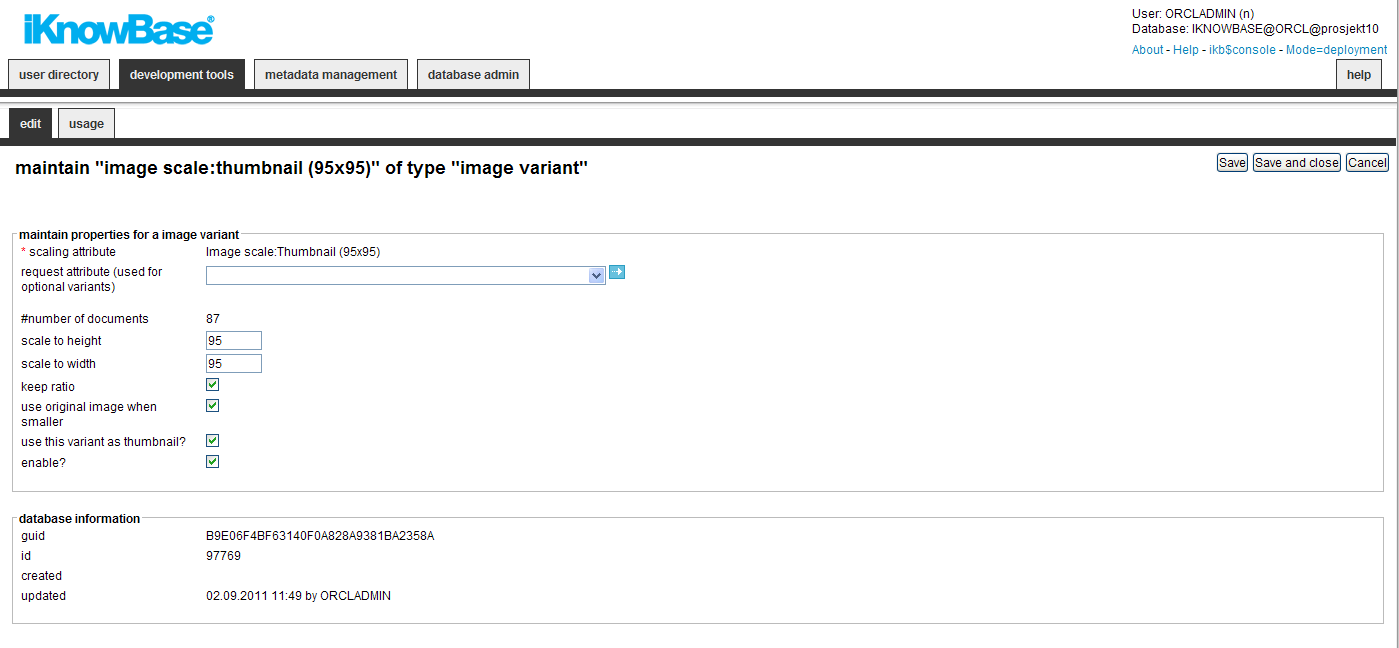
| Image Variant | ||
|---|---|---|
| Previous | Next | |
| Image Metadata | Import | |
Image variants are used when creating image documents in iKnowBase. You can define different scaling variants of an image that
will be created, either automatically or optionally, when you insert or change an image.
Before you can create a new image variant you first need to create a file attribute ( scaling attribute), which will be used to store the image variant for an image document. If the image variant is optional, you also need to create a corresponding Yes/No valuelist attribute ( request attribute). You can use this attribute to specify if an image variant should be created when you insert or change an image.
This section describes the properties of an image variant, as shown on the corresponding Edit pane.
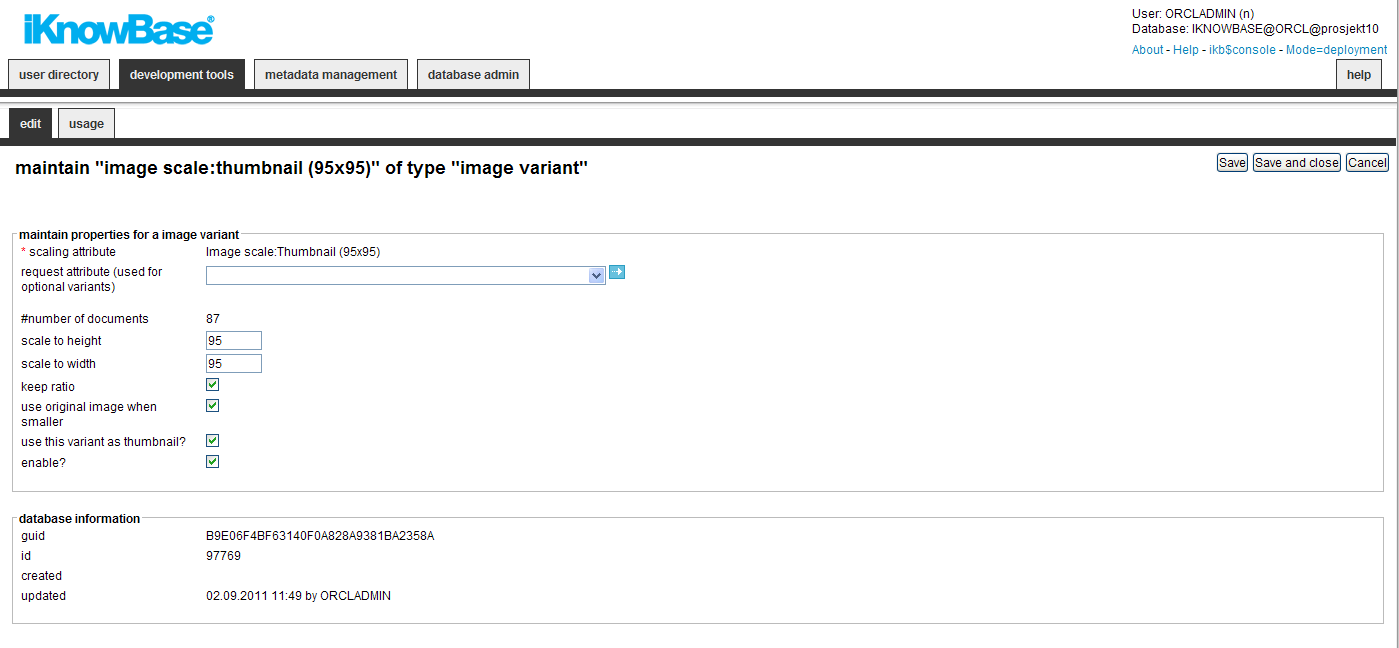
| Property | Description |
|---|---|
| Scaling attribute |
Select the appropriate file attribute that will hold the variant of the image. |
| Request attribute |
If set, the variant will only be created when the value is set to yes (generic code = 1). If not set it means the variant is mandatory and created automatically. |
| Number of documents |
Show the number of documents which have this image variant. |
| Scale to height |
Enter the height of the image. |
| Scale to width |
Enter the width of the image. |
| Keep ratio |
Check this to keep the ratio between height and width. |
| Use original image when smaller |
Check this to use the original image as the image variant, if the original image is smaller than the variant. Note: An image is not upscaled to create image variants. If this property is not set, the image variant will not be created if the image size is smaller than the image variant size. |
| Use this variant as thumbnail? |
Defines if the variant should be used as thumbnail in the image archive. Only one variant can be checked as thumbnail. |
| Enable? |
Defines if the variant is enabled. No variants will be created if the variant is disabled. |
| Id |
Displays a unique identifier number for this component. This property appears after you save a component. You cannot update the information of this property. |
| Created |
Displays when the component was created and by whom it was created. |
| Updated |
Displays when the component was last updated and by whom it was updated. |
| Previous | Top | Next |
| Image Metadata | Import |