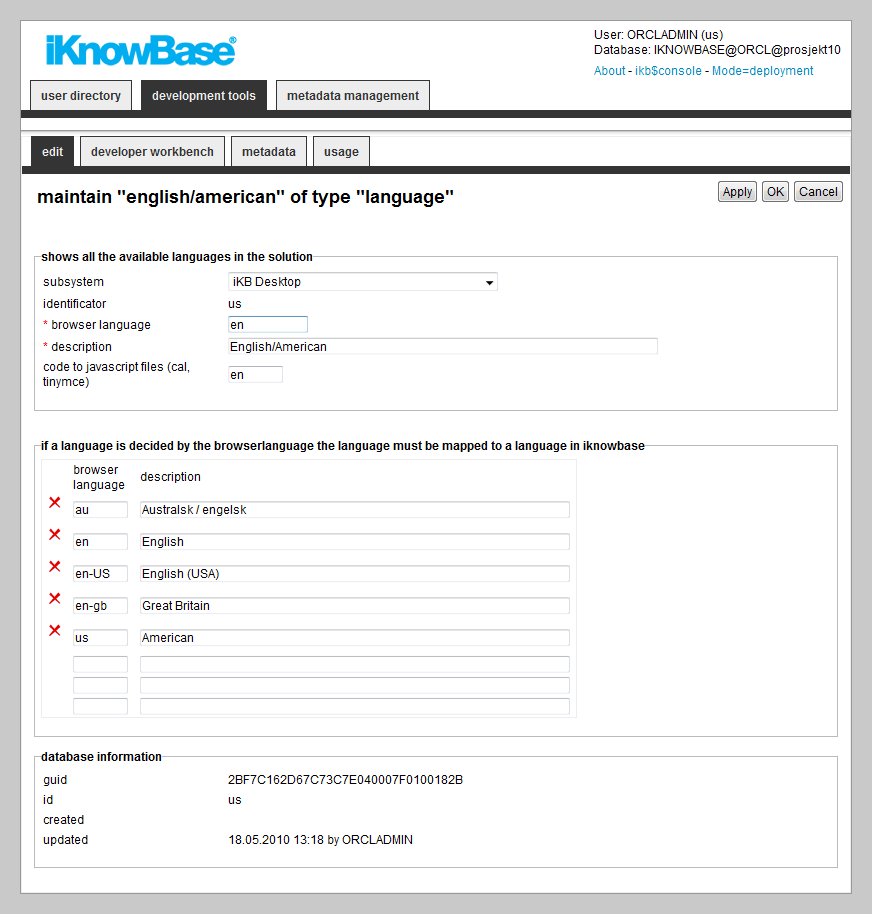
| Language | ||
|---|---|---|
| Previous | Next | |
| LDAP Sync | Menus | |
Use the language component to enable language support for multiple languages in your portal. This enables you to create and maintain language texts, and mapping between the languages defined in iKnowBase and web browser languages.
There are two key items to understand the iKnowBase language properties:
Language texts are stored in the IKB_NLS_* tables in the database.
Note: The text elements defined on various components, such as pages and presentation styles, are not available through this component.
This section describes the properties of a language, as shown on the corresponding Edit pane tabs.
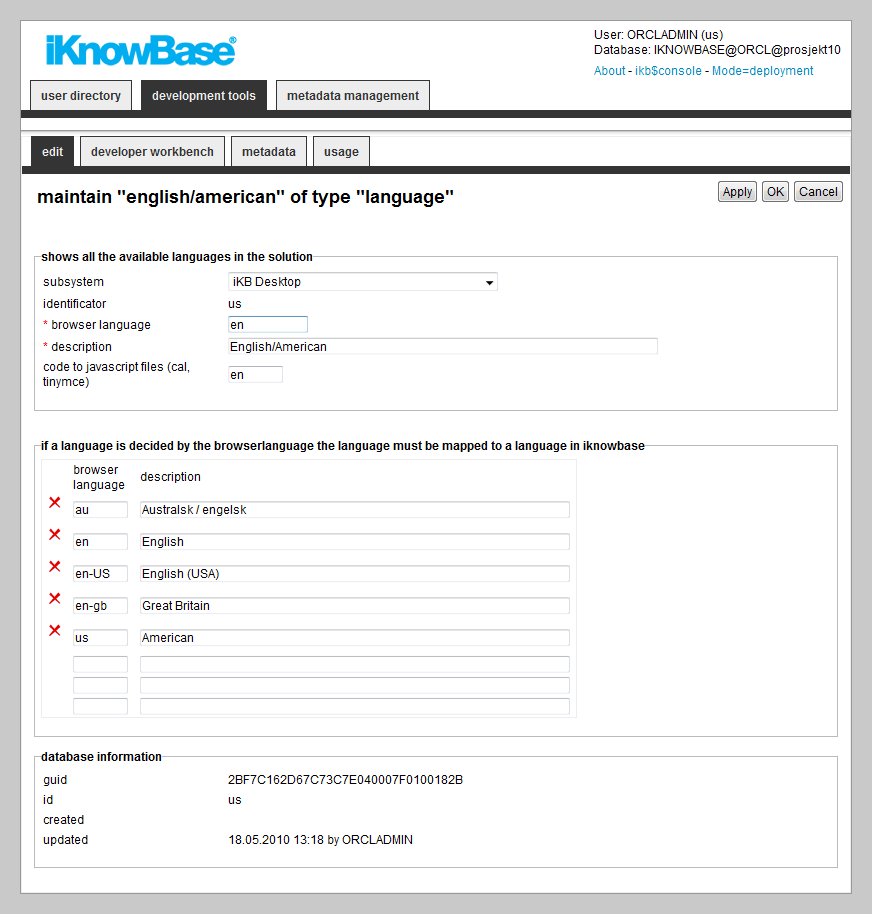
| Property | Description |
|---|---|
| Sub system |
Select the appropriate subsystem. |
| Identifier |
Type the iKnowBase language code. Note: This language code must be given in lowercase. It is not possible to update this property after creation. |
| Browser language |
Type the code of the web browser locale-language for which this iKnowBase language should be used. For example, type “nb” for “Norwegian Bokm�l”. |
| Description |
Type a description of this language. |
| Code to JavaScript files (cal, tinymce) |
Type the extension/prefix of language-specific JavaScript files. |
| Browser language |
Type the codes of all the web browser locale-languages for which this iKnowBase language should be used. |
| Description |
Type a description for these language codes. |
iKnowBase enables you to translate the language of the labels for all the components defined in the Development Studio. This is easily done from the metadata tab in the Edit pane.
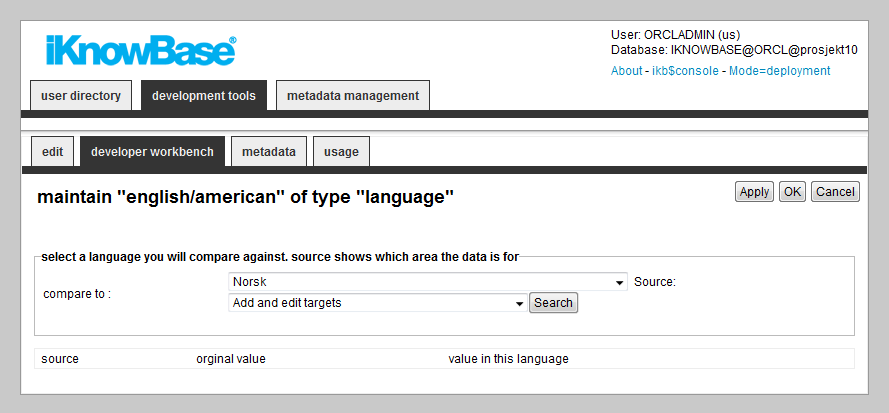
| Property | Description |
|---|---|
| Compare to |
Select the language to compare the texts with. |
| Source |
Select the source of the texts that you want to maintain. Fetched from the database table IKB_NLS_DEFINITION. |
| Source |
Displays the identifications of the source texts in the database table IKB_NLS_STRING. |
| Original value |
Displays the texts for the language you are comparing this language to. |
| Value in this language |
Displays the texts for the language being edited. You can type or change the value if desired. |
iKnowBase enables you to translate the language of the labels for all the metadata in the information model. This is easily done from the metadata tab in the Edit pane.
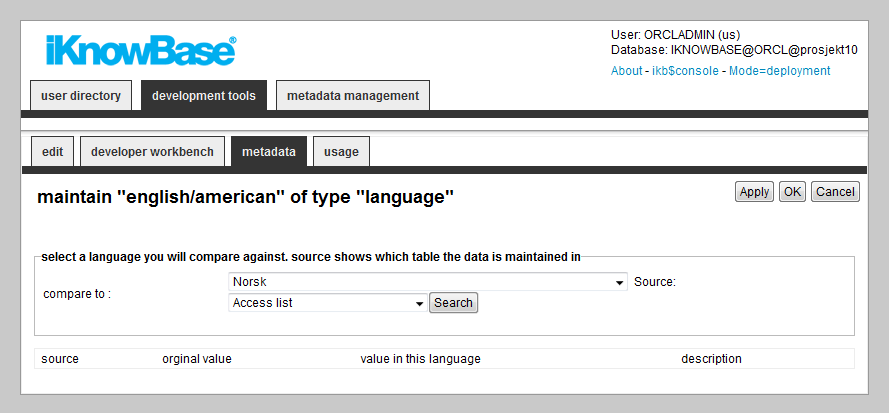
| Property | Description |
|---|---|
| Compare to |
Select the language to compare the texts with. |
| Source |
Select the source of the texts that you want to maintain. |
| Source |
Displays the name of the database tables in which the texts are stored. |
| Original value |
Displays the texts for the language you are comparing this language to. |
| Search result : Value in this language |
Displays the texts for the language being edited. You can type or change the value if desired.
Displays the descriptions for the texts for the language being edited. You can type or change the value if desired. |
iKnowBase enables you to create new language sets. You will always start the job by copying a language set from a existing language.
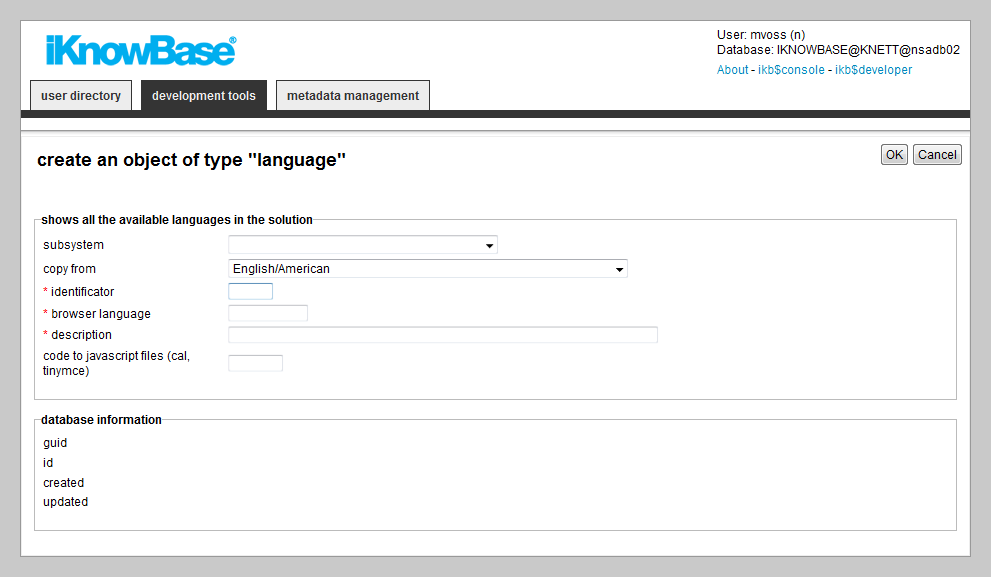
To create and copy a language, perform the following steps:
 Language action. An empty
Edit pane, without any tabs, opens.
Language action. An empty
Edit pane, without any tabs, opens.
| Previous | Top | Next |
| LDAP Sync | Menus |