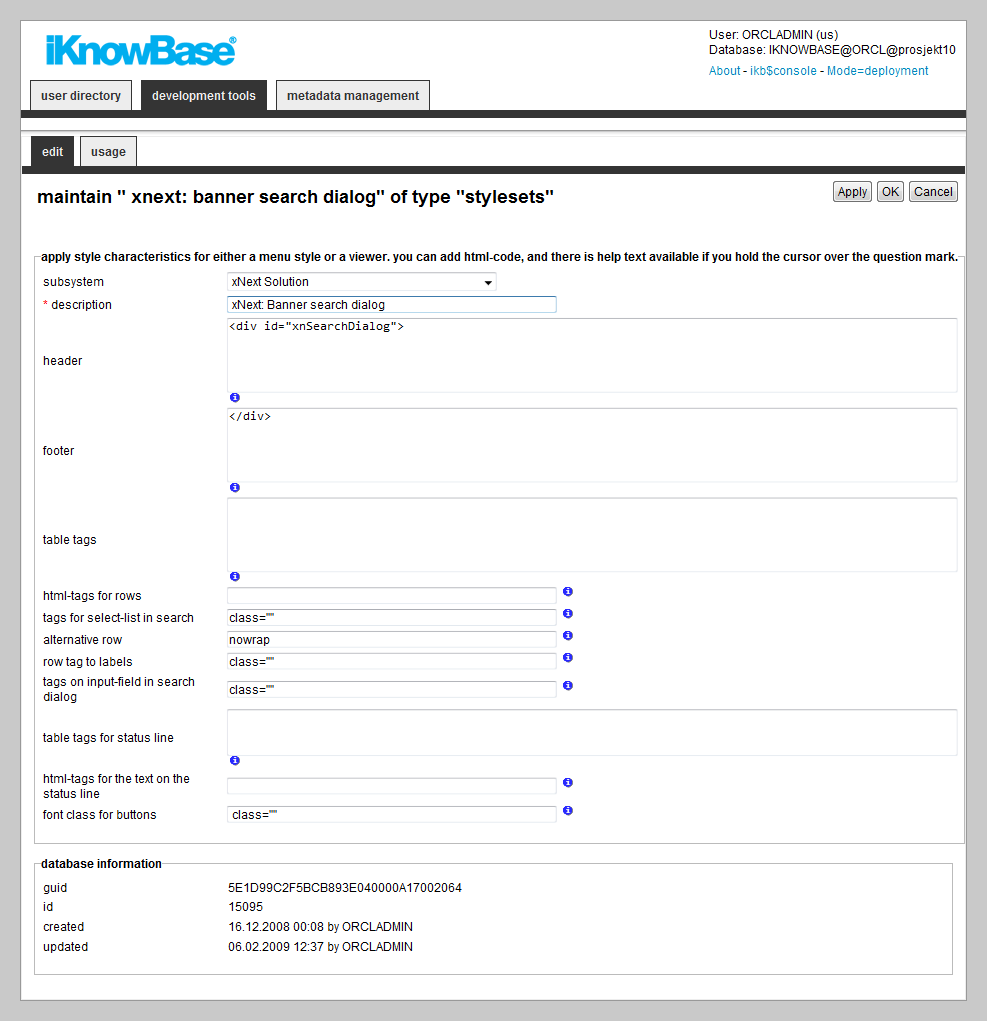
| Stylesets | ||
|---|---|---|
| Previous | Next | |
| Search Sources | Subsystem | |
Stylesets are reusable fragments of HTML-markup that can be used to �decorate" certain other components, in order to customize the HTML-markup from them. In general, stylesets are used with components that do not allow template-based output.
There are three different styleset types:
This section describes the properties of an iKnowBase style set, as shown on the corresponding Edit pane.
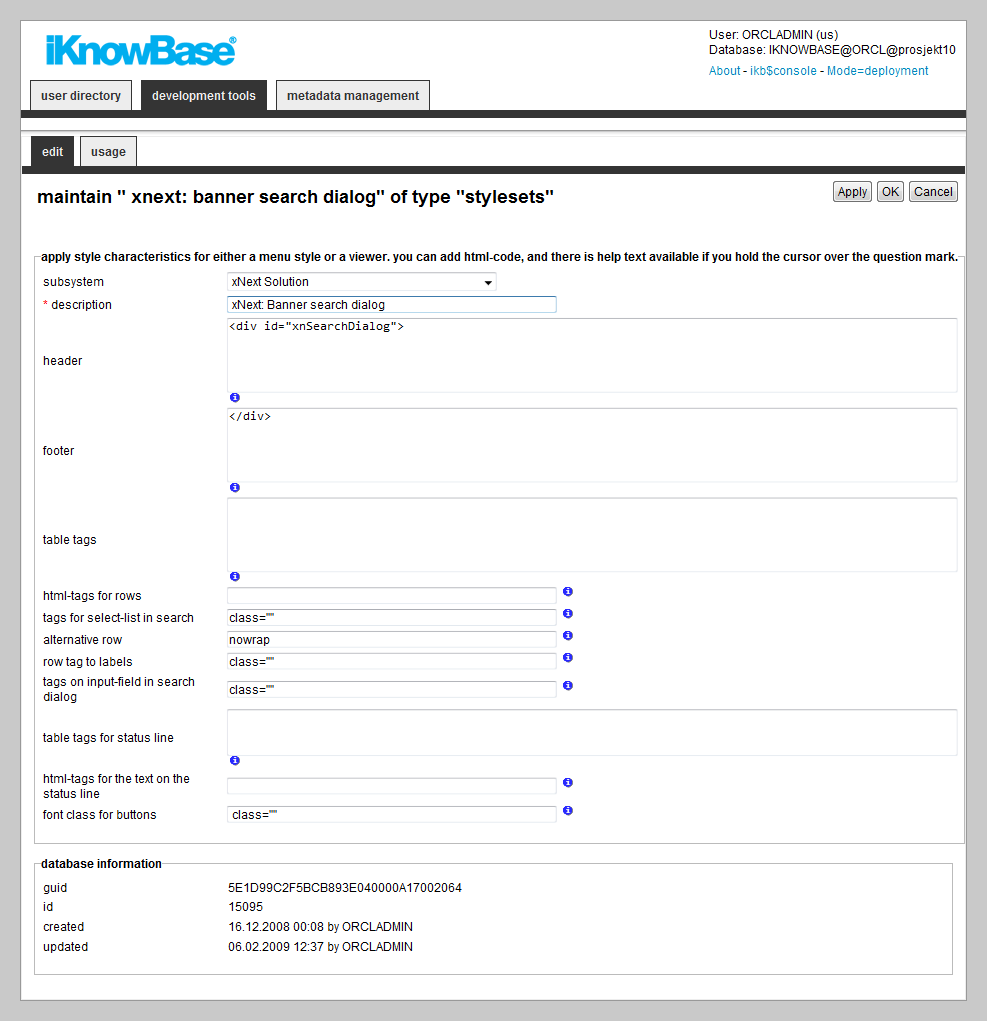
| Property | Description |
|---|---|
| Subsystem |
Select the appropriate subsystem. |
| Description |
Type a description for this style set. |
| Header |
Type the HTML header you want to render at the top of the style set, before rendering content. You may use substitution tags to insert context-specific content into the header. |
| Footer |
Type the HTML footer you want to render at the end of the style set, after rendering content. You may use substitution tags to insert context-specific content into the footer. |
| Table tags |
Type the attributes you want rendered for the
iKnowBase will render the value inside the tag, like this: |
| HTML-tags for rows |
Type the attributes you want rendered for the
iKnowBase will render the value inside the tag, like this: |
| Tags for Select-list in search |
Type the attributes you want rendered for the
iKnowBase will render the value inside the tag, like this: Applicable for Build search dialog portlets. |
| Alternative row |
Type the attributes you want rendered for the
iKnowBase will render the value inside the tag, like this: |
| Row tag to labels |
Type the attributes you want rendered for the
iKnowBase will render the value inside the tag, like this: |
| Tags on input-field in search dialog |
Type the attributes you want rendered for the
iKnowBase will render the value inside the tag, like this: |
| Table tags for status line |
Type the attributes you want rendered for the
iKnowBase will render the value inside the tag, like this: |
| HTML-Tags for the text on the status line |
Type the tags you want rendered for the text rendered in the navigation controls (first/next), if enabled. iKnowBase will render the value inside the tag. |
| Font class for buttons |
Type the font class you want rendered for any buttons rendered. |
This section describes the properties of an menu style set, as shown on the corresponding Edit pane.
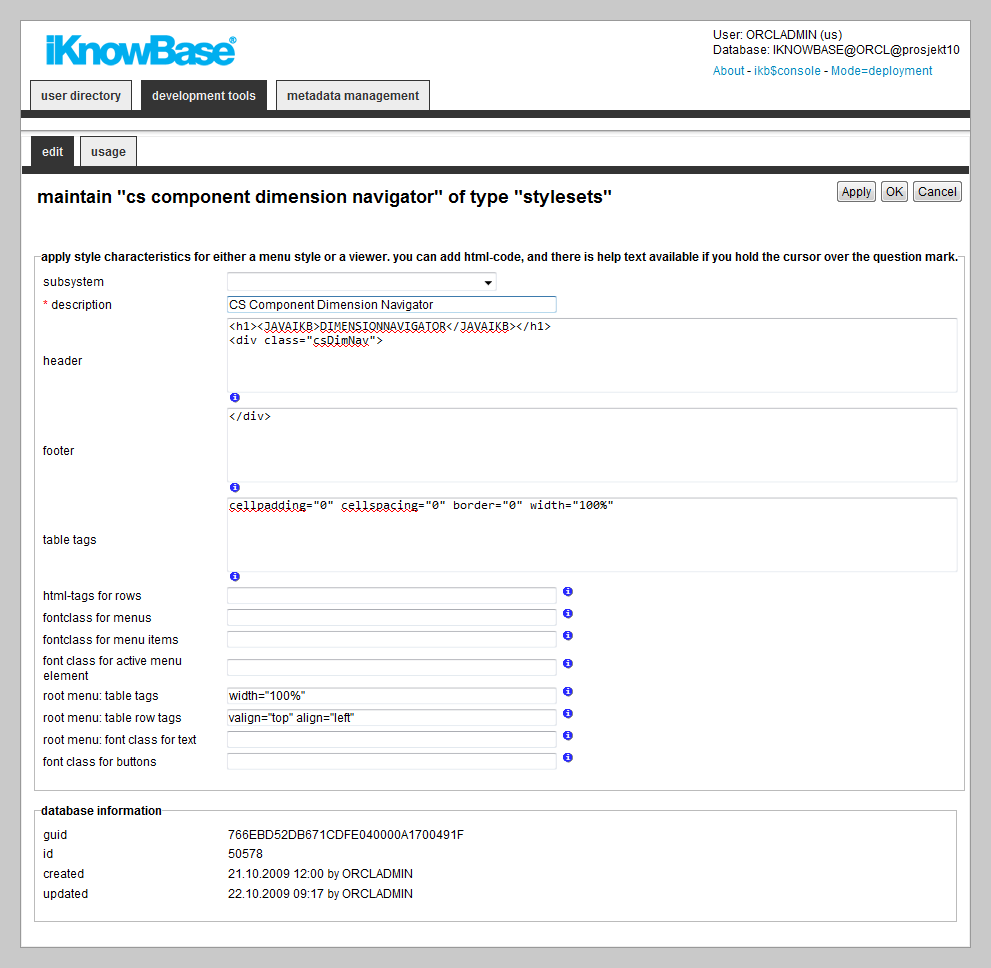
| Property | Description |
|---|---|
| Subsystem |
Select the appropriate subsystem. |
| Description |
Type a description for this style set. |
| Header |
Type the HTML header you want to render at the top of the style set, before rendering content. You may use substitution tags to insert context-specific content into the header. |
| Footer |
Type the HTML footer you want to render at the end of the styleset, after rendering content. You may use substitution tags to insert context-specific content into the footer. |
| Table tags |
Type the attributes you want rendered for the
iKnowBase will render the value inside the tag, like this: |
| HTML-tags for rows |
Type the attributes you want rendered for the
iKnowBase will render the value inside the tag, like this: |
| Font class for menus |
Type a font class for menu items that have sub menus. |
| Font class for menu items |
Type a font class for menu items that do not have sub menus. |
| Font class for active menu element |
Type a font class for active menu elements. |
| Root menu: Table tags |
Type the appropriate HTML tags. If the root menu appears, these tags are inserted in the
|
| Root menu: Table row tags |
Type the appropriate HTML tags. These tags are inserted in the
|
| Root menu: Font class for text |
Type a font class that is for the text of the root menu. |
| Font class for buttons |
Type the font class for any buttons rendered. |
| Guid |
Displays a globally unique identifier number for this component. This property appears after you save a component. You cannot update the information of this property. |
| Id |
Displays a unique identifier number for this component. This property appears after you save a component. You cannot update the information of this property. |
| Created |
Displays when the component was created and by whom it was created. |
| Updated |
Displays when the component was last updated and by whom it was updated. |
This section describes the properties of a portlet header style set, as shown on the corresponding Edit pane.
When using Oracle Portal, you can ask Oracle Portal to generate a portlet header. However, you cannot customize the Portal-generated header. Therefore, you can instead chose to use an iKnowBase Portlet Headers Styleset.
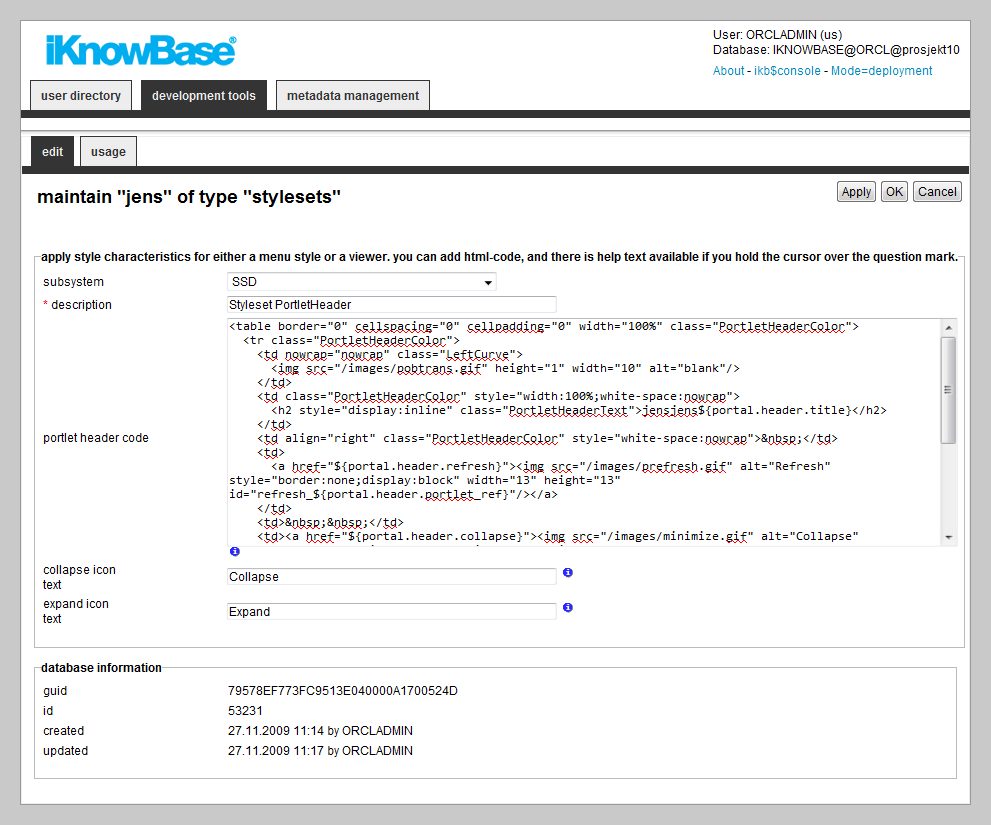
| Property | Description |
|---|---|
| Subsystem |
Select the appropriate subsystem. |
| Description |
Type a description for this style set. |
| Portlet header code |
Type the HTML code to use instead of the Oracle Portal portlet header code. You may use substitution tags to insert context-specific content into the header. Example: |
| Collapse icon text |
Type the HTML code to view the icon or text for the collapse function. |
| Expand icon text |
Type the HTML code to view the icon or text for the expand function. |
| Guid |
Displays a globally unique identifier number for this component. This property appears after you save a component. You cannot update the information of this property. |
| Id |
Displays a unique identifier number for this component. This property appears after you save a component. You cannot update the information of this property. |
| Created |
Displays when the component was created and by whom it was created. |
| Updated |
Displays when the component was last updated and by whom it was updated. |
In the HTML fields (header and footer), you can use substitution tags insert context-specific content.
| Property | Description |
|---|---|
| #TITLE# or ${viewer.style.portletTitle} |
You can use this tag to display the portlet name inside the header text. |
| :LANGUAGE_ID or ${viewer.logic.languageId} |
If the NLS-supported text is also entered in the HTML code, you can use this tag. |
| ${viewer.param.referencepath} |
You can use this tag to display the reference path of the portlet instance in the header text. |
| #SHOW_MORE# OR ${viewer.navigation.moreLink} |
If you want to create a link to a new search source, you can use this tag. You must set up a search source and a target page in the viewer. You must build the a-tag. |
You can also use
<ORACLE> tags to run PL/SQL commands inside the text.
For example:
<oracle>
Begin
Htp.p(Ikb_nls_string.get_string(�<objectID>�,�:LANGAUGE_ID�,�<StringID>�);
END;
<oracle>
When using Oracle Portal, you can ask Oracle Portal to generate a portlet header. However, you cannot customize the Portal-generated header. Therefore, you can instead choose to use porlet header styleset.
| Property | Description |
|---|---|
| #ABOUT# |
Link to the about function. |
| #COLLAPSE# |
Link to the collapse function. |
| #EXPAND_COLLAPSE_TEXT# |
HTML code that appears for the expand/collapse function. |
| #CUSTOMIZE# |
Link to the customize function. |
| #HELP# |
Link to the help function. |
| #REMOVE# |
Link to the remove function. |
| #TITLE# |
Portlet title given in the viewer definition. |
| #REFRESH# |
Link to the refresh function. |
| #PORTLET_REF# |
Internal reference to the portlet instance. This must be sent as an ID for the refresh, collapse/expand, and remove functions. |
| Previous | Top | Next |
| Search Sources | Subsystem |