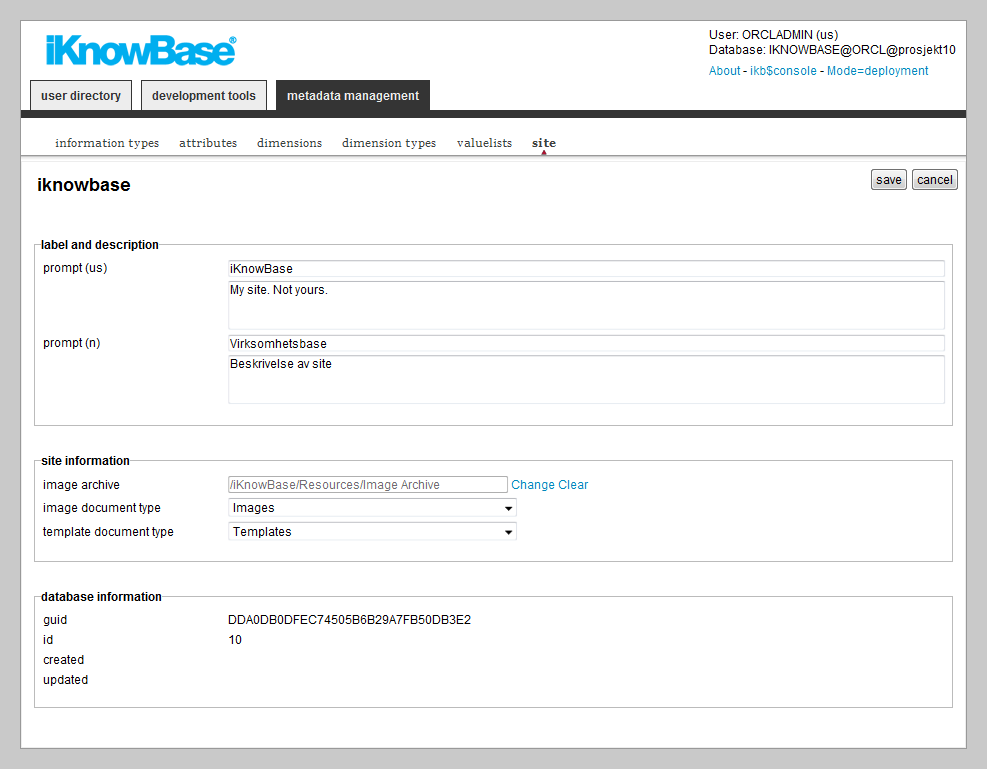
| Site | ||
|---|---|---|
| Previous | Next | |
| Information Types | Value Lists | |
Site provide information about the current iKnowBase portal instance. An iKnowBase portal instance is called a site. Each customer has a separate iKnowBase site and each site�s settings might be different, depending on the customer�s requirements. The administrator of the iKnowBase portal can update the settings for a site.
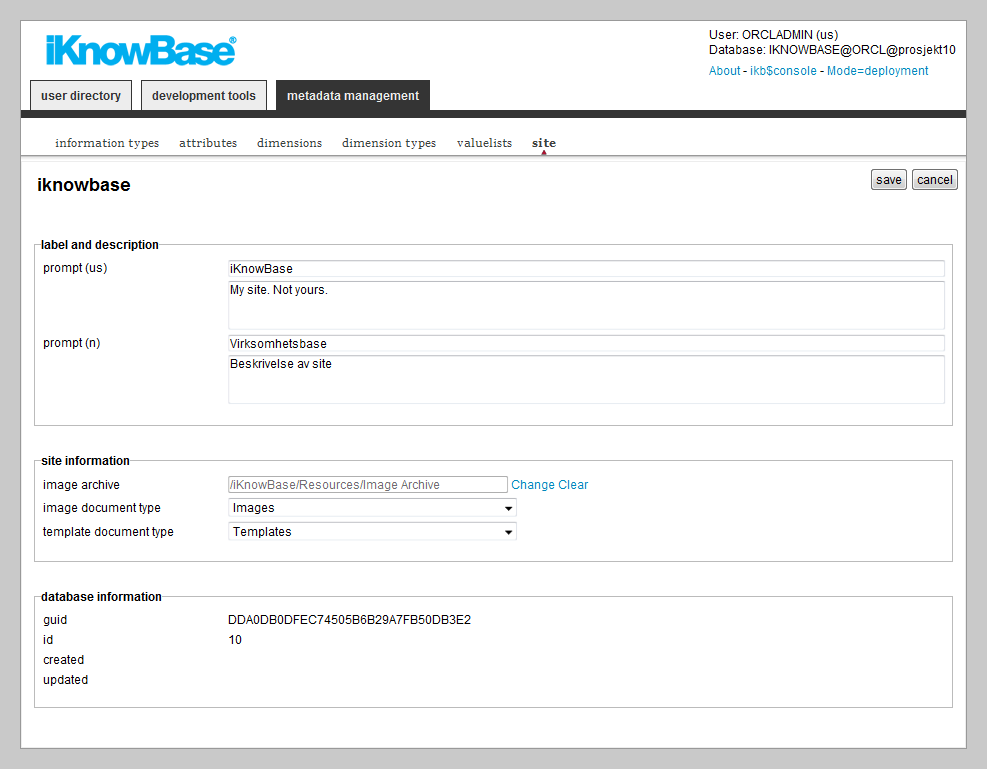
This section describes the properties of site, as shown on the corresponding Edit pane.
| Property | Description |
|---|---|
| Prompt (language) |
Type a label and description for this site. One entry per supported language. This is the display name for the site. |
| Image archive |
Contains the root level of the image archive in the dimension tree. |
| Image document type |
Click the appropriate information type for all images that are added to the iKnowBase image archive. |
| Template document type |
Click the appropriate information type for templates that are created in iKnowBase. All information objects of this information type are available as a template in the publishing desktop. |
| Guid |
Displays a globally unique identifier number for this site. This property appears after you save a site. You cannot update the information of this property. |
| Id |
Displays a unique identifier number for this site. You cannot update the information of this property. |
| Created |
Displays when the site was created and by whom it was created. |
| Updated |
Displays when the site was last updated and by whom it was updated. |
The information about common tasks described in earlier chapter doesn�t apply for site. This chapter describes specific tasks for site.
To update the settings of a site, perform the following steps:
To define the image archive dimension of the site, perform the following steps:
Note: Click the Clear link to remove the selected image archive dimension.
| Previous | Top | Next |
| Information Types | Value Lists |