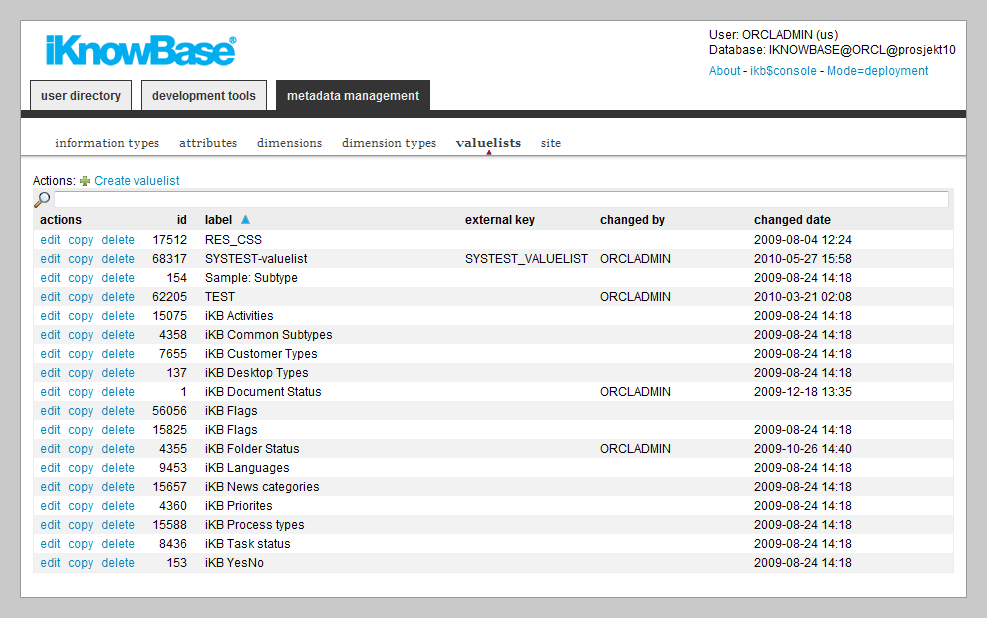
| Value Lists | ||
|---|---|---|
| Previous | ||
| Site | ||
Value lists enable you to create a predefined set of values. A value list attribute type is associated with a value list. When categorizing and searching content for this attribute type, only the values that are defined in value lists are available.
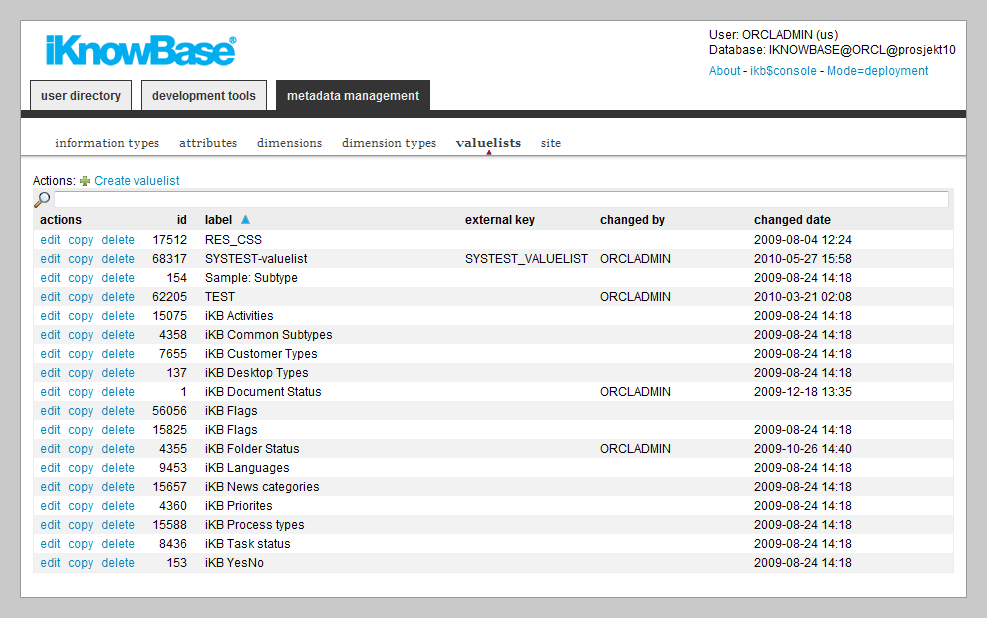
This section describes the properties of a value list, as shown on the corresponding Edit pane.
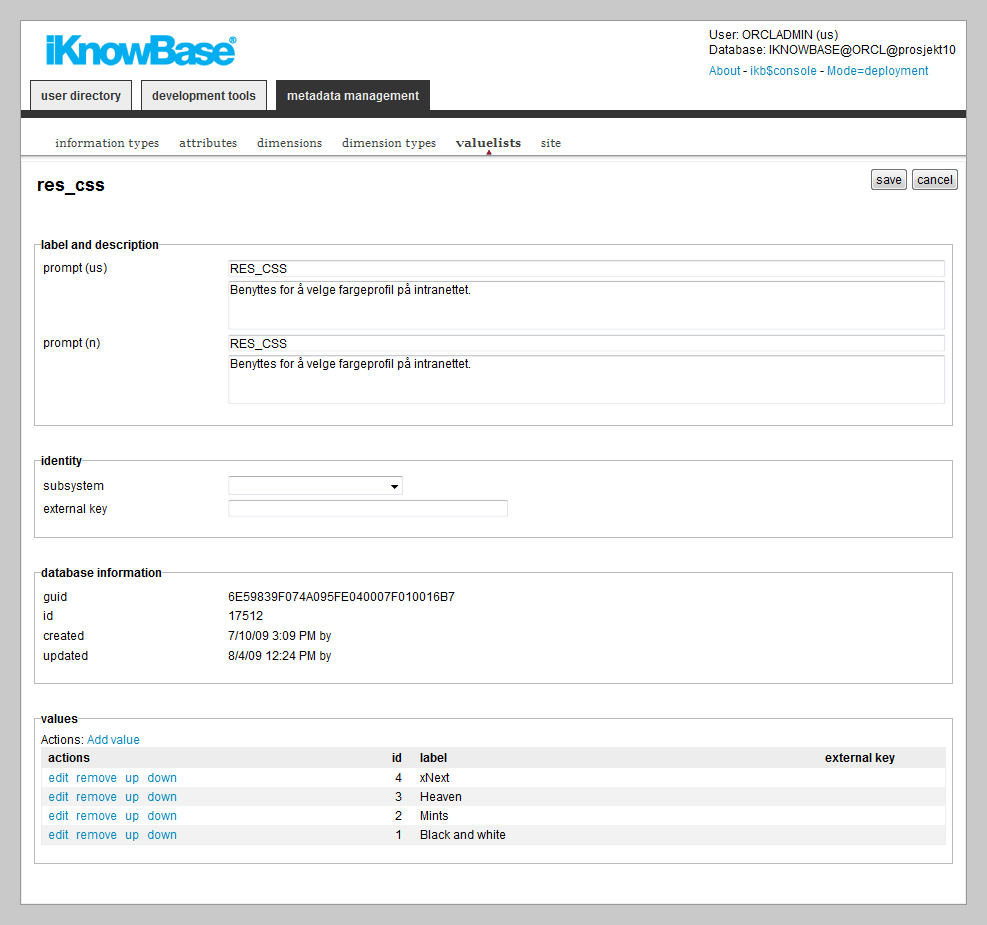
| Property | Description |
|---|---|
| Prompt (language) |
Type a label and description for this value list. One entry per supported language. This is the display name for the value list. |
| Subsystem |
Choose a subsystem in which this value list is used. |
| External key |
Type an additional identifier for this value list. An external key is used in code that integrates external services with this iKnowBase dimension type. |
| Guid |
Displays a globally unique identifier number for this value list. This property appears after you save a value list. You cannot update the information of this property. |
| Id |
Displays a unique identifier number for this value list. This property appears after you save a value list. You cannot update the information of this property. |
| Created |
Displays when the value list was created and by whom it was created. |
| Updated |
Displays when the value list was last updated and by whom it was updated. |
| Values |
Displays the list of values for the value list. See the value properties table for information about value properties. |
| Prompt (language) |
Type a label and description for this value. One entry per supported language. This is the display name for the value. |
| External key |
Type an additional identifier for this value. An external key is used in code that integrates external services with this iKnowBase value. |
| Guid |
Displays a globally unique identifier number for this value. This property appears after you save a value. You cannot update the information of this property. |
| Id |
Displays a unique identifier number for this value. This property appears after you save a value. You cannot update the information of this property. |
| Created |
Displays when the value was created and by whom it was created. |
| Updated |
Displays when the value was last updated and by whom it was updated. |
See earlier chapter for information about common tasks like create, view, copy, update, and delete. This chapter describes specific tasks for value lists.
To add a value to a value list, perform the following steps:
Note: The values are not saved until the value list is saved.
To update a value for a value list, perform the following steps:
Note: The value is not saved until the value list is saved.
To remove a value from a value list, perform the following steps:
Note: The value is not actually removed from the value list until it is saved.
To reorder the values for a value list, perform the following steps:
| Previous | Top | |
| Site |