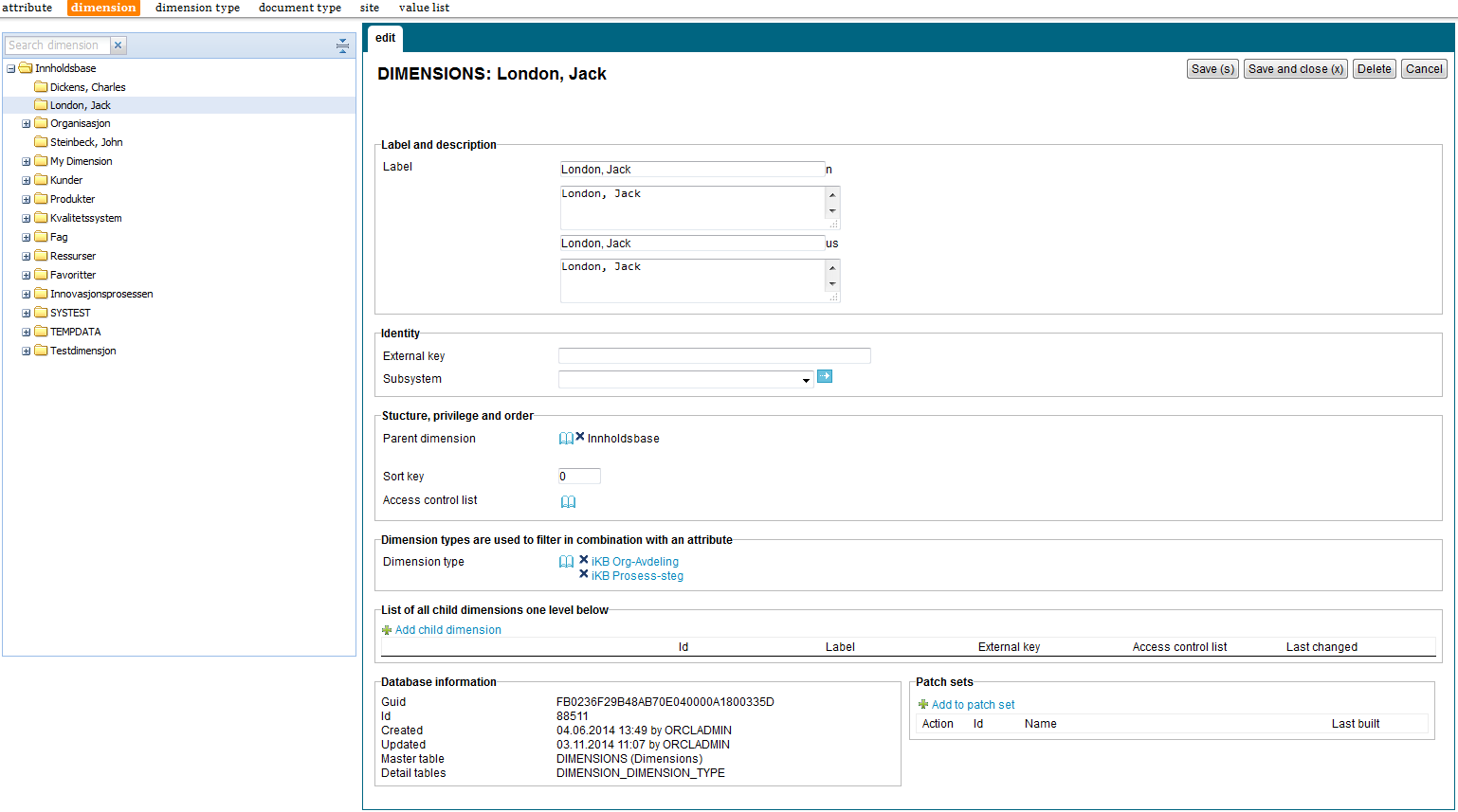
| Dimensions | ||
|---|---|---|
| Previous | Next | |
| Dimension Types | Document Types | |
Dimensions enable you to categorize, group, label, and filter content. Dimensions provide structured context information to otherwise unstructured content. You can associate dimensions with information objects by using attribute types.
This section describes the properties of a dimension, as shown on the corresponding Edit pane.
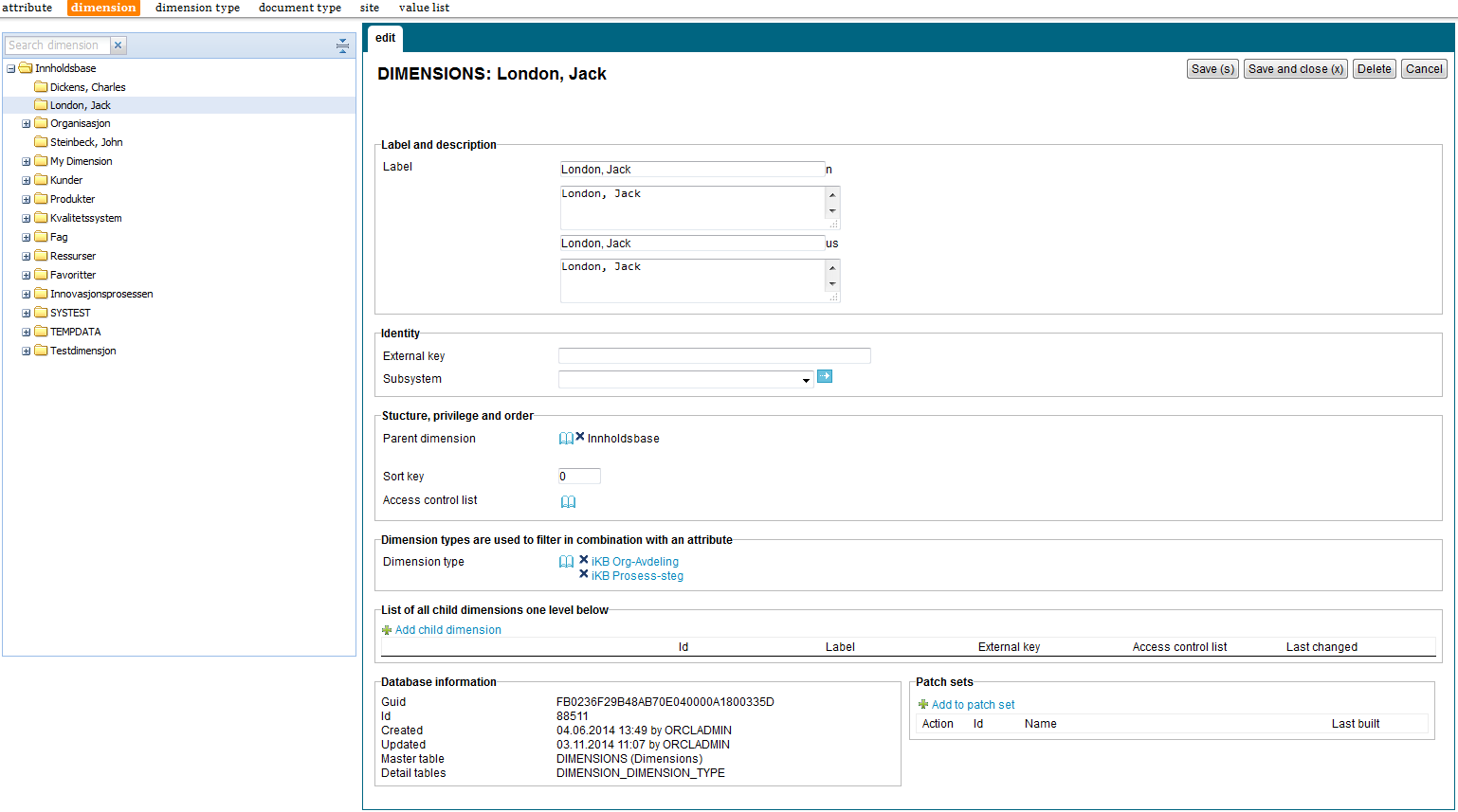
| Property | Description |
|---|---|
| Label (language) |
Type a label and description for this dimension. One entry per supported language. This is the display name for the dimension. |
| External key |
Type an additional identifier for this dimension. An external key is used in code that integrates external services with this iKnowBase dimension. |
| Subsystem |
Choose a subsystem in which this dimension is used. |
| Parent dimension |
This property is set when creating a dimension, and contains a reference to this dimension�s parent dimension. |
| Sort key |
Type a key to set the order in which the dimensions are displayed. |
| Access control list |
Select the appropriate access control list (ACL) to assign that access control list to this dimension. The access control list is used to authorize users for viewing and tagging with this dimension. |
| Dimension types |
Displays a list of dimension types for this dimension. Supported actions are add and removal of dimension types |
| Child dimensions |
Displays all subdimensions on the level below this one. Supported actions are add, reorder and edit. Add new sub dimensions by clicking “Add child dimension”, then enter a label (and external key if needed). To set other properties for the sub dimension, select the dimension from the tree viewer on the left hand side. |
See earlier chapter for information about common tasks like create, view, copy, update, and delete. This chapter describes specific tasks for dimensions.
Note: Actions for performing tasks related to dimensions are available on the Edit pane for a dimension.
Note: It is not possible to copy a dimension.
You might need to move a dimension if it is not created at the correct level within the dimension structure. You can move a dimension to another level in the same dimension tree or to a different dimension tree.
To move a dimension, perform the following steps:
Note: To change the display order of dimensions at the same level, use the property Sort key.
To assign an access control list to a dimension, perform the following steps:
Note: Click the Clear link to remove the access control list from the dimension.
To add a dimension type to a dimension, perform the following steps:
To remove a dimension type from an a dimension, perform the following steps:
| Previous | Top | Next |
| Dimension Types | Document Types |