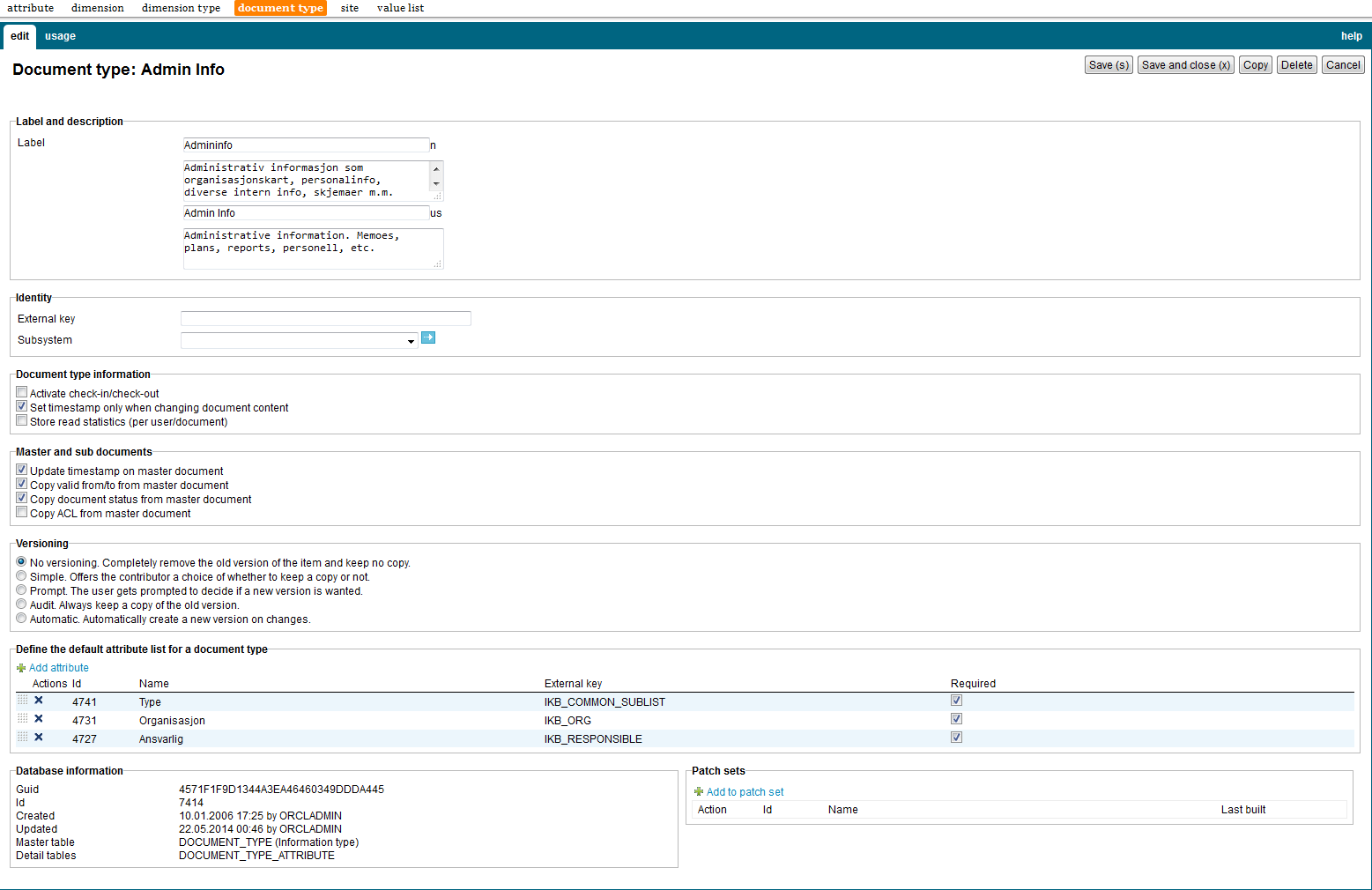
| Document Types | ||
|---|---|---|
| Previous | Next | |
| Dimensions | Site | |
Document types are used to define various types of content that can be stored in the iKnowBase portal. Creating an document type is the first step in categorizing content.
This section describes the properties of an document type, as shown on the corresponding Edit pane.
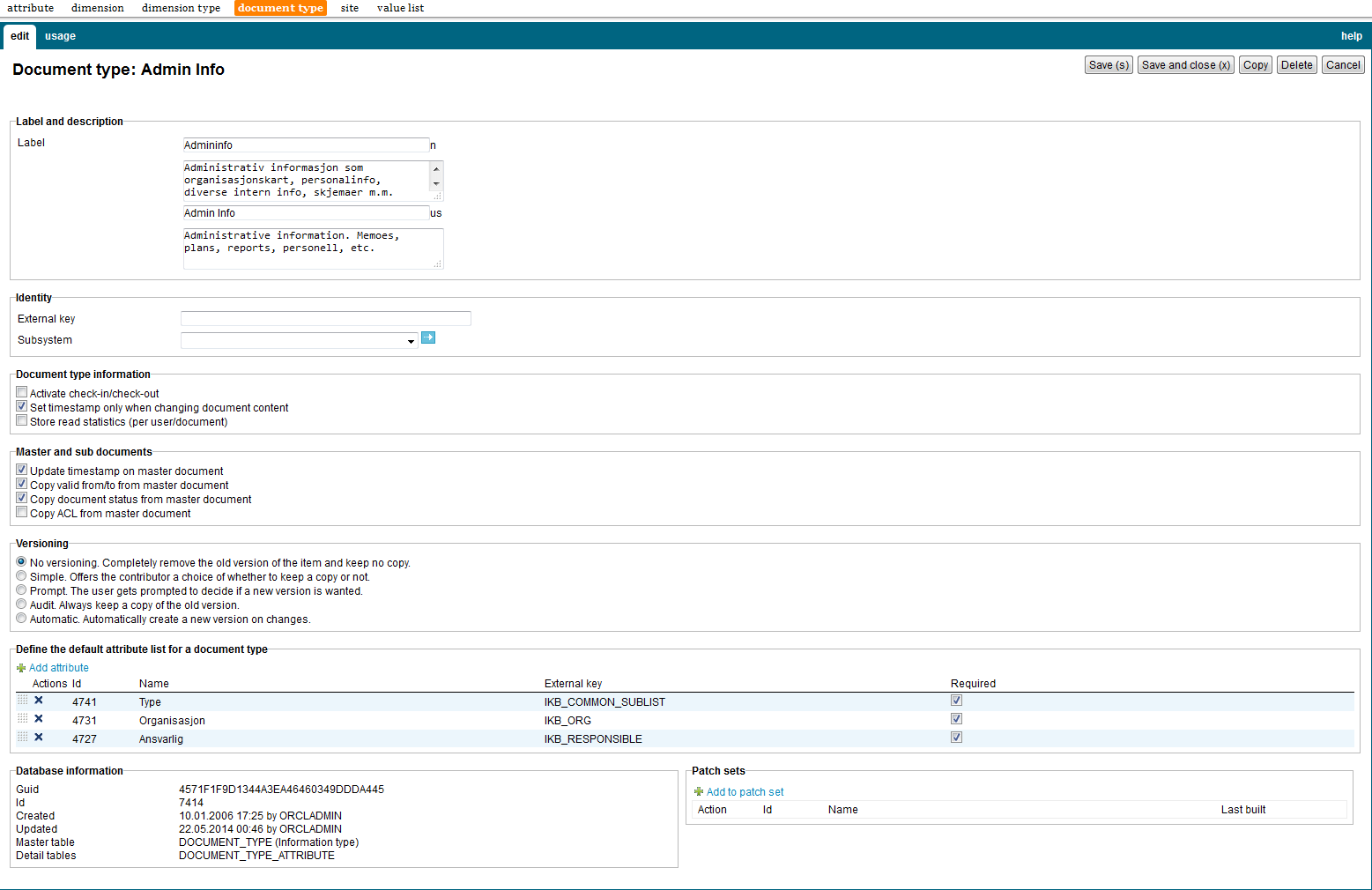
| Property | Description |
|---|---|
| Label (language) |
Type a label and description for this document type. One entry per supported language. |
| External key |
Type an additional identifier for this document type. An external key is used in code that integrates external services with this iKnowBase metadata object. |
| Subsystem |
Choose a subsystem in which this document type is used. |
| Activate Check in/out |
Select this check box to enable the check in and check out functionality for the information objects of this document type. If this functionality is enabled, when the user needs to update an information object, the user must check out the information object before updating it. If an information object is checked out by another user, the information object is locked until it is checked in. This functionality ensures that only one user can update an information object at a given time. |
| Set timestamp only when changing document content |
Select this check box if you want the timestamp of an information object to be updated only when the content of the information object is updated. If not selected both content and metadata update to an information object will cause the timestamp to be updated. |
| Store read statistics (per user/document) |
Select this check box to record user statistics for information objects of this document type. When you select this check box, iKnowBase maintains a log of information objects created, read, modified, and deleted. The log data is written to the LOG_DOCUMENTS database table. If this check box is selected an input field for number of days to store statistics will appear. Type the number of days for which you want iKnowBase to maintain user statistics for information objects of this document type. If you want to maintain the log data permanently, type 0. |
| Update timestamp on master document |
Select this check box to update the timestamp of the master information object when one of its subdocuments is updated. |
| Copy valid from/to from master document |
Select this check box if you want the validity period of the document’s subdocuments to be the same as the validity period of the document itself. If the validity period of the document is changed, the validity period of its subdocuments will be updated. |
| Copy document status from master document |
Select this check box if you want the status of the document’s subdocument to be the same as the status of the document itself. If the status of the document is changed, the status of its subdocuments will be updated. |
| Copy ACL from master document |
Select this check box to if you want the Access Control List of the document’s subdocuments to be the same as the Access Control List of the document itself. If the Access Control List of the document is changed, the Access Control List of its subdocuments will be updated. |
| No versioning |
Click this version type if you do not want iKnowBase to maintain copies of an information object. |
| Simple |
Click this version type if you want the capability to decide whether you want iKnowBase to keep copies of the information object, while saving changes to this information object. When a user selects Simple version control for an information object, the user can choose from the following options:
Create a copy of the new version of the information object without setting it as the active version. |
| Prompt |
Click this version type if you want iKnowBase to prompt you whether you want iKnowBase to keep copies of the information object, while creating the information object. When a user selects Prompt version control for an information object, the user can select to use Simple version control while creating an information object. |
| Audit |
Click this version type if you want iKnowBase to maintain each copy of an information object. When a user selects Audit version control for an information object, the user can set the new version of the information object as the active version. |
| Automatic |
Click this version type if you want iKnowBase to automatically create a copy when changes are made to the information object. The latest copy of an information object is automatically set as the active version. |
| Number of versions to keep |
This property appears after you select a Version type other than No versioning. Type the maximum number of versions that iKnowBase must maintain for each information object of this document type. For example, if you set Number of versions to keep to 10, iKnowBase saves ten versions of the information object. When the 11th version is saved, iKnowBase deletes the oldest version. |
| Allow switch of active version |
This property appears after you select a Version type other than No versioning. Select this check box to allow the user to choose a different version as the active version of the information object. |
| Allow editing of non-active versioned document |
This property appears after you select a Version type other than No versioning. Select this check box to allow users to edit any inactive version of the information object. |
| Attributes |
Displays a list of attribute types which this document type is associated with. You can associate multiple attribute types with an document type. You can also make an attribute type required. When you create a form for this document type, the attribute types that you associated with the document type are automatically selected. When you use dynamic attribute types in a form, you can select only those attribute types that you associated with the document type. |
See earlier chapter for information about common tasks like create, view, copy, update, and delete. This chapter describes specific tasks for document types.
To add an attribute type to an document type, perform the following steps:
Note: Click on the Add multiple attributes action if you want to add more than one attribute type. The window containing the list of existing attribute types will remain open until you explicitly close it by clicking on the Close button. Each time you click on the select action for an attribute type, this attribute type will be added to the list of attribute types in the Edit pane.
To remove an attribute type from an document type, perform the following steps:
To reorder the attribute type list for an document type, perform the following steps:
| Previous | Top | Next |
| Dimensions | Site |