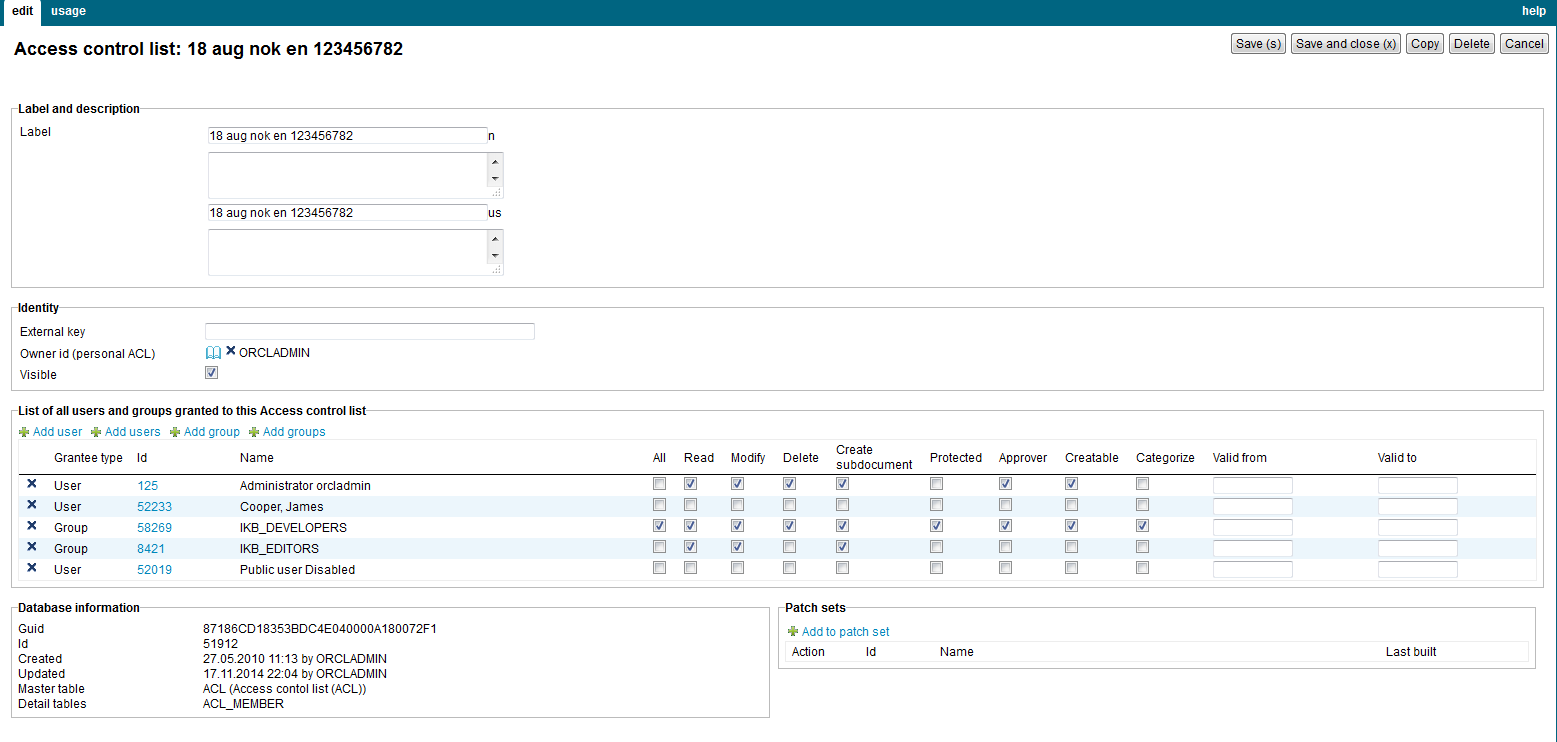
| Access Control Lists | ||
|---|---|---|
| Previous | Next | |
| iKnowBase User Administration Reference | Groups | |
Access Control Lists (ACLs) enable you to create a mapping between access rights and users, and access rights and groups. ACLs enable you to assign access rights on content and dimensions.
This section describes the properties of an access control list, as shown on the corresponding Edit pane.
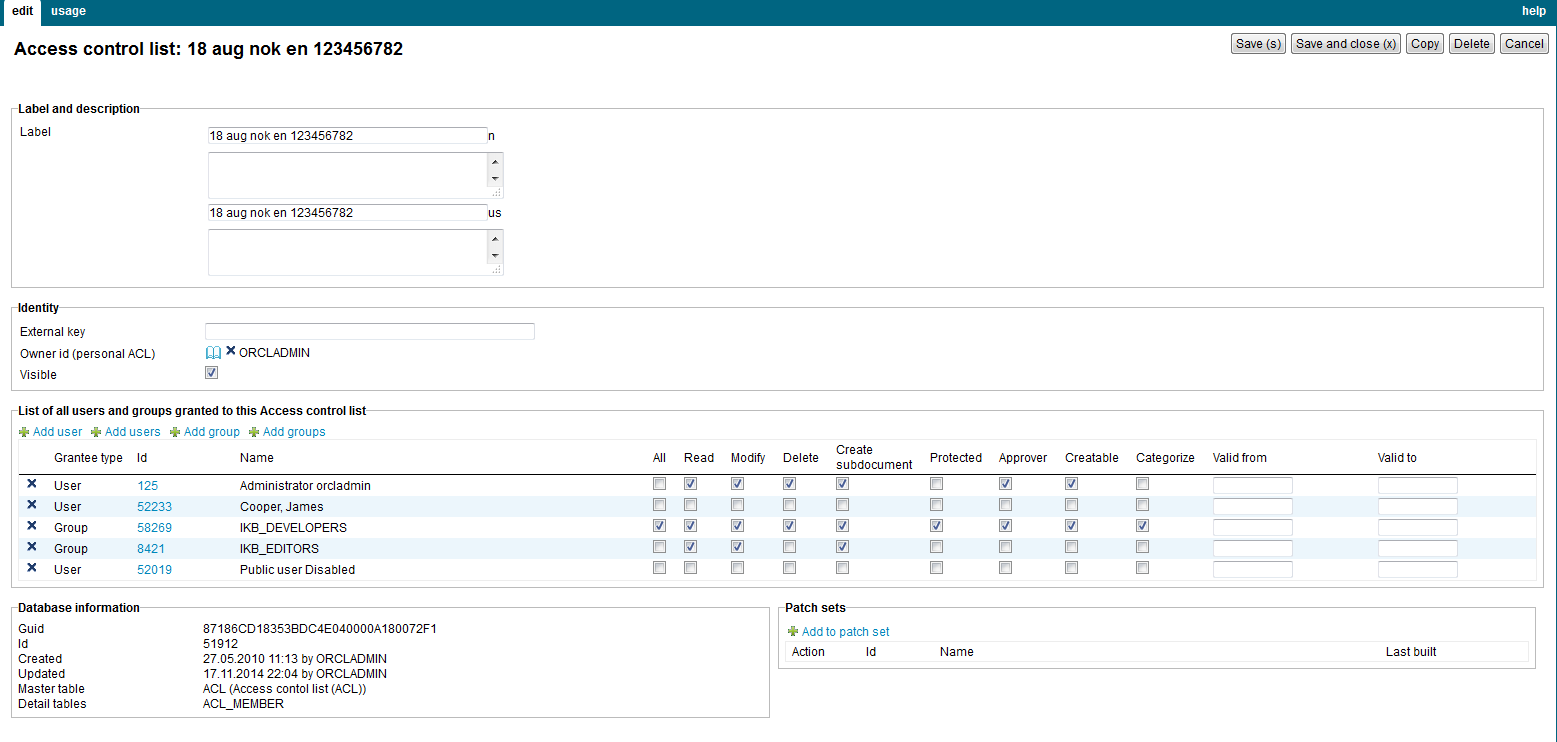
| Property | Description | ||||||||||||||||||||||||
|---|---|---|---|---|---|---|---|---|---|---|---|---|---|---|---|---|---|---|---|---|---|---|---|---|---|
| Label (language) |
Type a label and description for this access control list. One entry per supported language. This is the display name for the access control list. |
||||||||||||||||||||||||
| External key |
Type an additional identifier for this access control list. An external key is used in code that integrates external services with this iKnowBase access control list. |
||||||||||||||||||||||||
| Owner Id (Personal ACL) |
Displays the owner of the access control list. |
||||||||||||||||||||||||
| Visible |
Select this check box to enable users to view this access control list. This property indicates the availability of this access control list while publishing content. |
||||||||||||||||||||||||
| Acl members |
Displays a list of users and groups which are members of this access control list, together with their member privileges. See following table for information about member privileges:
|
See earlier chapter for information about common tasks like create, view, copy, update, and delete. This chapter describes specific tasks for access control lists.
You can add users and groups as members to an access control list to grant certain rights and privileges to them.
To add a user / group to an access control list, perform the following steps:
Note: You can add multiple users / groups by using the action Add multiple users / Add multiple groups. This will also open the window containing a list of existing users / groups. This window will remain open until you click the Close button. Each time you click the select action for a user / group, this user / group will be added as a member of the access control list.
To remove members from an access control list, perform the following steps:
| Previous | Top | Next |
| iKnowBase User Administration Reference | Groups |