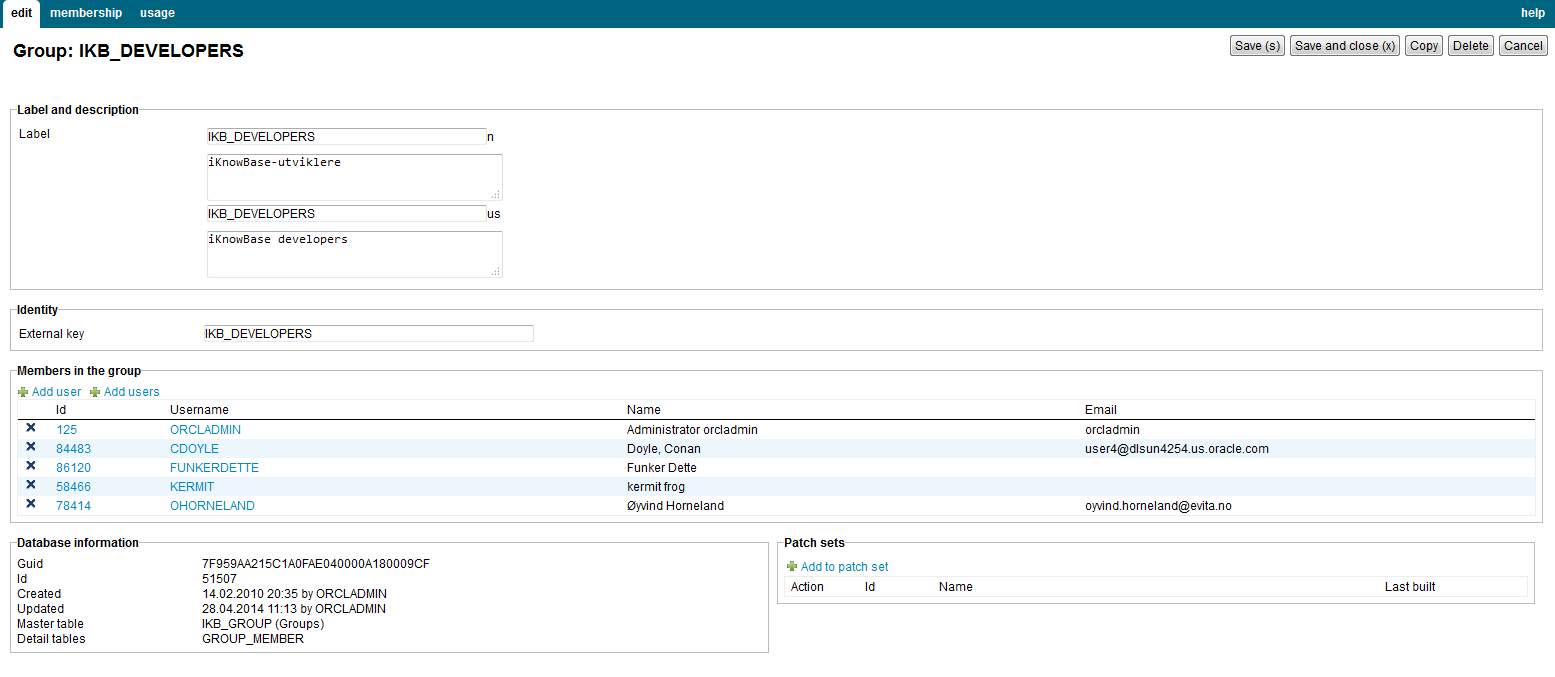
| Groups | ||
|---|---|---|
| Previous | Next | |
| Access Control Lists | Users | |
A group is a collection of users. Groups enable you to assign various types of access rights to multiple users at the same time, which makes user management easier and less time-consuming. Users in a group have some common characteristics. For example, users that work on the same level in a particular department can belong to one group.
Access rights assigned to a group are also assigned to all users that belong to that group. A user can be member of one or more groups at a time.
This section describes the properties of a group, as shown on the corresponding Edit pane.
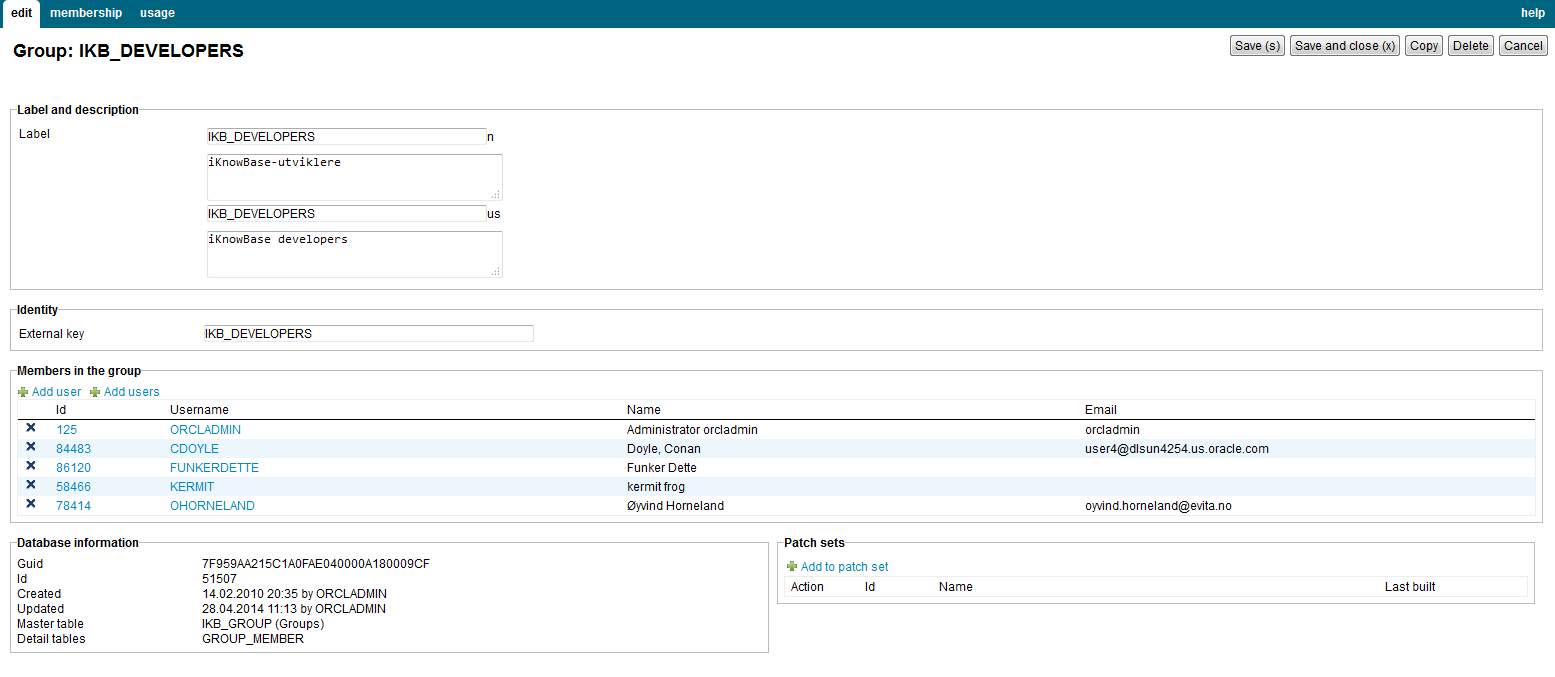
| Property | Description |
|---|---|
| Label (language) |
Type a label and description for this group One entry per supported language. This is the display name for the group. |
| External key |
Type an additional identifier for this group. An external key is used in code that integrates external services with this iKnowBase group. |
| Members in the group |
Displays a list of users who are members of this group. To add a group member to a group, perform the following steps:
Note: Click on the Add multiple users action if you want to add more than one group member. The window containing the list of existing users will remain open until you explicitly close it by clicking on the Close button. Each time you click on the select action for a user, this user will be added to the list of group members in the Edit pane. To remove a group member from a user, perform the following steps:
|
This section describes the access control membership, as shown on the corresponding Membership pane.

| Property | Description |
|---|---|
| Memberships |
Displays a list of access control lists the group is a member of. To add a acl membership, perform the following steps:
Note: Click on the Add acls action if you want to add more than one acl. The window containing the list of acls will remain open until you explicitly close it by clicking on the Close button. Each time you click on the select action for a acl, this acl will be added to the list of acls. To remove a group membership, perform the following steps:
|
| Permissions |
Check boxes for different privileges possible to set on a acl membership. See the section Access Control List for more information. |
| Previous | Top | Next |
| Access Control Lists | Users |