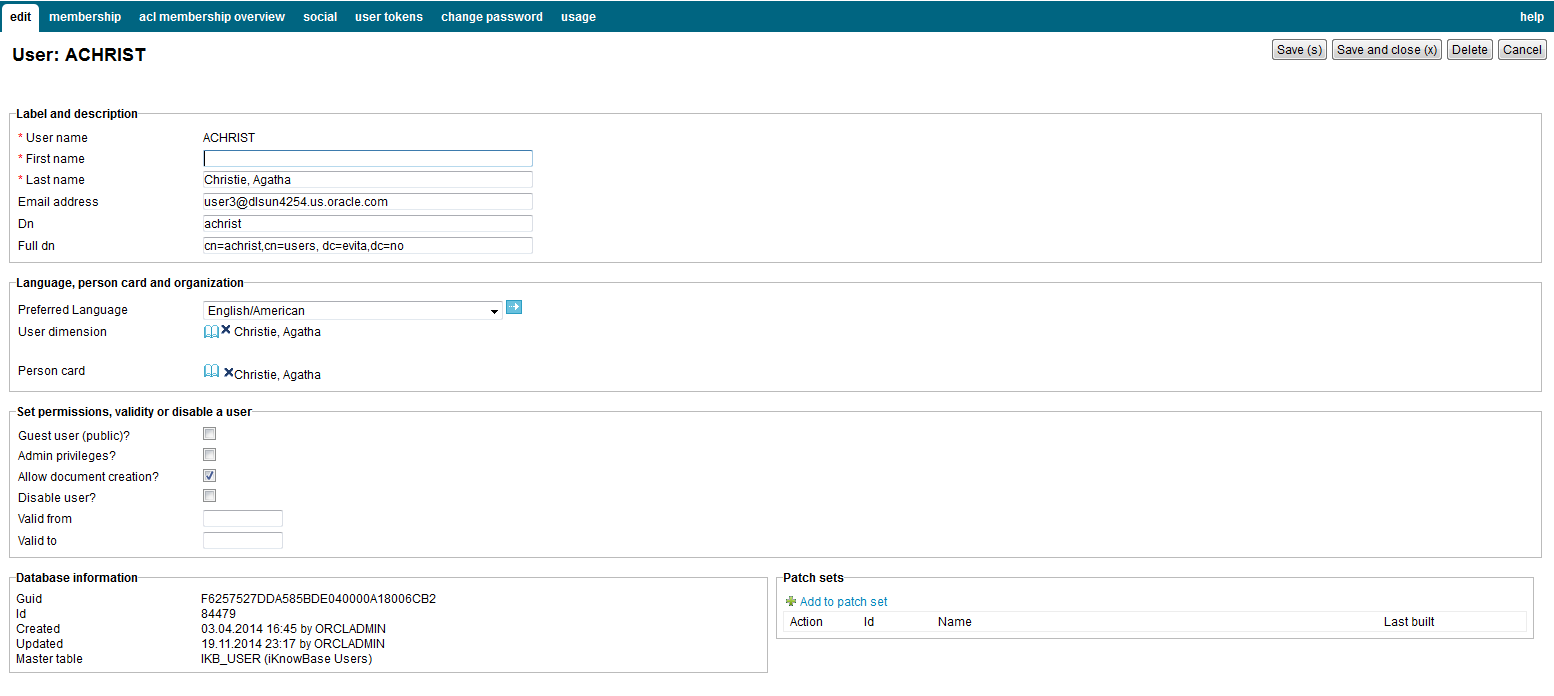
| Users | ||
|---|---|---|
| Previous | ||
| Groups | ||
Users are entities that can be authenticated against the credentials required to access a portal.
After you create a user, you can assign access rights to a user. For more information on groups, see Access Control Lists.
You can also add a user to a group. When you add a user to a group, all access rights assigned to a group are also assigned to the user. For more information on groups, see Groups.
This section describes the properties of a user, as shown on the corresponding Edit pane.
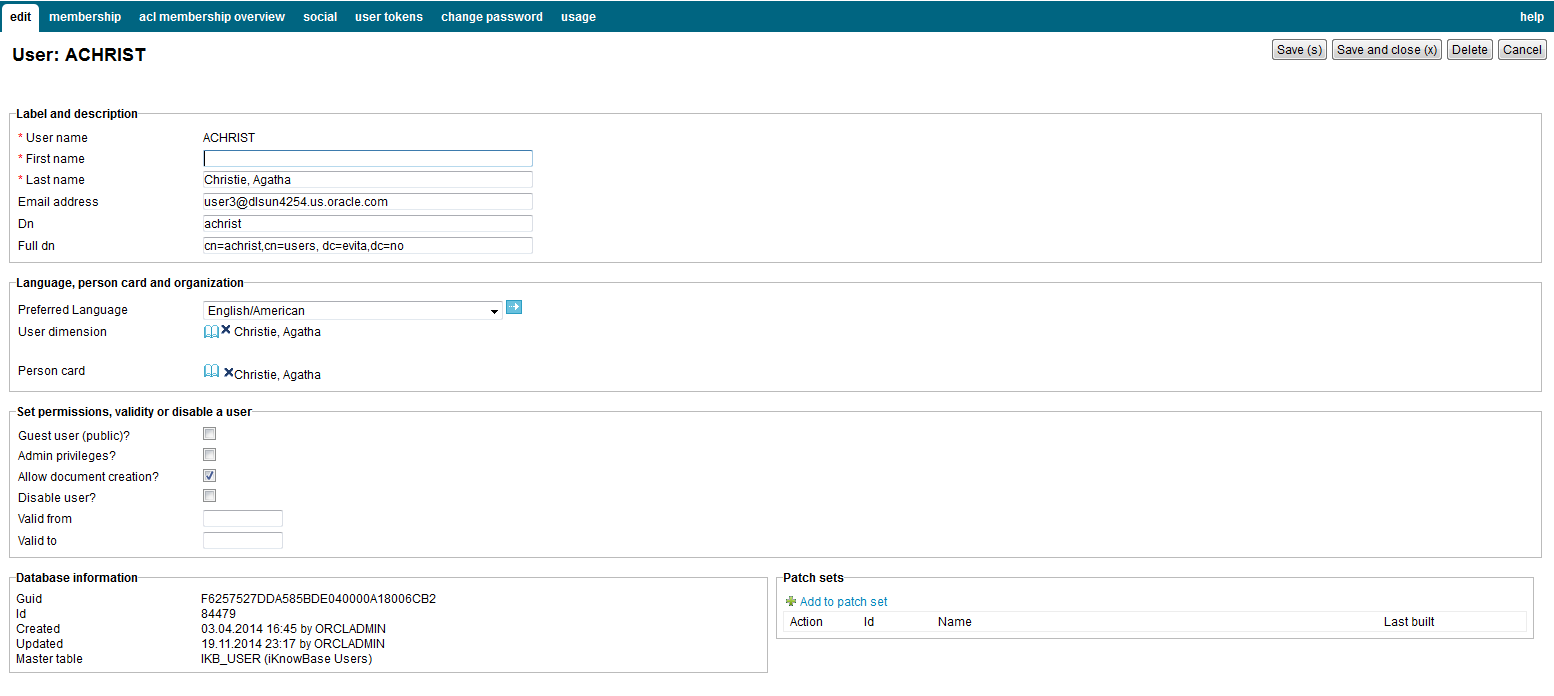
| Property | Description |
|---|---|
| User name |
Type the user name that this user must use to log on to iKnowBase. You cannot update the information of this property for an existing user. |
| First name |
Type the first name of this user. |
| Last name |
Type the last name of this user. |
| Email address |
Type the e-mail address of this user. |
| Dn |
Contains the dn string for this user if synchronized from an ldap directory. |
| Fulldn |
Contains the full dn string for this user if synchronized from an ldap directory. |
| Preferred Language |
Click the appropriate language that you want to set for this user. |
| User dimension |
Select the dimension the user is associated with. Used for presenting content in context of users. |
| Person card |
Select the person card associated with the user. Used for presenting content in context of users. |
| Permissions |
Select the Guest user (public) checkbox to grant guest user privileges to this user. Select the Admin privileges check box to grant administrative privileges to this user. Select the Allow document creation check box to enable this user to create and edit content when this user logs in to the iKnowBase portal. Select the Disable user check box to disable the user. The user will no longer be able to log in. |
| Valid from |
Set a date value (dd.mm.yyyy) if the user should be valid after a specific date |
| Valid to |
Set a date value (dd.mm.yyyy) if the user should be expired after a specific date |
This section describes the membership to groups or access control lists, as shown on the corresponding Membership pane.
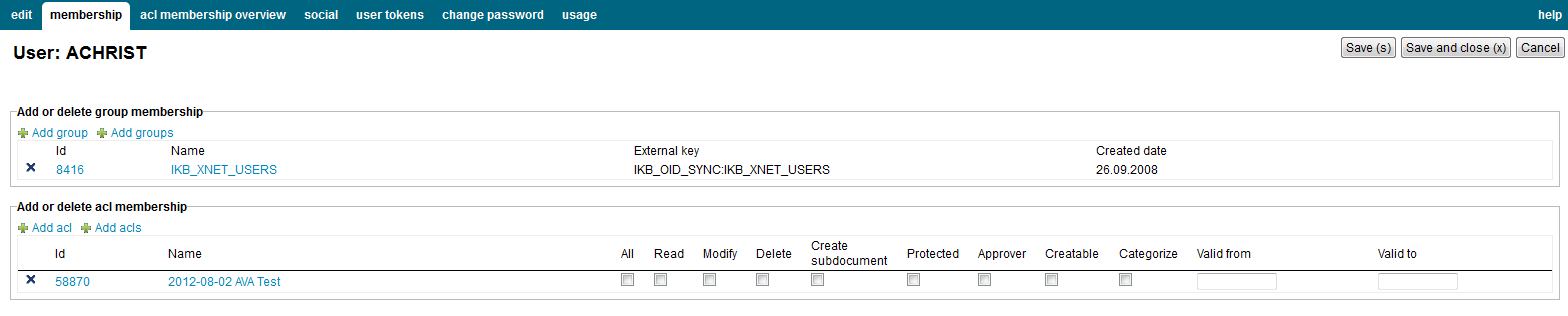
| Property | Description |
|---|---|
| Add or delete group membership |
Displays a list of all the groups this user is a member of. Add new groups by using the links Add group or Add groups. Remove a group membership by clicking the delete icon. |
| ACL memberships |
Displays a list of all the access control lists this user is a member of. Add new access control lists by using the links Add acl or Add acls. Remove a acl membership by clicking the delete icon. For more information about the ACL permissions, see Access Control Lists. |
This section describes all membership to access control lists, either directly or thru a group membership.

| Property | Description |
|---|---|
| Acl membership overview. |
Click the Show link to see how the user is granted to the access control list. |
This section describes all integration against social services, e.g Facebook. The only action permitted is removal of entries.

| Property | Description |
|---|---|
| Provider |
Name of the social provider |
| User id |
UserID for the soscial services |
| Displayname |
Display name |
| Profile Url |
Url to the social profile |
| Image Url |
Image Url to the social profile |
Displays user tokens attached to the current user.
To add a new token, click Add value. You can select between an activation token or a login token.

| Property | Description |
|---|---|
| Token type |
Valid values are Activation and Login token |
| User Tokens |
The actual token automatically generated when you create a new token. |
| User tag |
Display the user tag. Not editable. |
| Description |
Description of the token |
| Valid to |
Date to define the expiry date for the token. The value has to be given in the form dd.mm.yyyy hh24:mi. |
Note that this password is only used in installations where the iKnowBase database is the master for password information. This is not the normal case.
Instead, normally you will need to update the password in a remote directory such as Microsoft Active Directory or Oracle Internet Directory.

| Property | Description |
|---|---|
| New password |
Enter a new password for the user. |
Create a new used based on the properties of an existing user.

| Property | Description |
|---|---|
| User name |
Enter a unique user name for the new user. |
| First name |
Type the first name of the new user. |
| Last name |
Type the last name of the new user. |
| Create a person card? |
If set, it will create a new user document with the same system properties as the document owner by the selected user. If the selected user doesn’t have a document, this option is hidden. |
| Create a dimension? |
If set, it will create a new user dimension with the same system properties as the dimension owner by the selected user. If the selected user doesn’t have a dimension, this option is hidden. |
| Copy group membership? |
If set, it will duplicate the group memberships from the selected user. |
| Copy acl membership? |
If set, it will duplicate the acl memberships from the selected user. |
See earlier chapter for information about common tasks like create, view, copy, update, and delete. This chapter describes specific tasks for users.
Note: Normally you will not create users manually. Users are normally stored and administered in an LDAP directory like OID, OpenDJ or AD, and automatically synchronized over to iKnowBase.
Note: It is not possible to copy a user.
To associate a user with a dimension, perform the following steps:
Note: Click the Clear link to remove the dimension from the user.
To delete a user, perform the following steps:
Note: You can click the Cancel action to cancel the deletion.
| Previous | Top | |
| Groups |