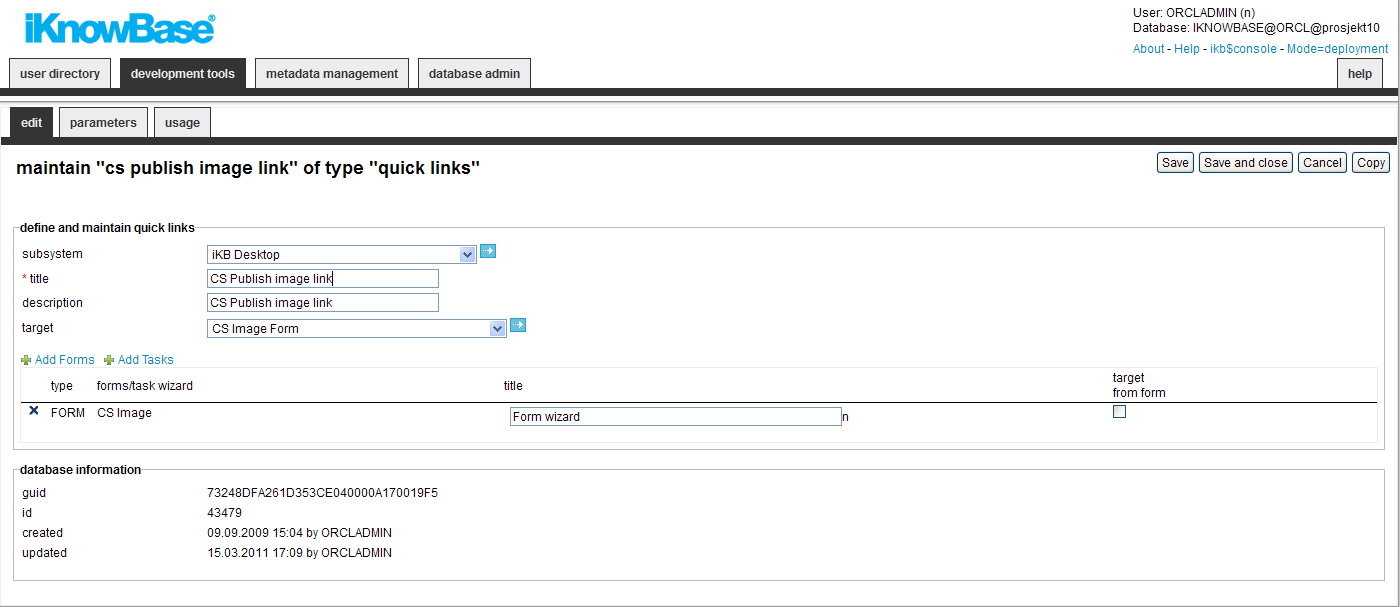
| Quick Links | ||
|---|---|---|
| Previous | Next | |
| Preview Pages | RSS feed | |
iKnowBase enables you to create quick links for one-click publishing in iKnowBase. A quick link is associated with a form or a task wizard, and a target where the form or task wizard is displayed. You can specify parameters for the quick link to pass contextual values in order to populate attributes of the form or task wizard.
You can use quick links from four other iKnowBase components:
A quick link may point to either one or more forms:
This section describes the properties of a quick link, as shown on the corresponding Edit pane tabs.
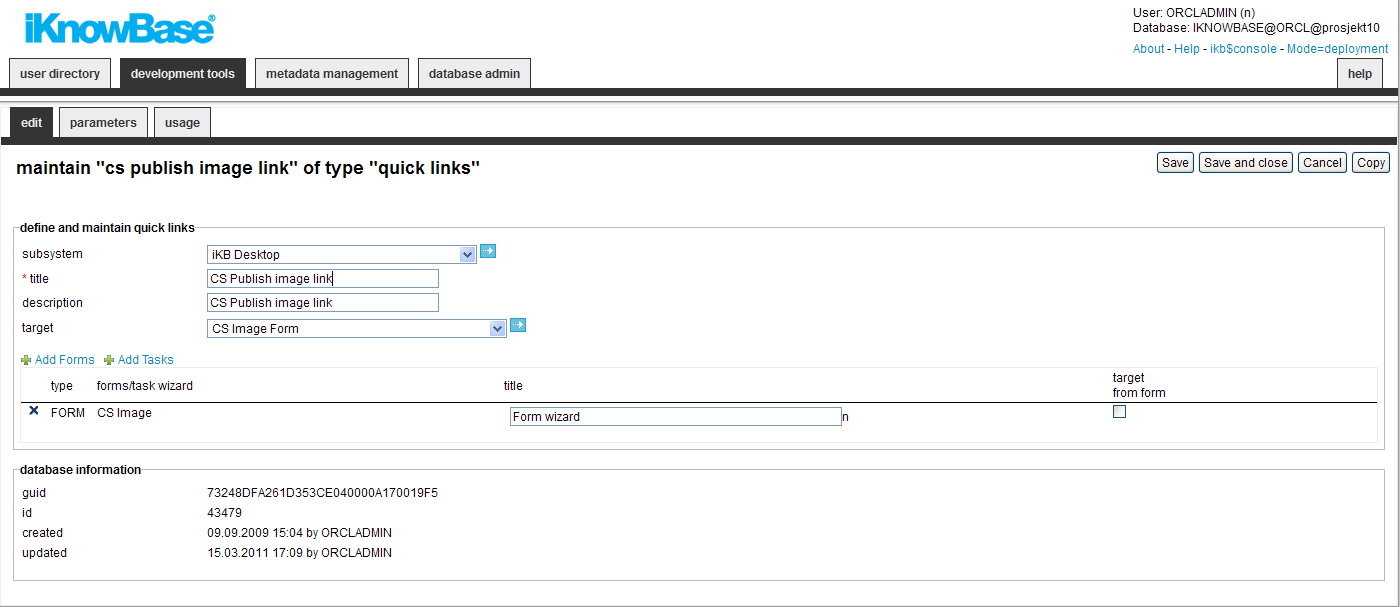
| Property | Description |
|---|---|
| Subsystem |
Select the appropriate subsystem. |
| Title |
Type a title for this quick link. |
| Description |
Type a description for this quick link. |
| Target |
Select the target page in which to display the form. |
| Add form |
Click the link to add new forms. You can reorder the list of forms/task wizards by using drag and drop. |
| Add task |
Click the link to add new task wizard |
| Type |
Displays the type; either form or task wizard. |
| Form/Task wizard |
Displays the names of the available forms and task wizards. |
| Title |
Type the title use to select this form. Applicable if the quick link contains multiple forms and task wizards and hence needs a title in the dialog window. |
| Target from form |
Select this check box to override the Target property of the quick link with the target specified for the form or task wizard. |
You can add parameters to the quick link, passing contextual values to the selected form or task wizard and hence the new document that you will create.
You can use three types of parameters with quick links:
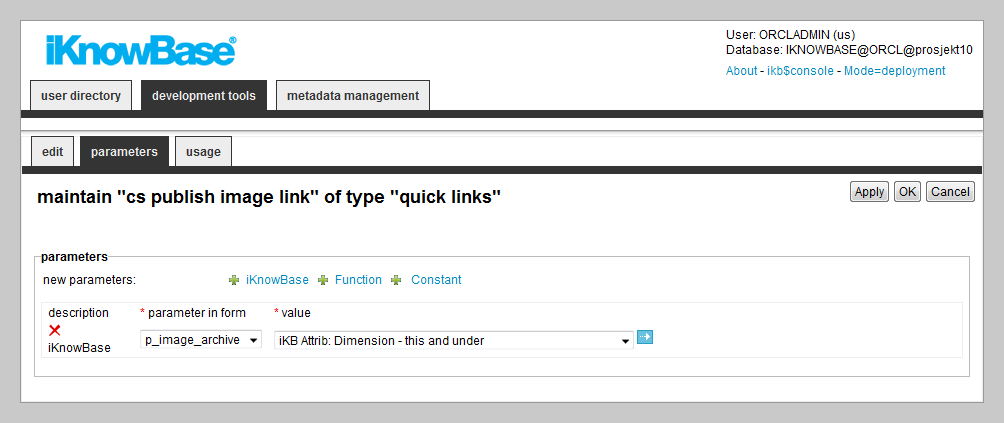
| Property | Description |
|---|---|
| Description |
Displays the types of the parameters associated with this quick link. You can use two types of parameters associated with quick links: iKnowBase parameters and functions. See the introduction to this chapter for a description of the parameter types. To add a new parameter, click on the new parameters icon for the appropriate parameter type. To remove a parameter, click on the respective remove icon. |
| Parameter in form |
Select the target parameter you want to assign value to. The list of selectable parameters is the union of all declared url parameters in all selected forms for this quick link. |
| Value |
For iKnowBase parameter:
For Function parameter:
For Constant parameter:
|
| Previous | Top | Next |
| Preview Pages | RSS feed |