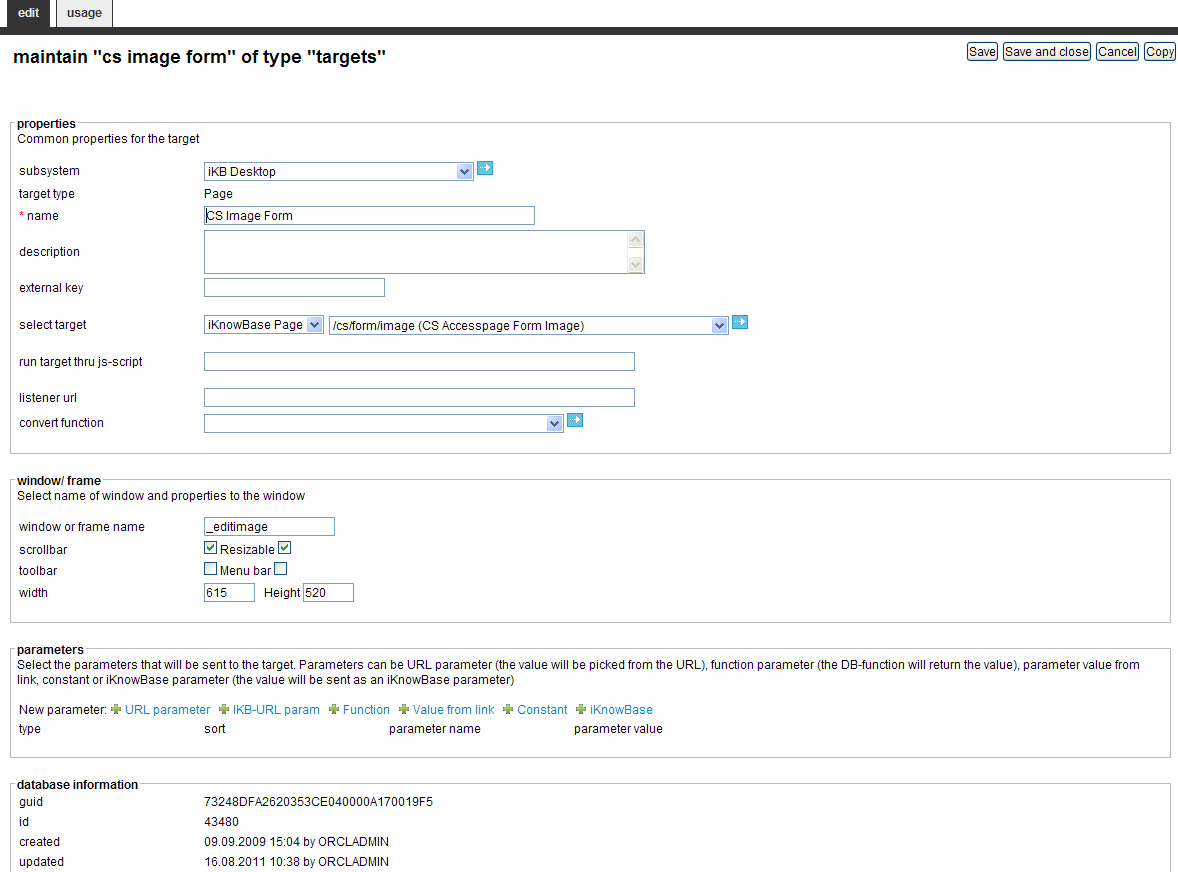
| Targets | ||
|---|---|---|
| Previous | Next | |
| Subsystem | Task Wizard | |
A target is a generic concept that is used to specify destinations for links and the content information to be displayed in the destination. Web-based applications use URLs to specify the content information and the location of the information. With iKnowBase, the task of generating context-based URL is abstracted into easy-to-use targets. You can view content information as is or add parameters that enable you to specify or filter the content that you want to display on the destination page.
iKnowBase enables you to create four types of targets:
You can use parameters with Page targets and Parameter targets. All parameters are transmitted as URL parameters, and might be used by the portlets and components on the destination page. The following parameter types are available for targets:
URL http://www.example.com?mainmenu=<value>, and you want to pass the
mainmenu=<value> parameter to a new page, then you must define a URL parameter with them same name as the name of the parameter in the URL of the current page, e.g. mainmenu.
http://www.example.com?<paramName>=01012004. It is undefined whether the function is executed when you click the page, or when the source page is first rendered.
This section describes the properties of a target, as shown on the corresponding Edit pane.
The Parameters region on the Edit pane displays for Page targets and Parameter targets.
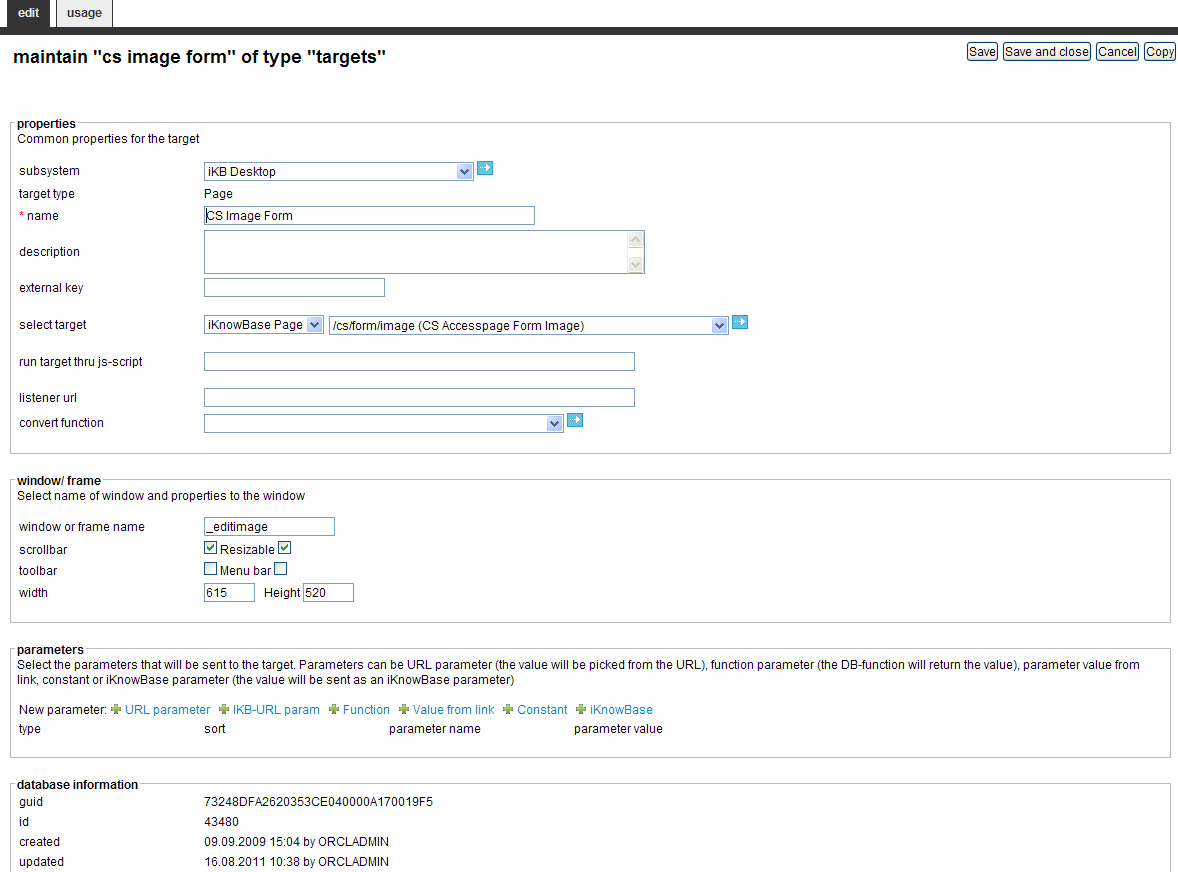
| Property | Description |
|---|---|
| Subsystem |
Select the appropriate subsystem. |
| Target type |
Displays the target type that you select. |
| Name |
Type a name for this target. |
| Description |
Type a description for this target. |
| External key |
Type the appropriate external key. This key is an alternative key for the target page, and can be used to call a target page without using the target ID. |
| Select target |
Select the appropriate target type and destination.
Note: This property displays if you select the Page target type. |
| Run target thru JS-script |
You can define a target where the URL built for the target is used as an input to a javascript instead of navigating directly to the URL. The code generated will look like this :
|
| Listener Url |
Define a listener URL if you want to generate more readable URLs. By default all URLs will be generated where the parameters end up at the end like this: /url?param=value1¶m2=value2. A Listener URL can take the parameters and place them with understandable values inside the URLs instead. You can either use one asterisk (
Examples: You may also use URI Templates, which lets you map parts of the URL to named parameters. Note that URI Templates will never be used for URL generation, only for URL parsing. This means that URI Templates are most useful with targets that you activate by URL (for example from a client side script), and not so much when the target is activated automatically (by selection in e.g. a Menu or Dimension viewer). Examples: |
| Convert function |
When defining a listener URL you need a custom function to build and parse the URL. The function will on BUILD get all parameter values for the target defined as fragments. The custom code must define how the value should appear in the URL. (e.g. a document ID should be presented as
|
| Window or frame name |
Type the name of the web browser window or iframe where you want to open the target. Use “_blank” to always get a new window. The frame name is rendered into the target-attribute of the HTML
|
| Scrollbar |
Select this check box to display a scroll bar for the new window. Note: This field is applicable only to the Popup target type. |
| Resizable |
Select this check box to enable a user to resize the window. Note: This field is applicable only to the Popup target type. |
| Toolbar |
Select this check box to display the Windows Explorer toolbar. Note: This field is applicable only to the Popup target type. |
| Menu bar |
Select this check box to display the Windows Explorer menu bar. Note: This field is applicable only to the Popup target type. |
| Width |
Type the width of the window in pixels. Note: This field is applicable only to the Popup target type. |
| Height |
Type the height of the window in pixels. Note: This field is applicable only to the Popup target type. |
| Type |
Displays a list of parameters associated with this target. To add a new parameter, click on the new parameter icon (
To remove a parameter, click on the respective remove icon (
|
| Sort |
Type the appropriate sort key, if you want the parameters in a specific order. |
| Parameter name |
|
| Value |
|
| FragmentID |
Used where a listener url is defined. The fragmentID correspond to the placement of the asterics (*) in the listener URL. If you have two * in the listener URL you should also have two fragments with id 1 and 2. |
| Previous | Top | Next |
| Subsystem | Task Wizard |